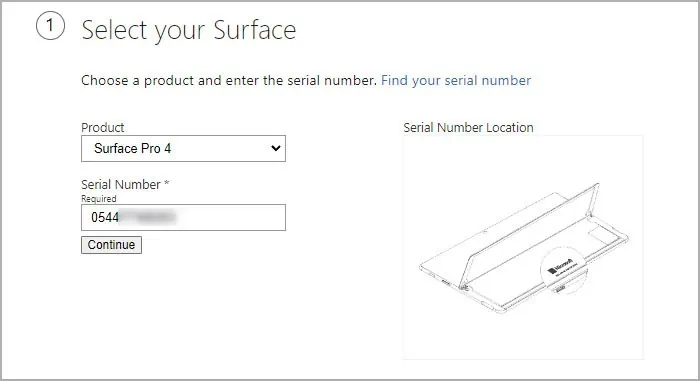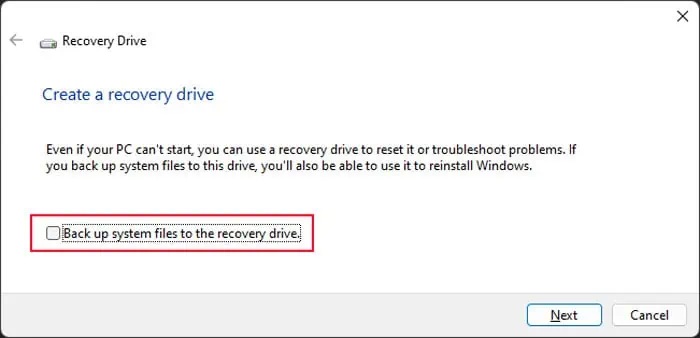The black screen on your Surface can point to various types of issues, the common one being the Modern Standby sleep mode. In this mode, the system keeps running the background processes. While it is a good feature, in some situations, the display does not recover from the sleep state, resulting in this issue.
Other than that, your Surface laptop will also show a black screen if the internal display connection is not secure or there are some issues with the display drivers. Sometimes the device does not turn on at all, especially due to battery or charging issues, and you might mistake it as a black screen error.
Use Hotkey to Restart Display
In case your Surface laptop keeps showing a black screen after waking from sleep or connected standby, your display hasn’t woken up yet. In such cases, you may use a hotkey combination,Windows + Ctrl + Shift + B, to restart the display and wake it up properly. After pressing this hotkey, you should hear a beep sound and the screen should flash before turning on.
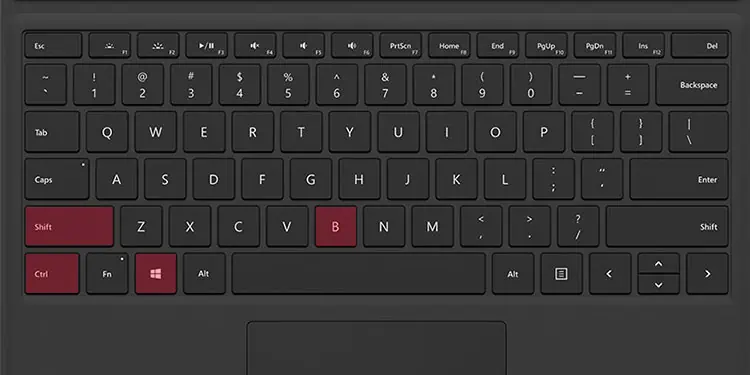
Force Restart Surface Device
you may also try force restarting the Surface to take care of any temporary issues causing the blank screen. To do so, press and hold the power button for 30-40 seconds until you see the logo, and then release it. You may need to do so 3-5 times before resolving the issue.
On older Surface devices like Surface Pro 2/3/4, Surface Book, Surface 2/3, and Surface RT, you may also force shut down the system and then power up the device for a more complete restart. To shut down the device forcibly, press and hold thepower and the Volume-up buttonfor 15-20 seconds (even if the Windows logo appears before this time). Then, wait for 10 seconds and then boot up the Surface.
Troubleshoot Charging Issues
It is also possible that your device is not powering up after pressing the power key. you may tell this as the backlight changes the screen to a different shade of black. In such cases, first, connect the charger to the Surface laptop in case the battery is completely drained.

If thepower indicator on the charger starts flashing, you need to clean the connector and the port. Use a pencil eraser as well as a cotton swab dipped in rubbing alcohol to clean the pins on the connector.
If thepower indicator does not glow at all, the laptop is not receiving any power from the charger. Check the connections on all the parts of the charger (power brick and the AC socket) and ensure they are working properly. Also, make sure to use a genuine charger as something like Surface Dock will not charge the battery if it does not hold any charge. If applicable, you may also try using another charger to charge your device in case the previous one is damaged.
And if the indicatorglows without any fluctuation, power up the Surface after a few minutes and see if you see any display.
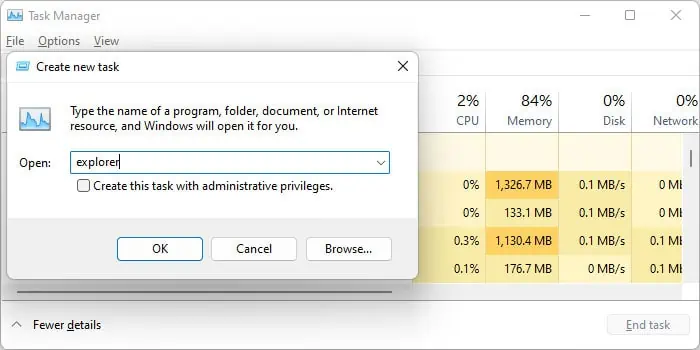
Troubleshoot Windows Explorer Issue
If you see themouse cursor on the screenwhen therest shows black, it shows that Windows Explorer is not running properly on your system. In such cases, you need to restart or start it.
If you encounter this issue every time, you need to check a registry setting.