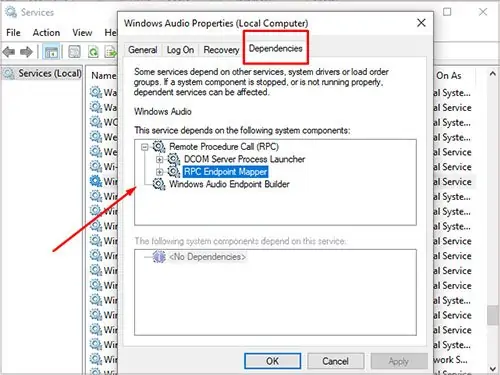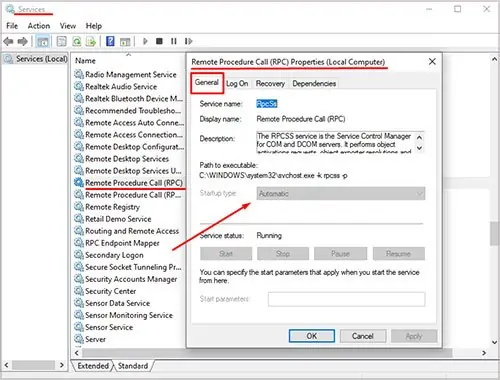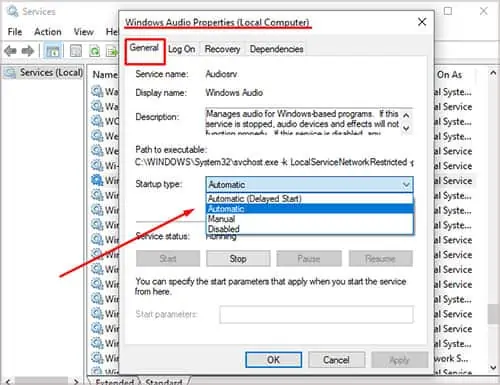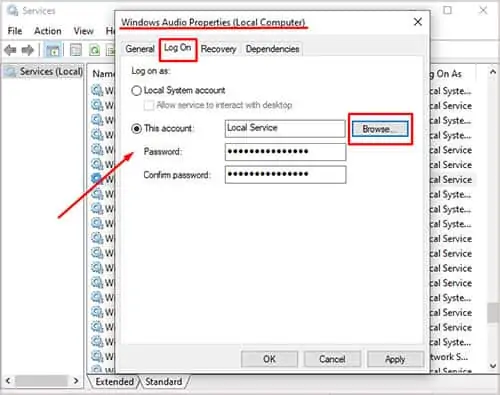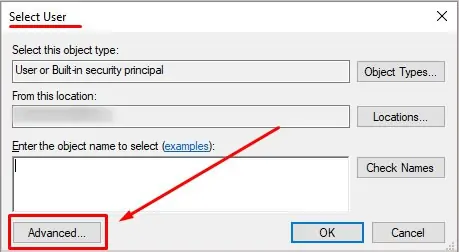The audio service on your computer can sometimes stop working due to an outdated device driver, hardware malfunctioning, or a corrupt service file.
When I first upgraded to Windows 10, it stopped all of my audio devices from working, and I ended up having to reset my entire computer to restore sound.
However, there are a variety of more straightforward fixes that you might be able to make work before taking such drastic measures.
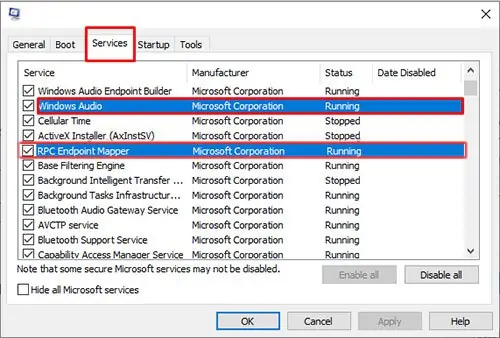
What Is the Windows Audio Service
The Windows Audio Service is a Windows function that keeps your audio devices running. If it isn’t working, then no sound will emerge from your speakers. Though you may adjust whether the service is on or off in the Services area, that doesn’t always work if the service is broken or damaged for some reason.
The Windows Audio Service is supposed to start automatically when the computer starts. However, on some computers, it fails to do so and won’t necessarily start even when you change your settings.
How to Fix Audio Service Not Running
Firstly, it’s best to ensure you’ve checked the basic aspects.
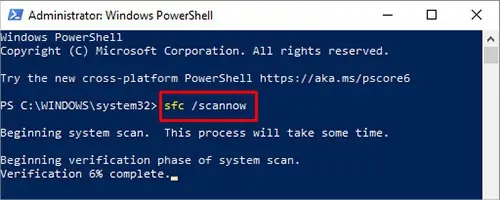
If the problem persists, we can move ahead with other more advanced solutions.
Configure Windows Startup Selection
Normally, Windows might fail to start all drivers and services at startup. In this case, your audio service might not start or function properly as well. you may follow these steps to start all services when Windows is starting up.
A System File Checker scan helps find any issues in your Windows installation. Once it locates problems, it also corrects them without extensive input from you. It’s an excellent service to use when you experience issues with services, drivers, or other Windows essential functions.
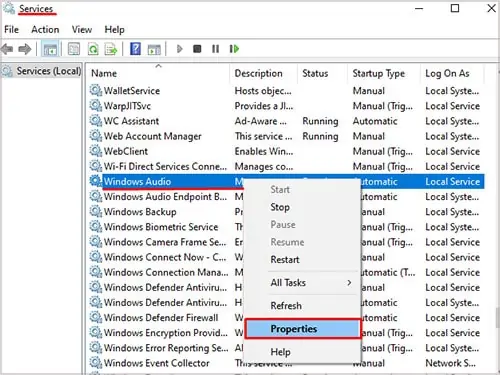
Here’s how you may run an SFC scan.
The scan can take a while. It’s best not to do much on your computer while waiting for it to complete. Don’t start any new programs or run any other troubleshooters. Once it’s done, follow any prompts it gives you to correct system errors.
Restart Windows Audio Dependency Services