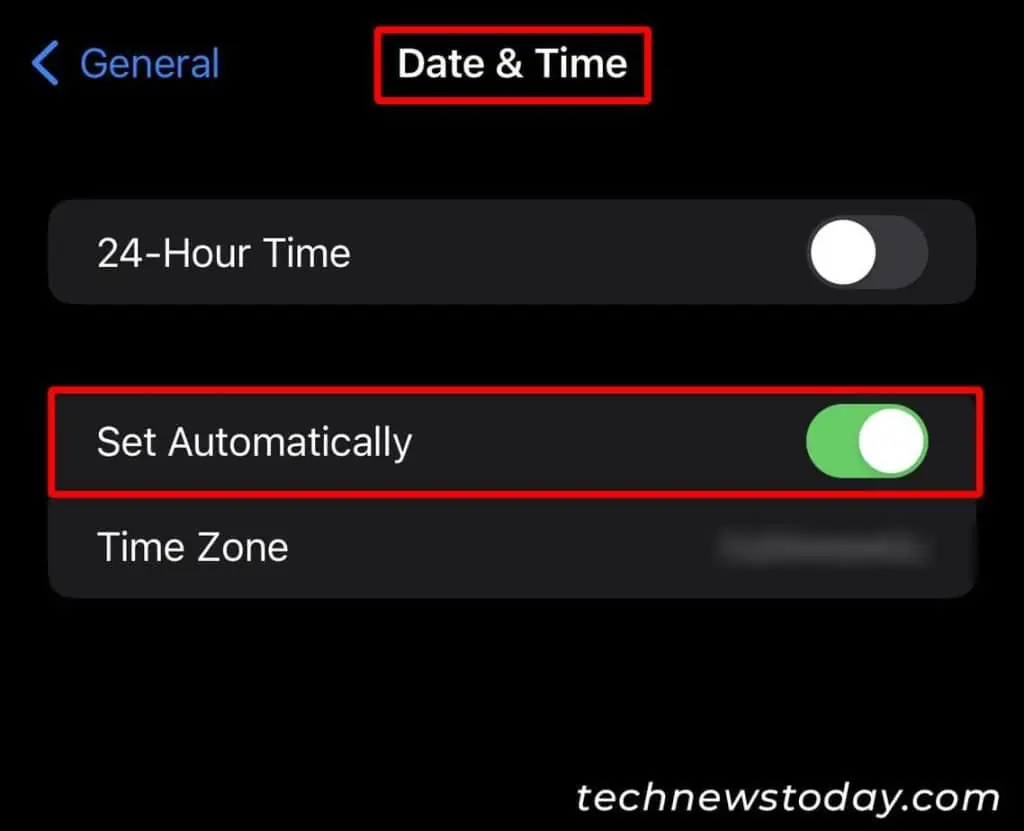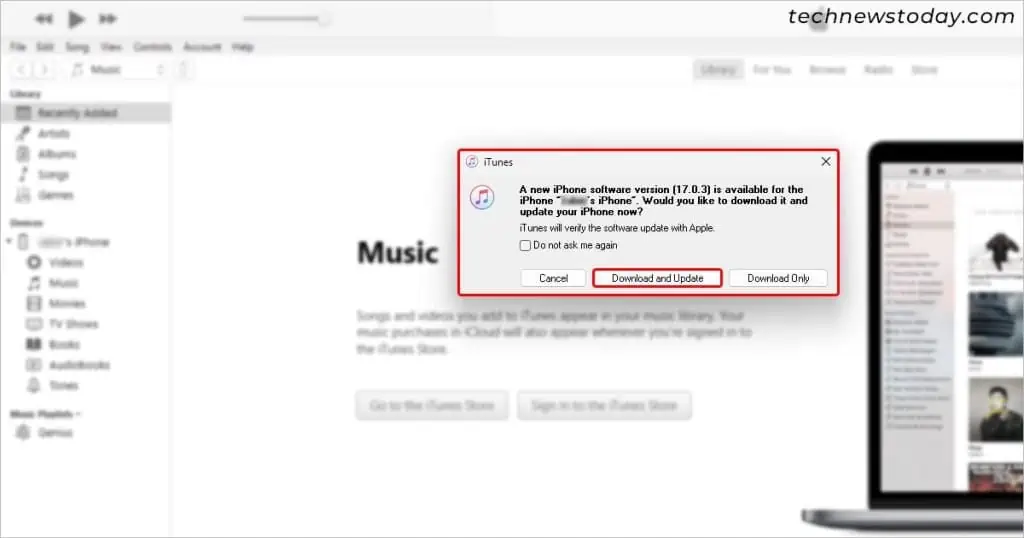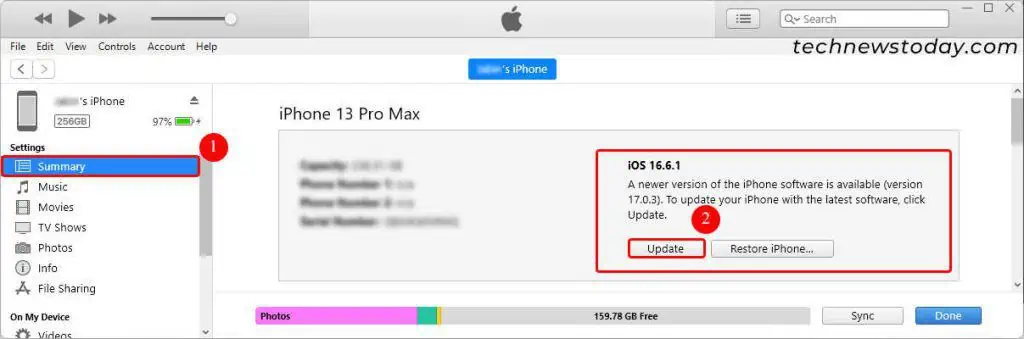Whenever the iPhone faces any kind of interruption while downloading the system update, it displays the error message “An error occurred while checking for a software update.“
Most of the time,connecting to a proper networkresolves such issues. However, if you still face the issue, verify if you arerunning low on storageand make surethere’s enough space for the updates.
As long as your iPhone iscompatible with the new iOS update, you may fix the update issue with the solutions mentioned below.
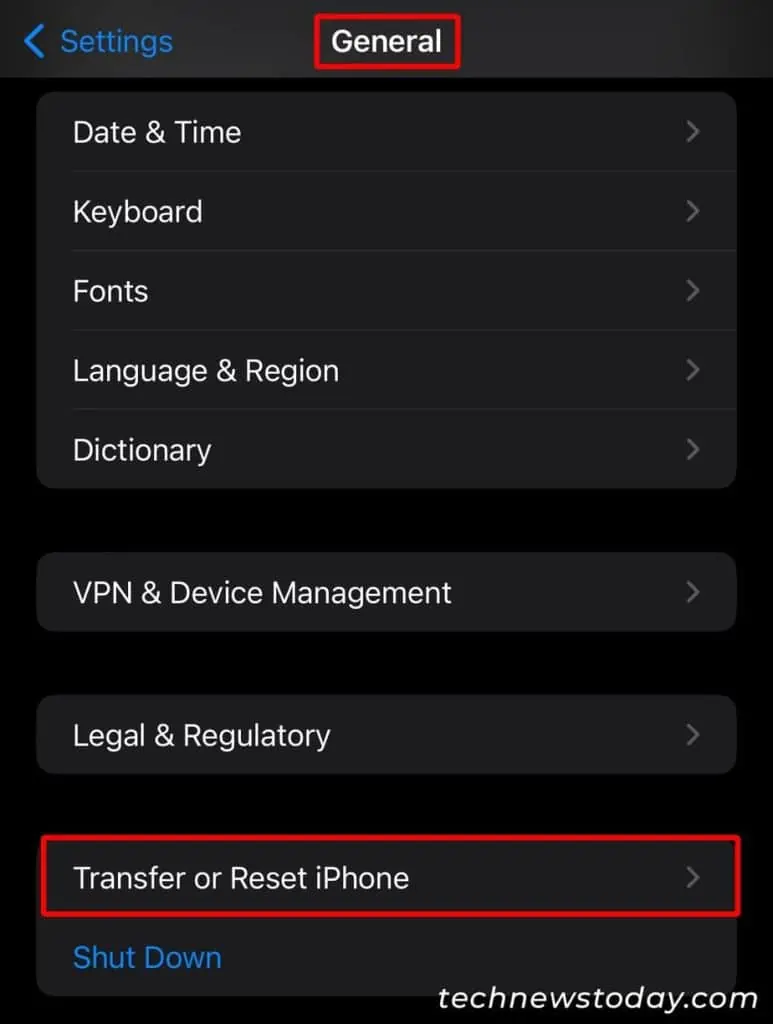
Check the Apple Servers
Sometimes, the issue can originate from the server side. This happens when theApple serversget overcrowded after many people attempt to download the updates at the same time. So, you canwait for some hoursand download it later.
To check which Apple services are affected specifically, you may check theSystem Statuspage on their official site and know when they are operational again.
Check the Network Connection
Whenever you attempt to download the updates without turning on the Wi-Fi, your iPhone will display the message “This update requires a Wi-Fi network connection to download.”
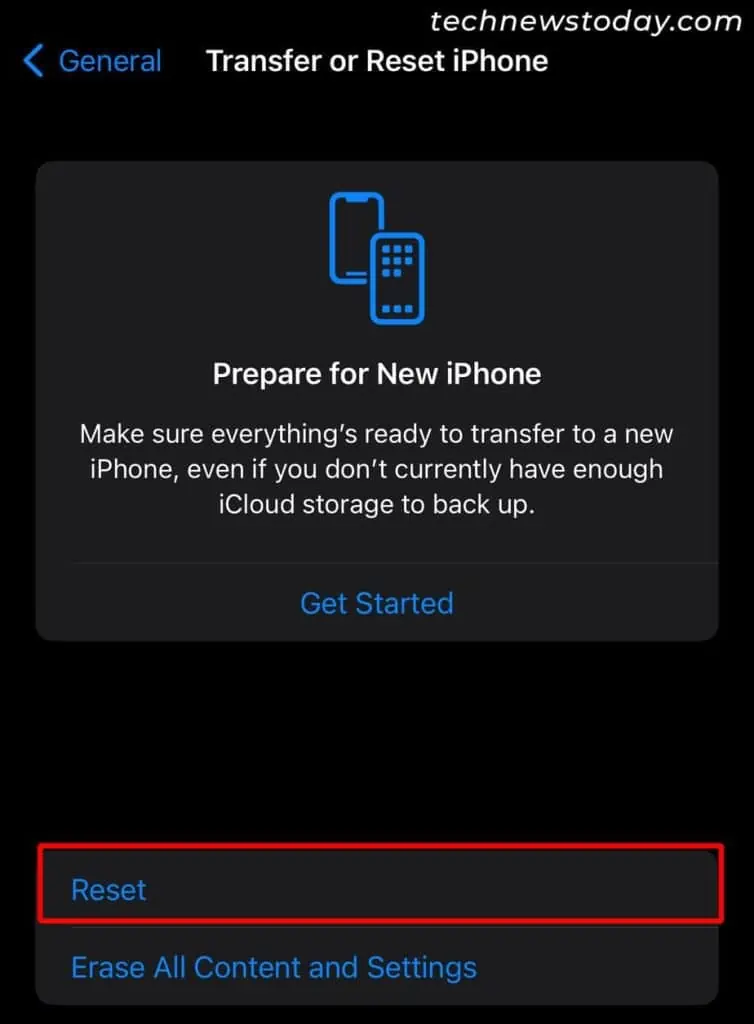
However, if you are connected to aslow network connectionor your Wi-Fi keeps disconnecting during the update, it can display the “An Error Occurred While Checking for a Software Update” error.
To resolve it, ensure you are connected to astrong Wi-Fi networkthroughout the update process. Meanwhile, stop downloading anything else for the time being. Also, ensure the phone has enough charge.
Reset Network Settings
If you are still getting the error, you might have othernetwork-related issues.
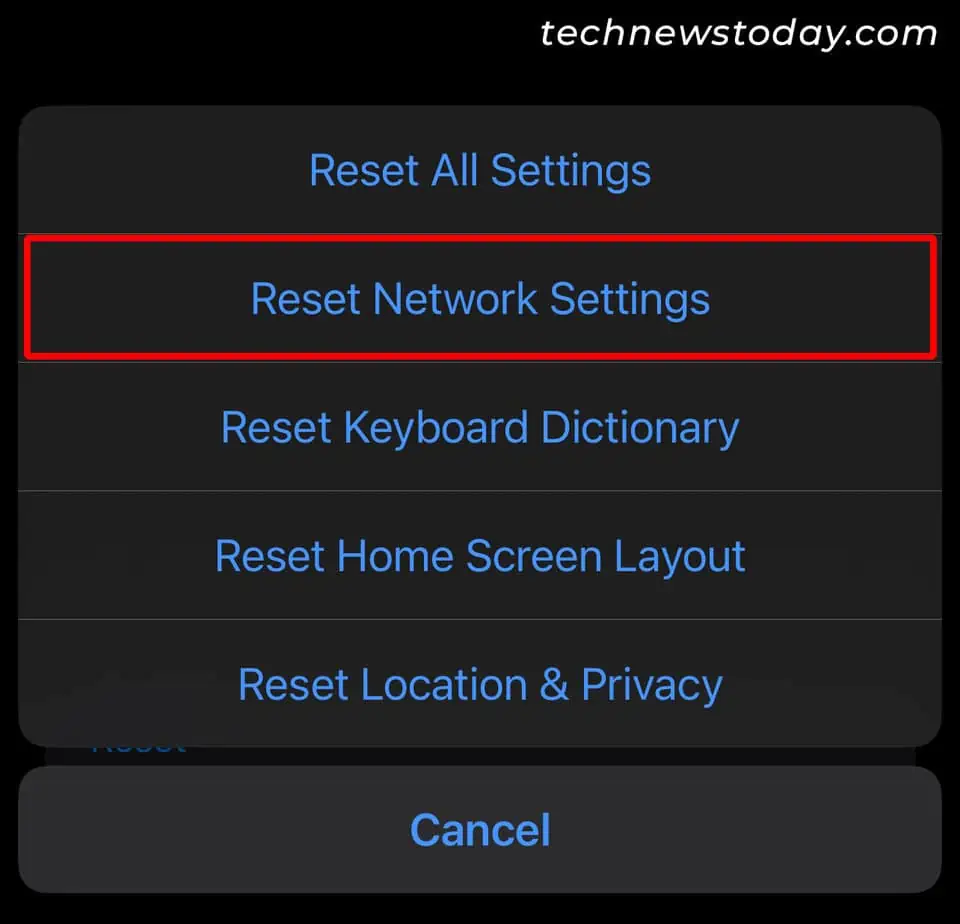
To resolve all kinds of network-related issues, you may reset the network settings on your iPhone as follows.
Free Up Storage Space
Any update you want to download requires some free space on the iPhone. So, when yourstorage is insufficient, it fails to download the update and displays an error message.