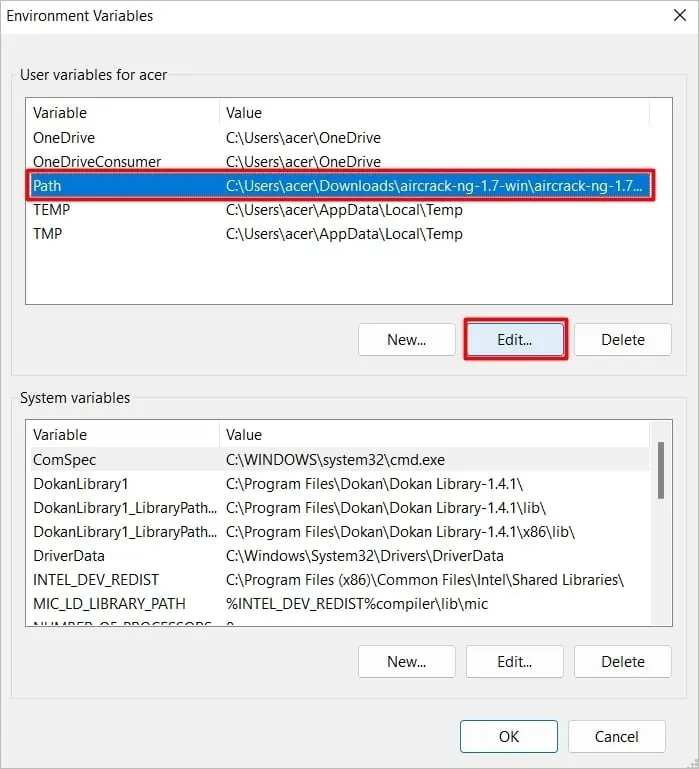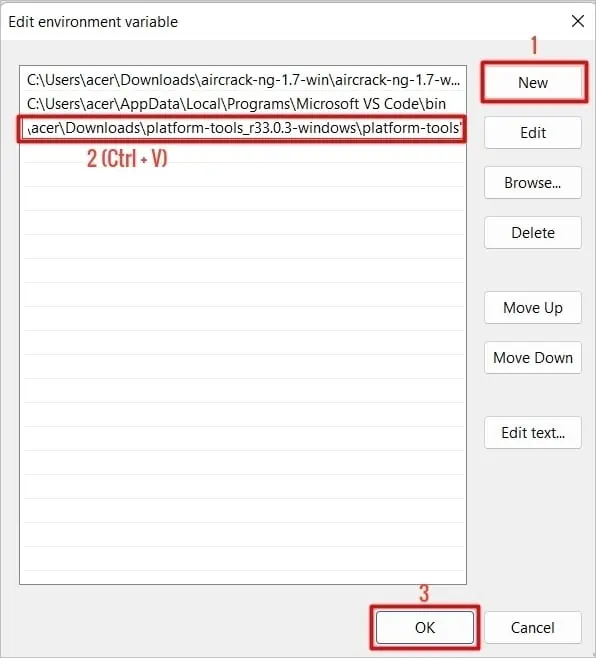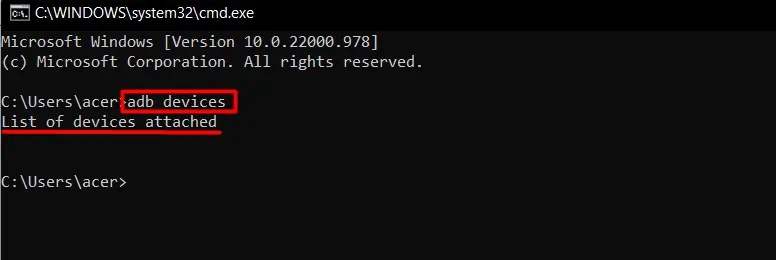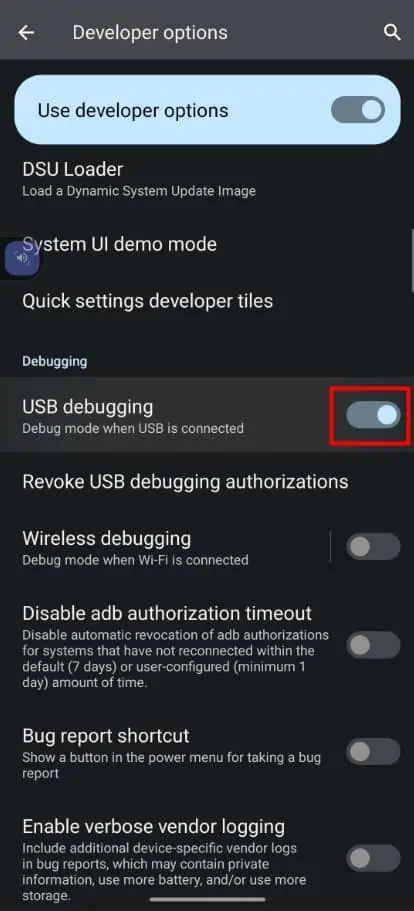While connecting an Android phone to your computer for ADB(Android Debug Bridge) debugging or other development purposes, you may encounter the “ADB Device not Found” error. This indicates that the connection between the android device and computer hasn’t been established.
Any part that hinders sound attachment between Android and the host PC can cause this issue, ranging from defective ports to unconfigured debugging settings.
In this article, we will discuss methods to resolve problems causing Windows not to list the ADB devices.
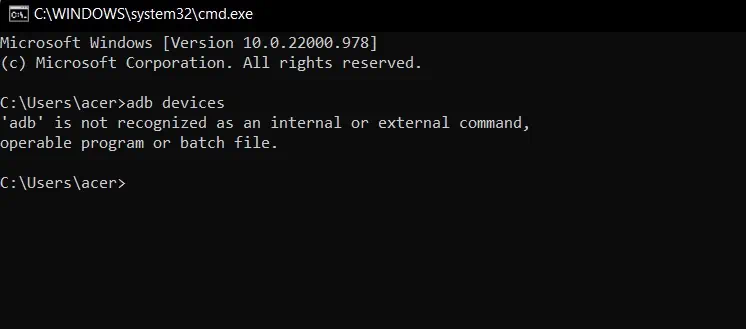
Why Doesn’t Windows List ADB Devices?
ADB(Android Debug Bridge) is a command line tool that lets you operate over any android device connected via USB. The utility tool installed on the host PC arranges a server on it that can be controlled through commands or applications like Android Studio. Such an ADB server on the host computer establishes a connection with the android daemon if configured properly.
The Android daemon, which is an independent background process running on your android device, will let you update and execute shell scripts for android OS through the ‘ADB server to daemon’ connection channel.
As mentioned in the intro, malfunctioning of anything that is able to impact the connection channel can cause this issue, the physical portion being a damaged cable or port. Some other reasons include:
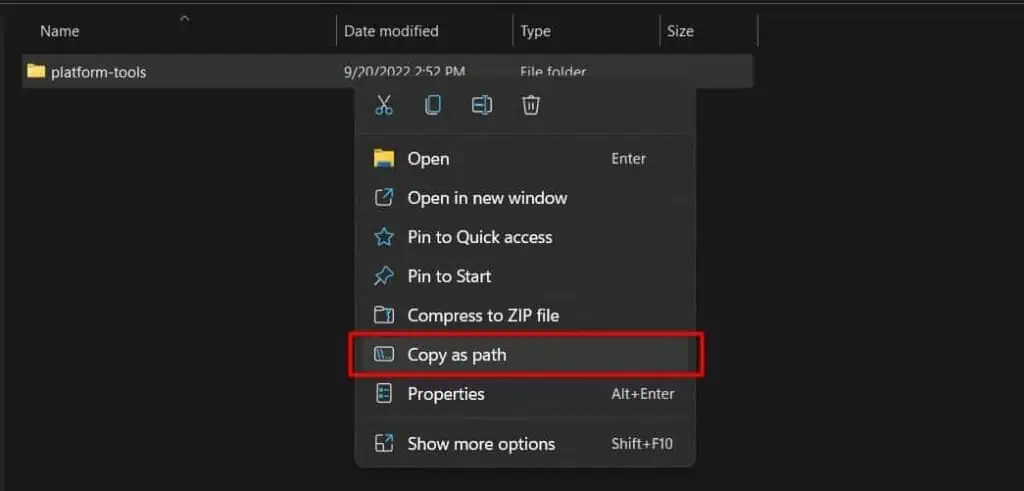
How to Fix “ADB Device Not Found” Problem on Windows?
Before moving on to the fixes, ensure that you are using a cable that supports USB debugging. The original out-of-the-box cable of android phones does let you establish such a connection. However, you may try using other USB cables to avoid cable defects. Also, consider giving a attempt to differentUSB portswhile connecting.
Then, if the issue persists, you may attempt the listed solutions:
Set ADB Path as an Environment Variable
First of all, you should ensure that the devices are actually not being recognized or the command prompt isn’t executing the command. Try running theADBdevices command. It would either return ‘List of devices attached’ or ‘ADB is not recognized as an internal or external command.’ We will discuss the latter in this section.
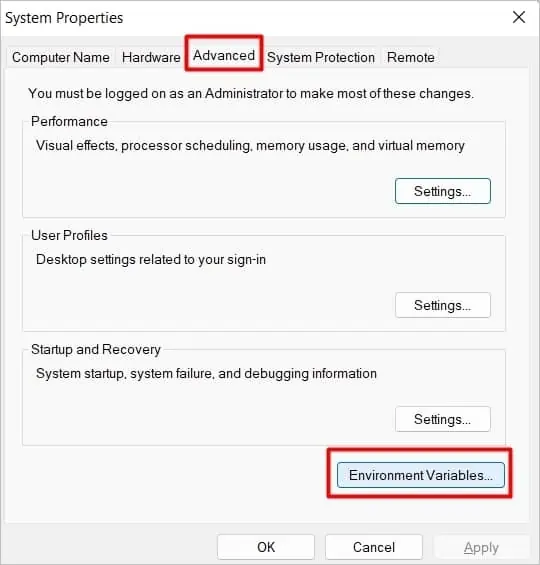
To run the ADB command line on your command prompt, you might have already downloaded theSDK Platform-Toolsfrom Google’s website. But, merely downloading it won’t help in actually executing the commands. The path for the ADB folder needs to be set as an environment variable of the system so that the command prompt can directly search its path upon the code’s execution.
Follow the steps mentioned below to set the SDK platform-tools folder as a path environment variable:
But if it shows that ‘ADB is not recognized as an internal or external command,’ then repeat the steps again, being cautious while copying and pasting the actual folder path of the ADB server.