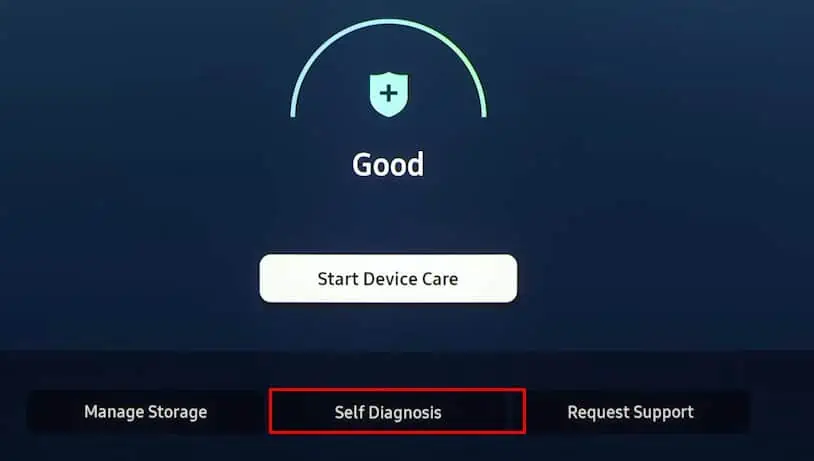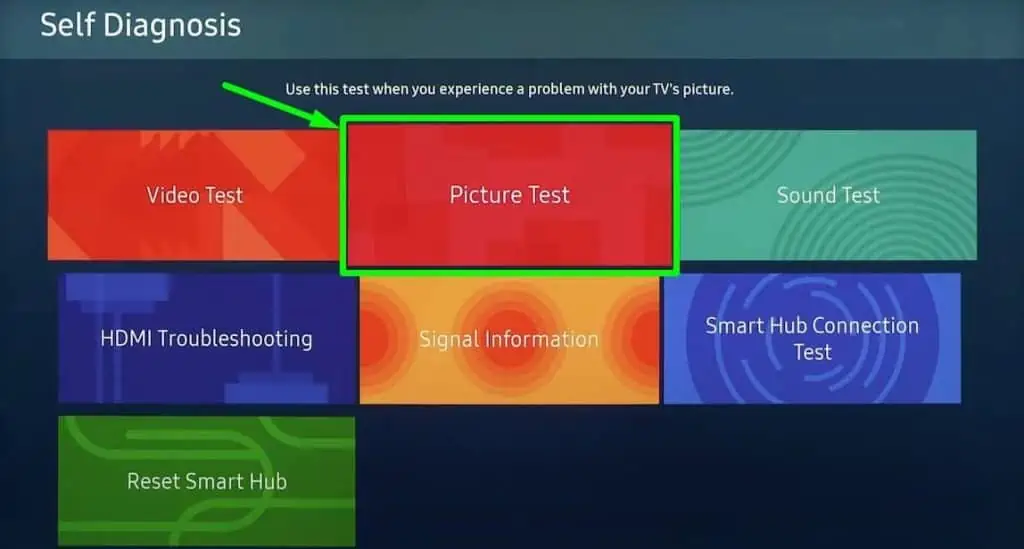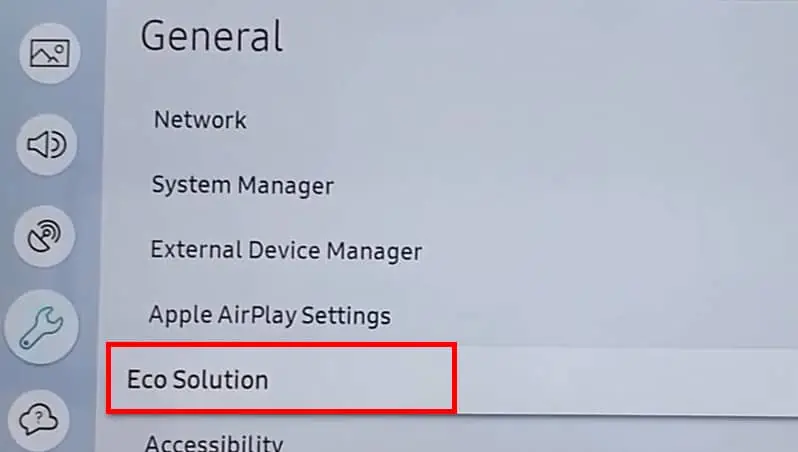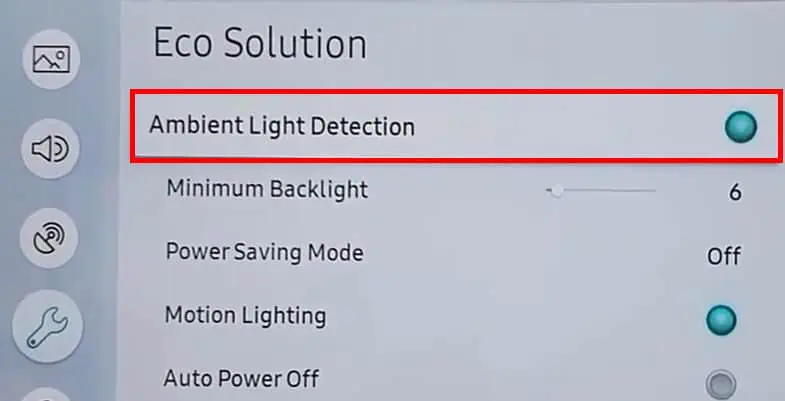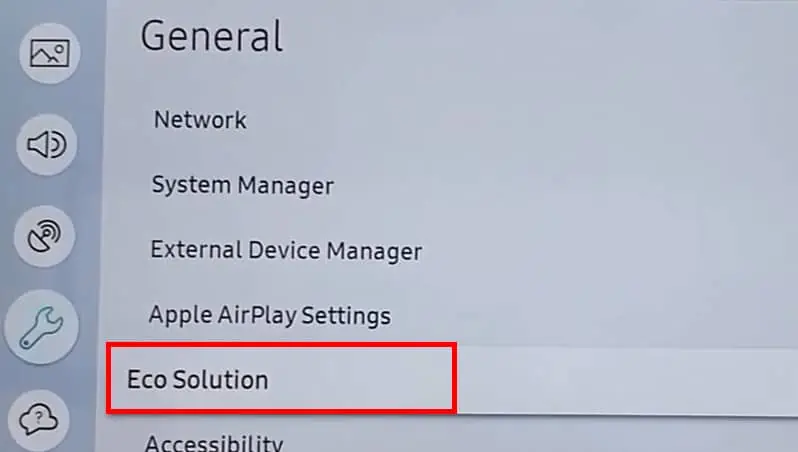The brightness level set on your TV determines the visibility of pictures on the screen. But it can be problematic when you encounter poor visibility despite setting the brightness to its fullest.
There are many other things, except the brightness level, that you need to adjust correctly to enhance the clarity of the picture. That’s why setting the brightness level to the fullest may not always work.
Most of the time, the issue can be solved by disabling the ambient light settings and power saver mode. Or picture settings like backlight levels and local dimming need to be adjusted. Nonetheless, your position while watching the TV and a bad source device also makes a difference.
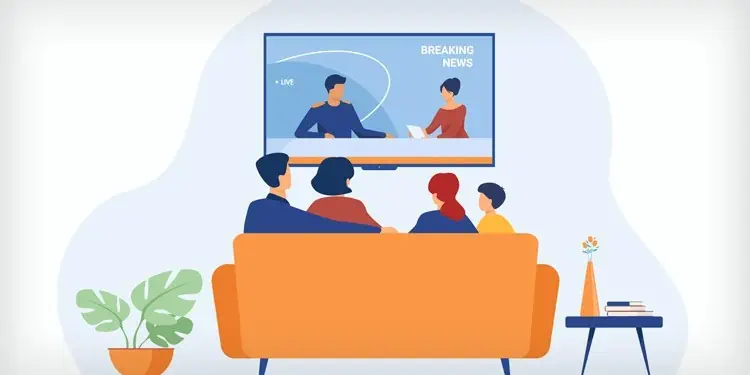
How to Fix a TV Picture That is Too Dark Screen on Full Brightness?
If the brightness on your TV is not enough, even at full brightness, chances are there that you are watching TV from an incorrect angle. The viewing angle of the TV also determines the intensity of illumination on the screen. Meanwhile, ensure no direct sunlight is interfering with the TV screen.
Likewise, the source device can be problematic too. If you are watching TV via HDMI mode, consider switching to USB and see if the issue persists. If you face a problem only on a single source, there must be an issue with the source device rather than the TV.
The fixes discussed below need you to navigate through the TV settings. Therefore, if you have trouble navigating through the TV settings because of low brightness, you may make your room darker by turning off all the lights and closing the curtains of the room.
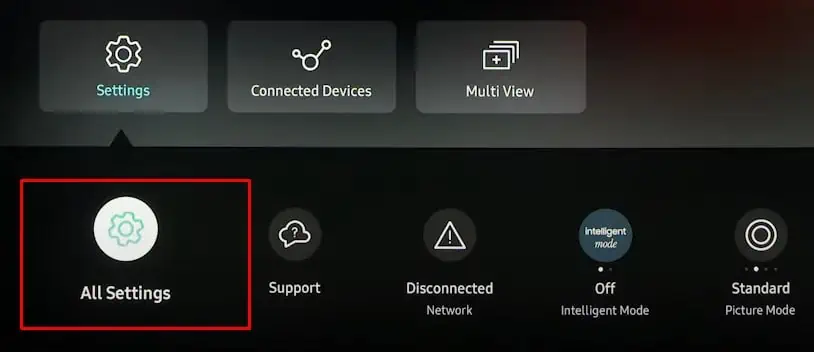
Most modern TVs incorporate a picture test feature that lets you diagnose any issues in the picture. It helps to determine if the problem is with the content you are watching or if the TV itself is the culprit. There is probably a hardware fault if you face a brightness problem on the test image too. Otherwise, adjusting the picture settings will help you get the brightness back.
Picture tests can be easily accessed from picture settings on your TV. Here, we are referencing Samsung Smart TVs for elucidating steps.
Change Ambient Light Settings
Smart TVs can adapt tosuitable color settingsdepending on the lighting conditions of the room. There is a specialized light sensor on TVs that help them with this.
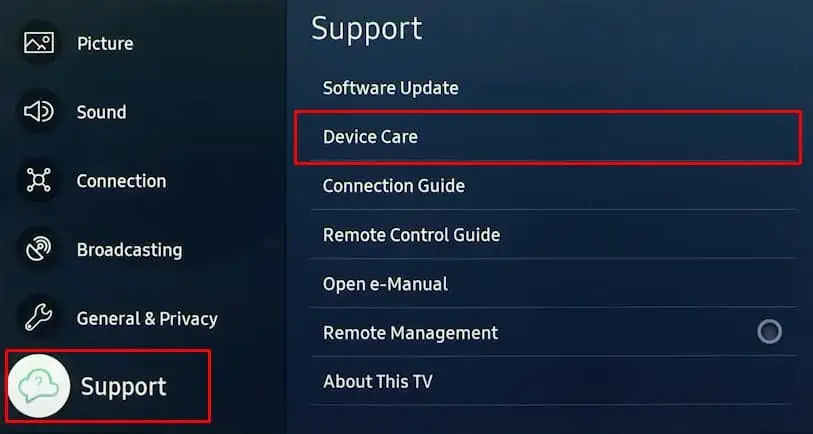
For instance, the brightness of your TV will automatically increase while watching in a dark ambiance and decrease while watching in a bright room. It can cause difficulty watching TV when you are in a bright room. Meanwhile, sometimes the sensor can go wrong and cause issues.
Therefore, disabling the ambient light settings can be a good idea to get rid of the problem. Here’s how to disable ambient light settings on Samsung Smart TVs:
Check if TV is in Power Saving Mode
If your TV is in power-saving mode, it can reduce the brightness of the TV screen to save up some power. While this is useful for conserving energy, it can create difficulties in watching TV. So, please verify if you have enabled the feature and consider disabling it.