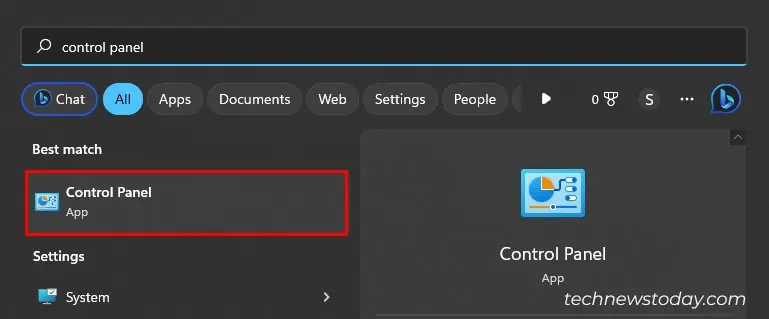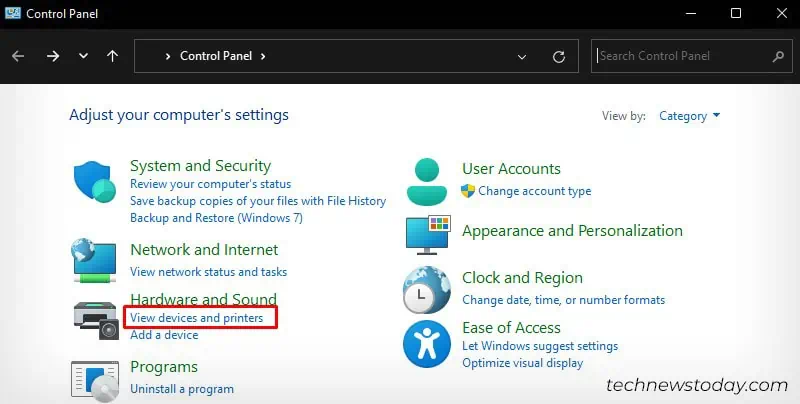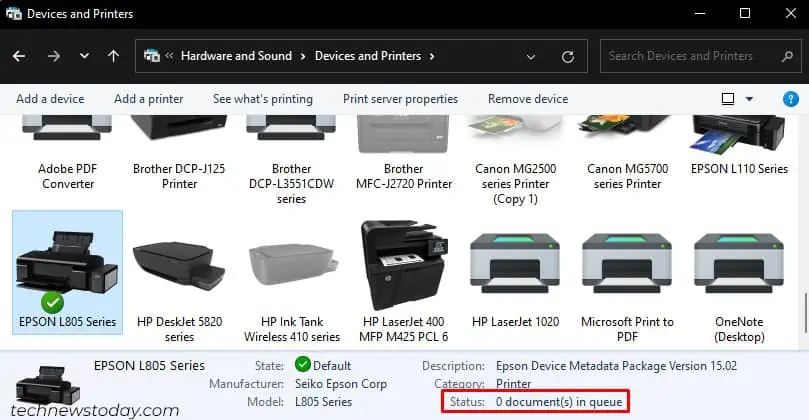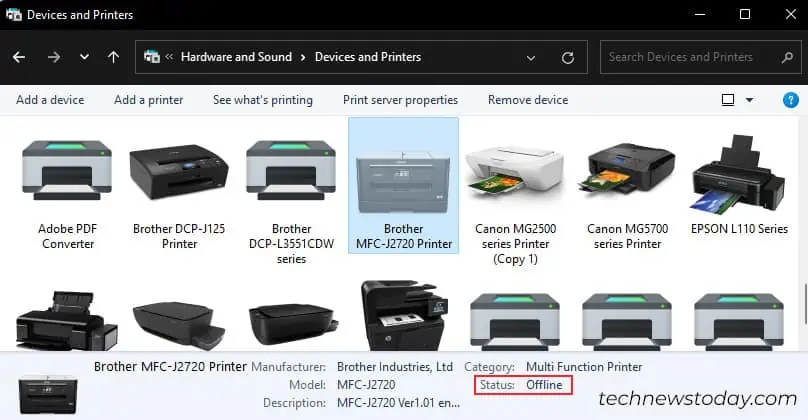When a printer is not printing,issues often lie on the computerrather than the printer side. My printer often starts acting upwhen the print queue gets cloggedand crashes thespooler service.
Yet, there do exist some conditions when the printer actually runs into a problem and refuses to print. For instance, when it isrunning low on inkor encounterspaper jams.
To fix a printer that is not printing,start by finding if it is a fault in the printer or your computer. Check for any error code or messages on the printer’s screen and sort them out. Then, clear the stuck print jobs and restart the spooler service. If all else fails, you need to reinstall the printer.
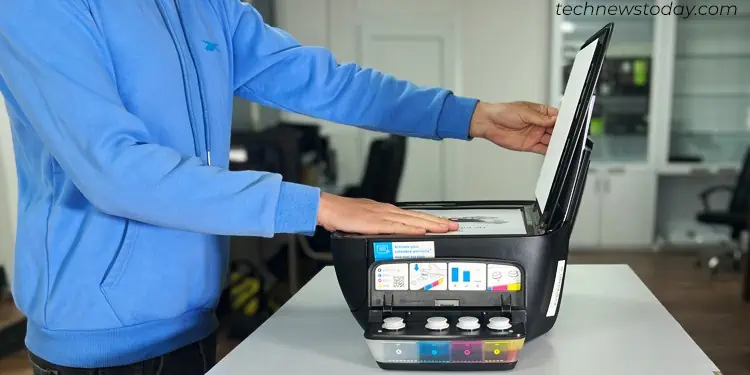
Rule Out the Faulty Device
If your printer is not printing, it does not necessarily mean that the printer is faulty. The device you are using to print might equally be culpable.
Unless you are using an old school printer, I am quite sure, it has a separate scanning assembly toscan and print the documents.
So what you should be doing is, insert a document in the scanner assembly and do its photocopy.

If the printer successfully copies the document, there’s nothing wrong with the printer.
This also shows that the printer hassufficient ink levelsand is not going through any critical error like apaper jam.
It clearly exhibits that there is either a connection issue or some sort ofprinter configuration errorson your printing device.

We’ll discuss printer configuration later. For now, kindly check all the cables associated with the printer.
In the case ofwireless printers, check Wi-Fi connection and ensure it’s all good.
Pay Attention to the Printer Sound
If you print frequently, I’m sure you are familiar with the “brrrh,” ”whirr” or “chugging” sound, whatever you call it.
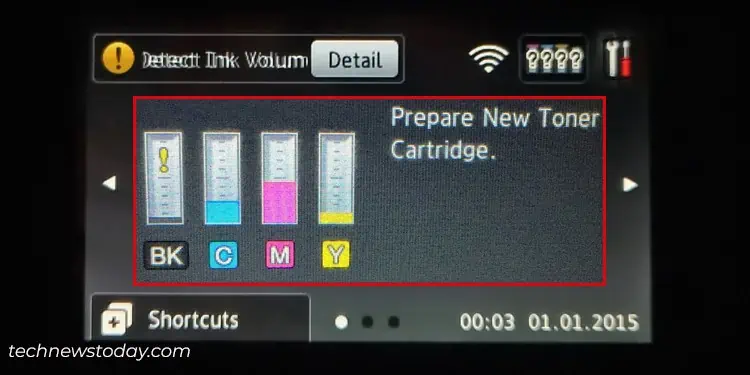
This sound can actually tell you if the printer is working fine.