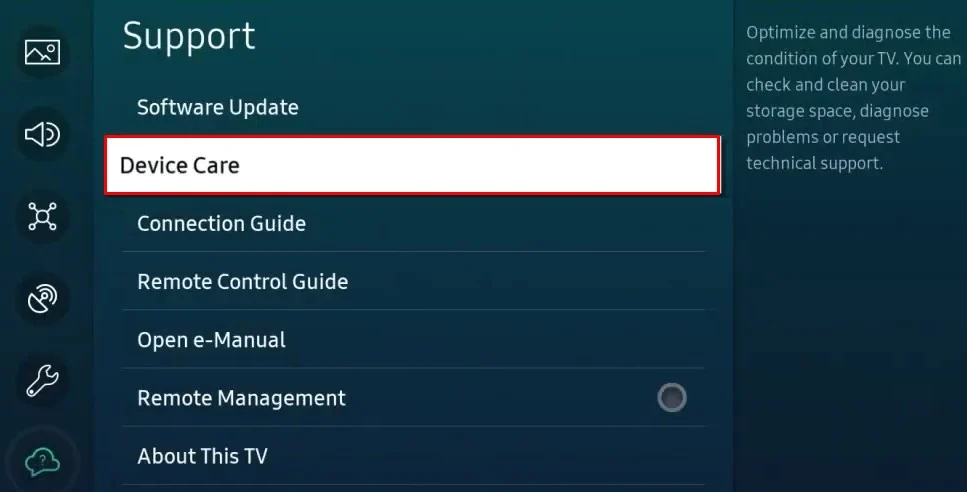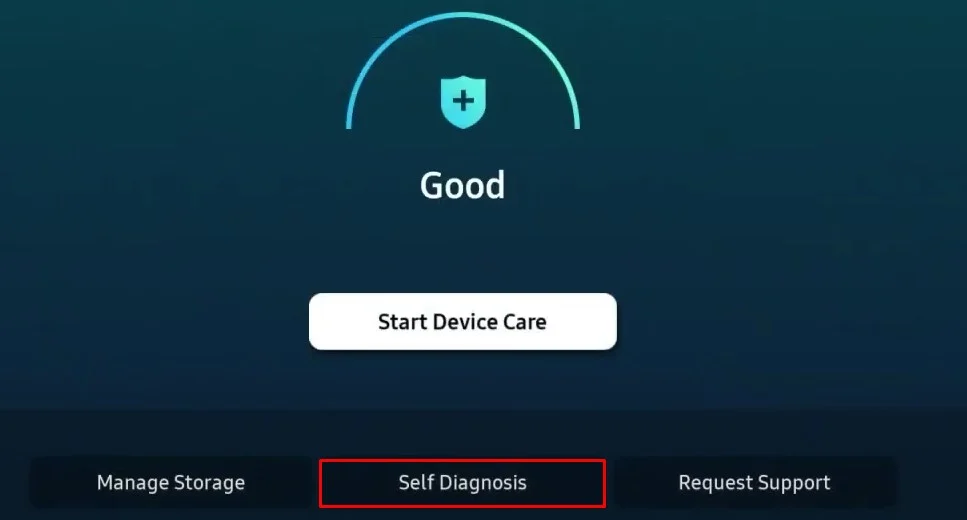An HDMI connection is required to stream content from your set-top box or streaming devices like Roku. But it can be a stumbling block when the HDMI port on your TV does not work. Many users have reported getting a “No input signal” message despite connecting the HDMI cable to the port.
While there are multiple reasons behind the malfunctioning of the HDMI port, it primarily happens due to a faulty cable and selecting the incorrect source on the TV. Having said that, we can not overlook issues arising from a loose port or broken HDMI pin encapsulator.
In this article, you will learn in-depth about how to fix the HDMI port on your TV. In the end, you will also learn how to replace the broken HDMI port.

How to Fix HDMI Port on TV?
A malfunctioning HDMI port does not necessarily mean it is broken and needs to be replaced. Replacing a broken HDMI port can be pretty sophisticated. But there are a few workarounds you may apply before confirming that it is a hardware failure.
If your TV has more than one HDMI port available, you may switch to the next port for connecting the HDMI cable. They are labeled HDMI1 and HDMI2. If you are currently using HDMI1, switch to HDMI2 or vice versa.
ensure to select HDMI1 as a source if you connect the source device to the HDMI1 port and HDMI2 if you connect the source device to HDMI2. Selecting HDMI2 source while connecting the source device to HDMI1 can result in no signal.
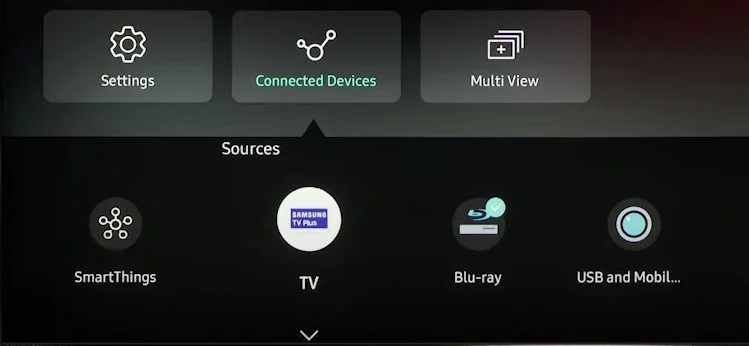
If only one port is malfunctioning, you may use another one without any issues. However, if you are having problems using both of them, there may be something serious with the main board itself. Please contact a professional and ask for assistance.
Change Source on the TV
you may not expect HDMI output when your TV is set to stream through USB or any other mode. So, ensure your TV is currently on HDMI mode. You can change the source of your TV from Settings or using the Source key on your TV remote.
If your TV is already on HDMI mode, change it to USB and change it back to HDMI again. Try streaming through USB mode as well. If there is also an issue while streaming through USB mode, there may be a problem with the entire PCB of your TV. You need to contact a professional if you cannot use any of the modes available on your TV.

Check the Source Device
you may not conclude that the HDMI port on your TV is faulty without inspecting the connected source device. So ensure the device is properly turned on. Try restarting the device and see if it works again. There might be cases when the HDMI OUT port of the source device (generally a set-top box) is malfunctioning. So, connecting another source device to diagnose the issue can be helpful.
To verify if the device is problematic, bring another HDMI device like a Roku, Fire Stick, or Chromecast and connect them to the HDMI port. If not, you may also use an HDMI cable to connect your laptop and TV. This way, you can know if it is a problem with the source device or the HDMI port on your TV. If there is a problem with a source device, please contact the vendor for a replacement.
Try Another HDMI Cable