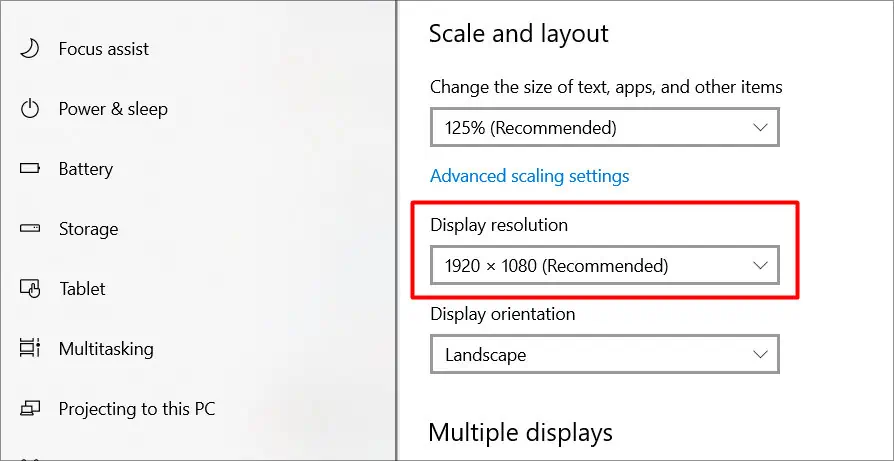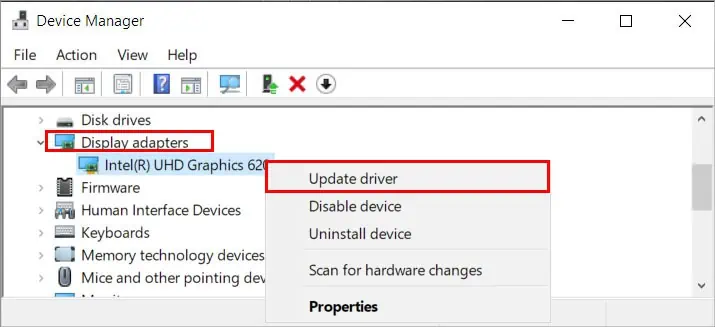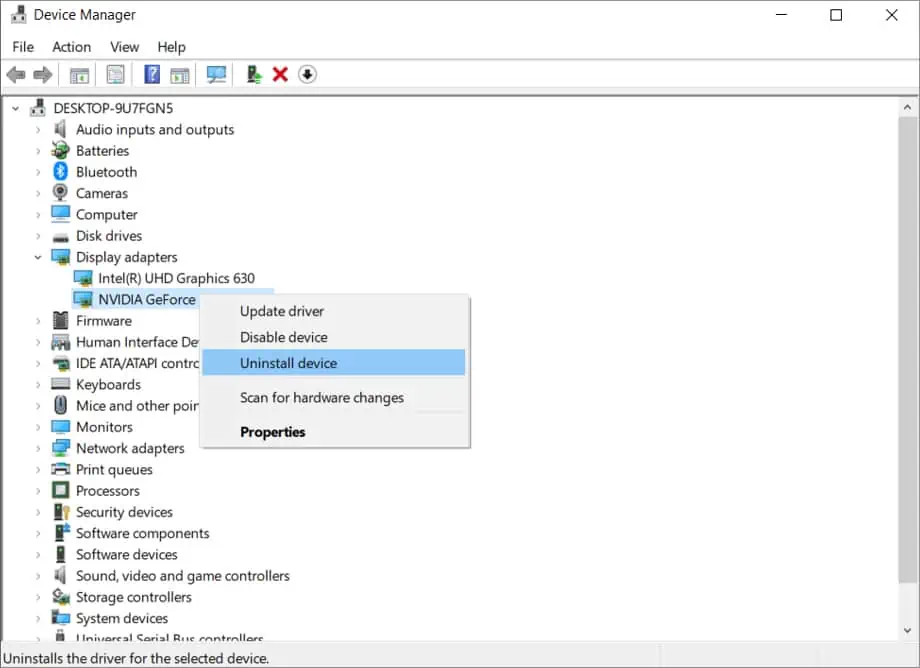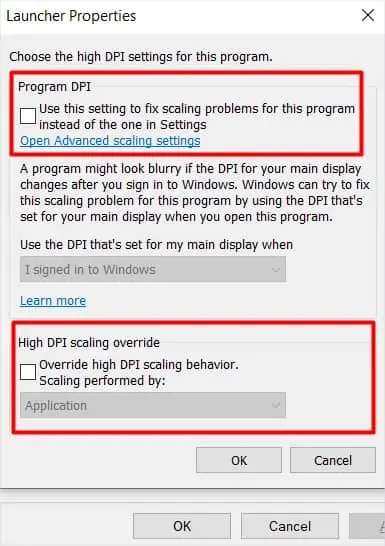Whether you sit in front of the screen for work regularly, or you just casually use it to binge-watch your favorite TV series. We can agree that an unusual blurry screen can ruin the experience.
Usually, there are many things to consider when looking for the cause of a blurry computer screen. We often discard simple things like a dirty screen or a loose cable. But, this could simply be what’s causing the issue.
Regardless, In this guide, we will learn about some of the causes of a blurry screen and all the possible fixes to it.
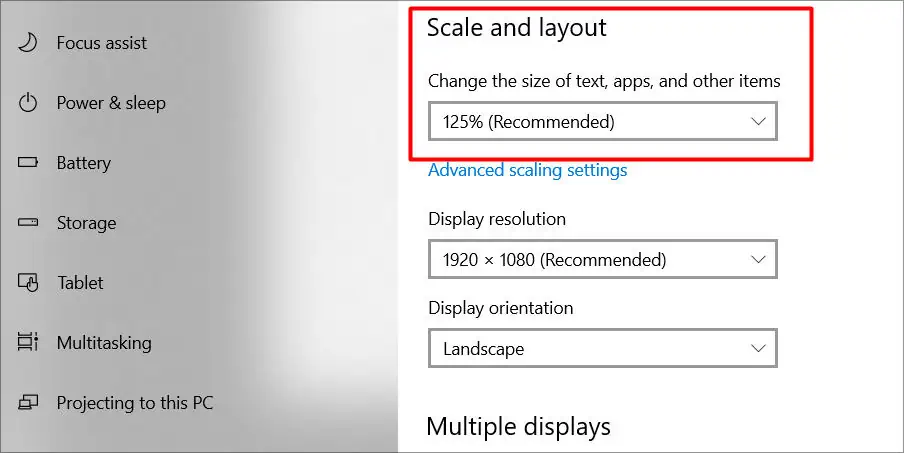
What is Causing the Blurry Screen?
A blurry screen can be the result of an array of different problems. Things like connection interruption, hardware deformities, or even certain apps appearing blurry due to certain changes. The list below contains reasons why you may be facing a blurry screen.
How to Fix a Blurry Computer Screen?
I think you have a clear idea now of why you might be facing this issue. The problem might look like a headache at first, but after going through this guide, I am sure that the problem will go away.
Check the Hardware First
The first thing you should do before looking to try any other thing is to inspect the monitor for any hardware faults. This may sound simple but sometimes a dust-filled monitor screen is overlooked by many people. A dirty screen obstructs your vision and can create discomforts like blurred vision. ensure that youhave it cleaned timely.
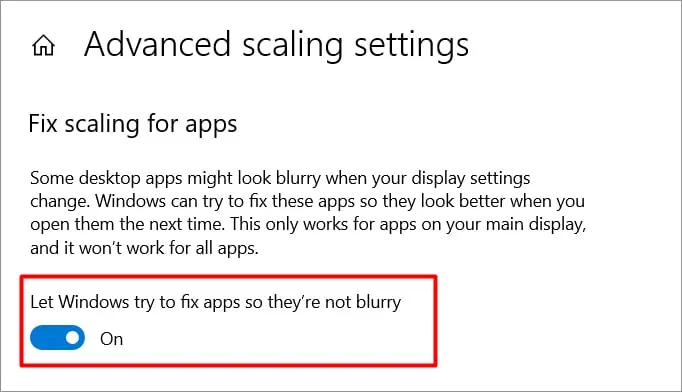
Next up, inspect the connectivity of your monitor. The display & power cables are the main source of power and signal to the monitor. Therefore verify if the cables are properly connected or not. Ensure that there is no problem between the connection and everything is fully plugged in. you may also attempt to replug them again to ensure. If you have any pending driver updates, restarting your PC also helps.
Check the Scale and Layout Option
Start by looking over the scaling option after you have made sure that no hardware issues are causing the troubles.Monitor scaling settingsare frequently set higher than recommended, making the text, programs, and overall screen appear blurry. To verify the Scaling option, follow these steps:
Additional Scaling Option
On top of optimizing the scaling option, you may also enable Windows to automatically fix the blurry screen. To do that follow these steps:
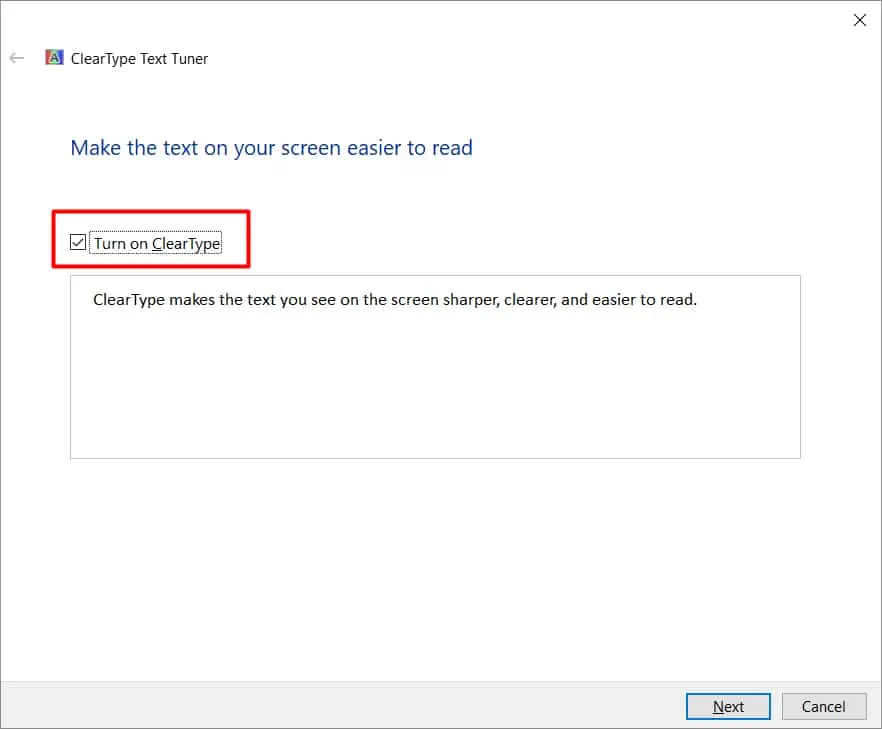
After you have done these steps, attempt to restart your PC and verify if the blurriness is gone or not.