There are two major ways to find the WPS PIN for your printer.
you may alsobypass the “Enter WPS PIN” screenon your computer and continue to install the printer.
I’ll discuss it at the end of the article. For now, let’s start with those two methods in detail.
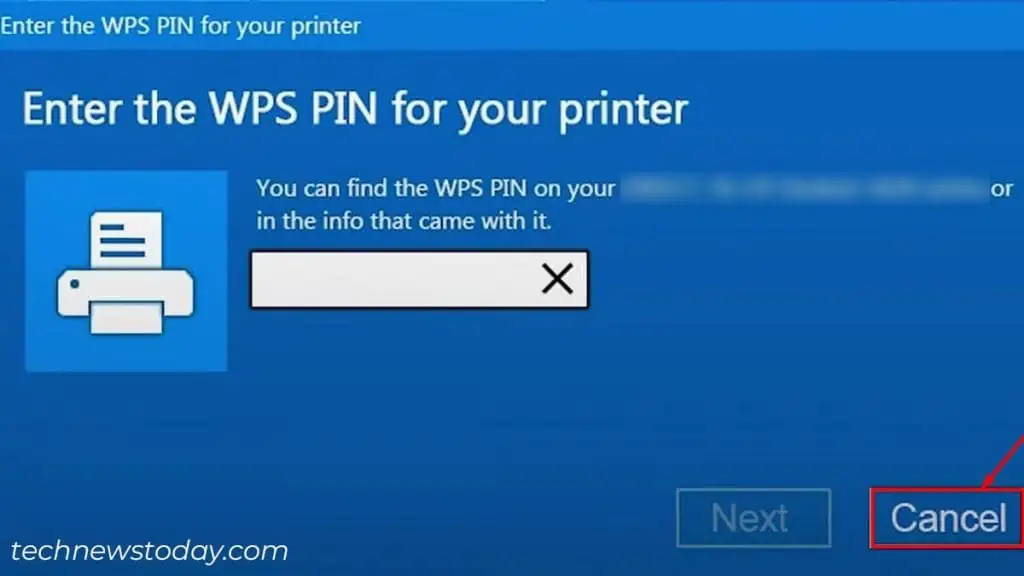
Find WPS PIN Through Printer Screen
You may not have noticed it, but the WPS PIN isbriefly shown on your printer screenwhen the computer prompts you to enter it.
If you missed it,click Canceland tryadding the printeragain. This time, be quick and note the PIN. Then, enter it into your computer.
Alternatively, open theNetwork/Wireless settingson your printer. Then select theWPS (Wi-Fi Protected Setup)option to see the PIN.
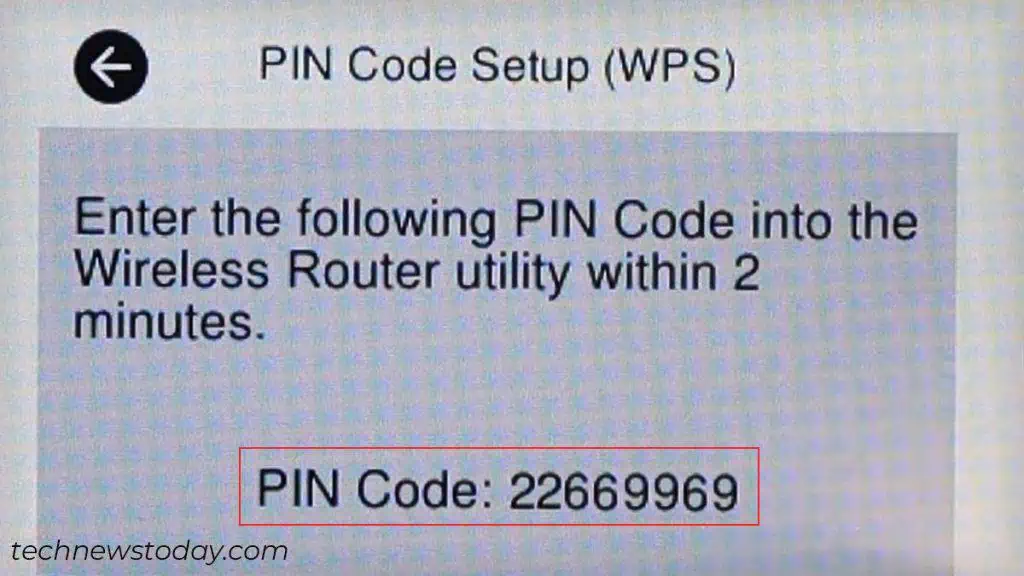
For instance, below is the WPS PIN as seen in my Epson XP-7100 printer.
It’s 22669969, and I have to enter it into my computer within 2 minutes. Similarly, find yours and enter it within the specified time.
Check for WPS PIN on the Network Configuration Page
To find the WPS PIN with this method, you should first know how to print the network configuration page.
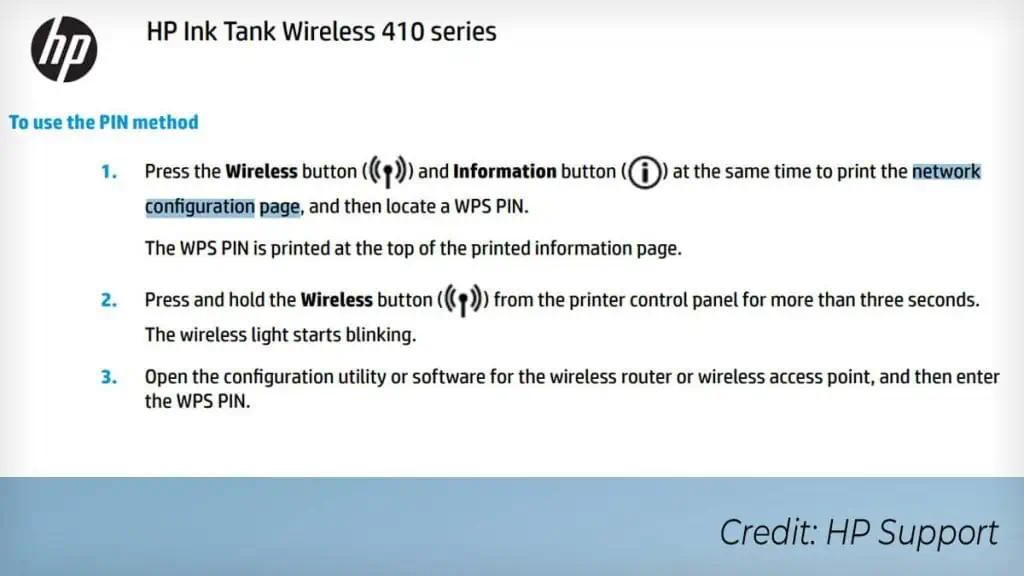
For that, go to the official website of your printer manufacturer. Then,download the user guidefor your corresponding printer model.
For instance, I am currently using the HP Ink Tank Wireless 410 printer. As such, I have to go to theHP official support pageand download the user manual for this particular model.
This is the information I found about printing the network configuration page.
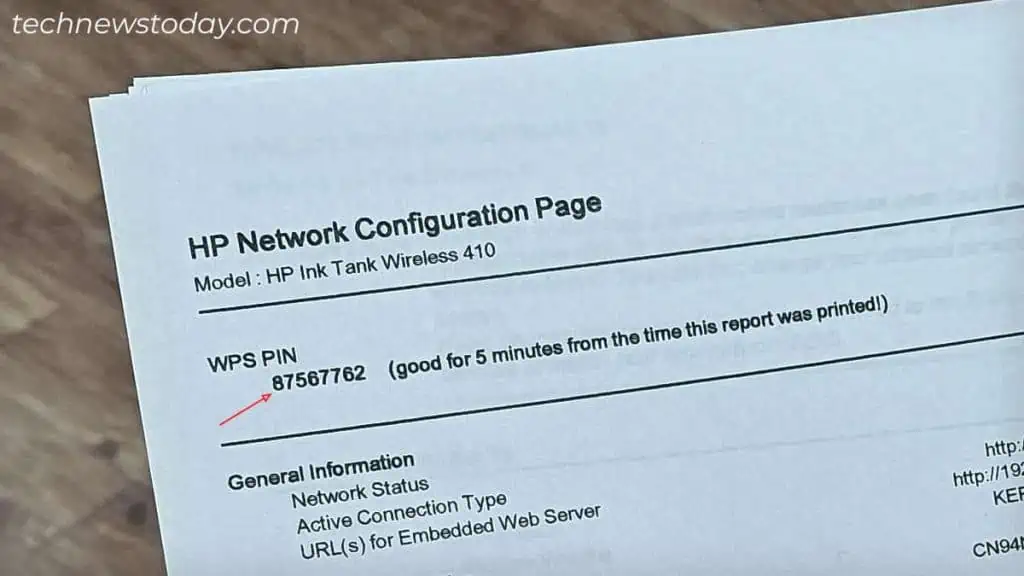
I followed the steps, and as you may see, here’s the WPS PIN in the printout.