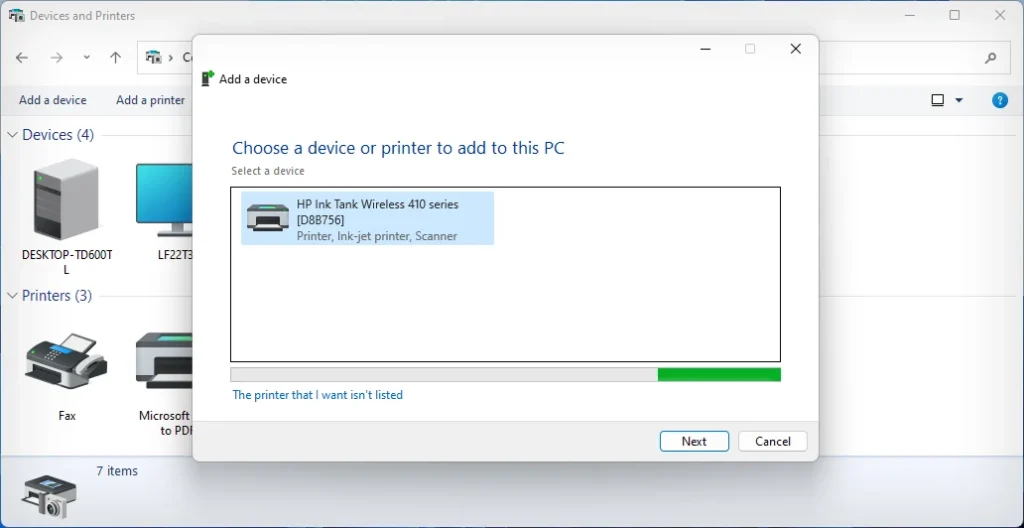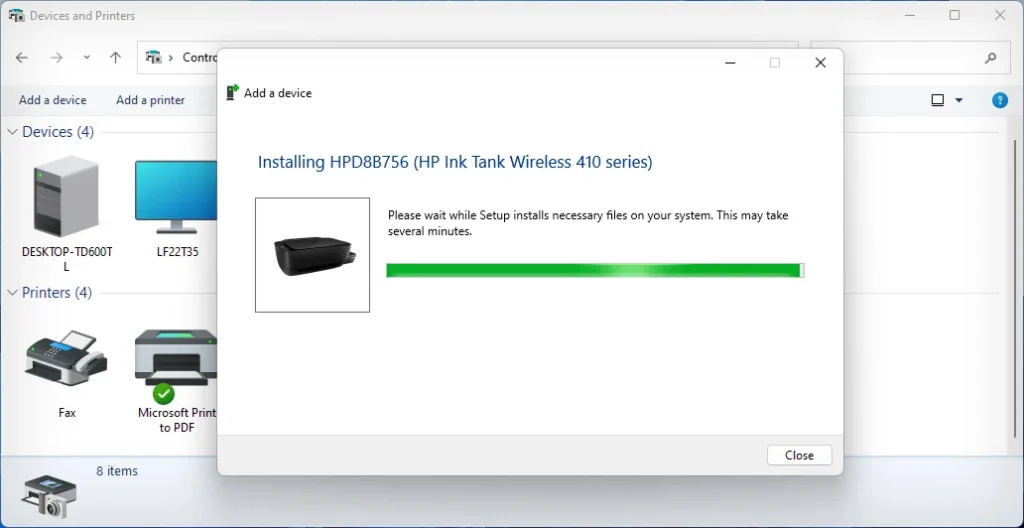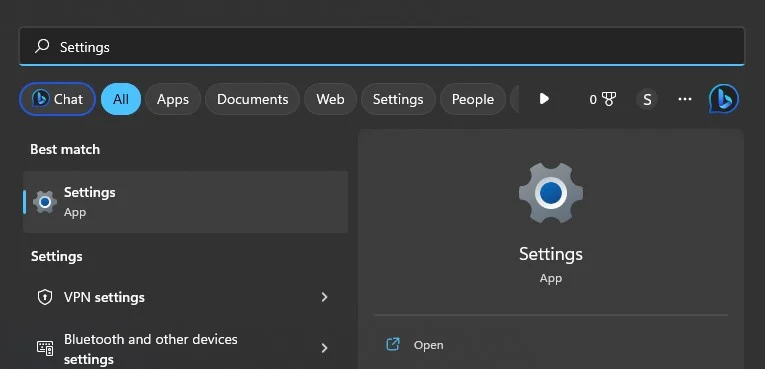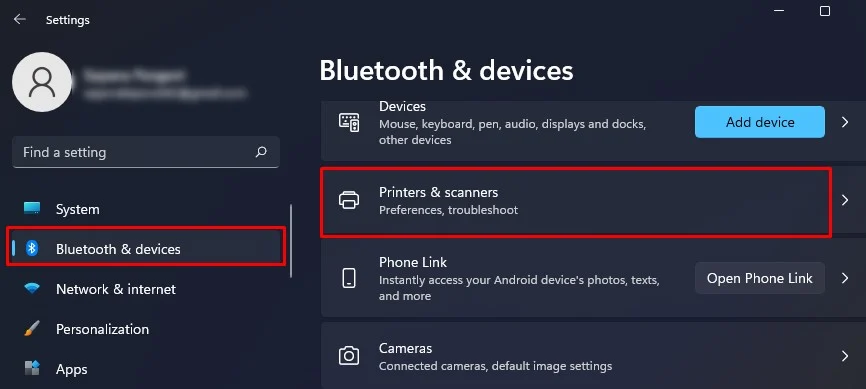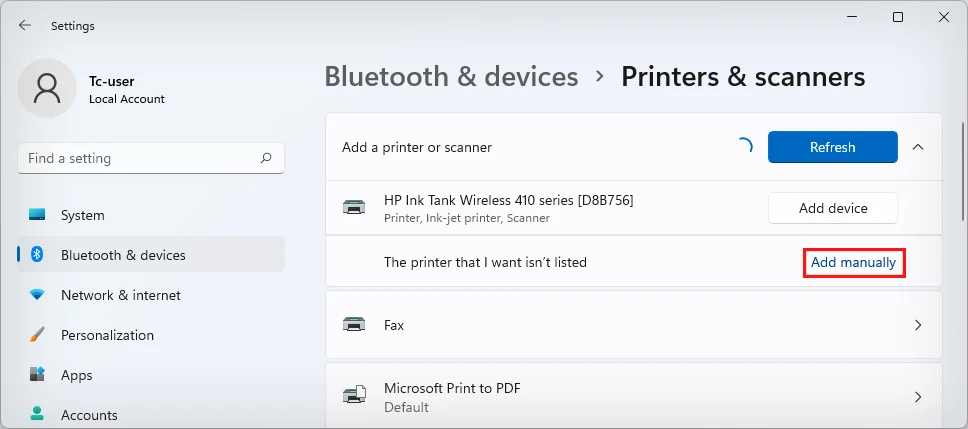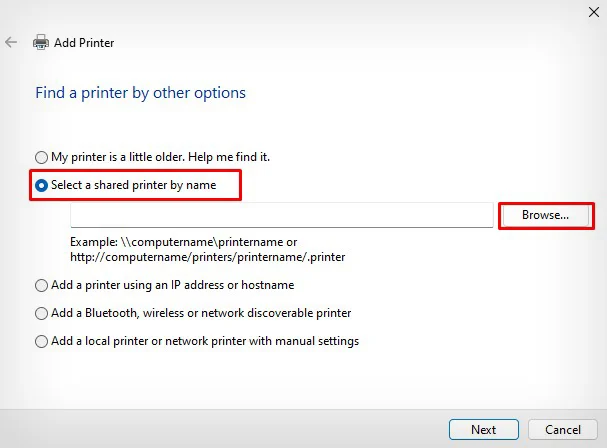If only a few printers are connected to your network, you may easily discover them through the control panel or Windows settings. However, if you work in an environment with a lot of network or shared printers, finding the desired one can be challenging. In such cases, you can discover your desired printer using its IP address. Besides, printer manufacturers offer specific apps that help you find the printers on the network.
you may simply go to your computer control panel to see all the printers connected to a network. Once you find the printer, you can thenadd the printerto your system.
If you are trying to find a shared printer over a network, you may do it easily from the settings of your computer.
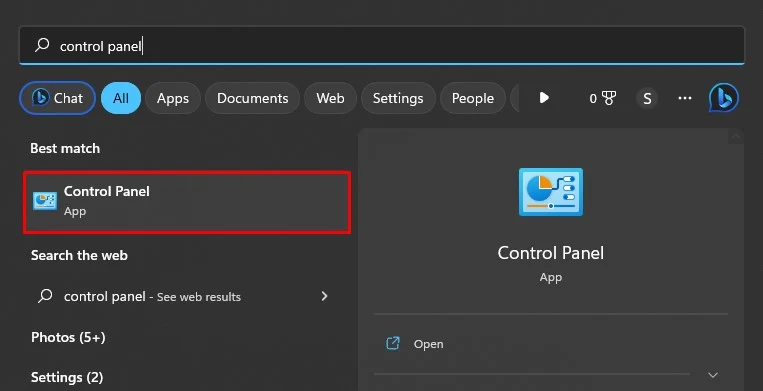
Since Windows computerscan not find the shared printerautomatically, you need to know the name of the host computer to find it. If you don’t know which is the host computer exactly, you may check for all the computers on the network.
Using Dedicated Printing Apps
There are also manufacturer-specific apps that will help you find the printers on a network. All you need to do is download the mobile apps for the printers like HP, Canon, Epson, and Brother. Then, go through the steps to add a printer.
The app will find all the printers of that particular manufacturer on the network and display them to you. you may then select your desired printer and start printing.
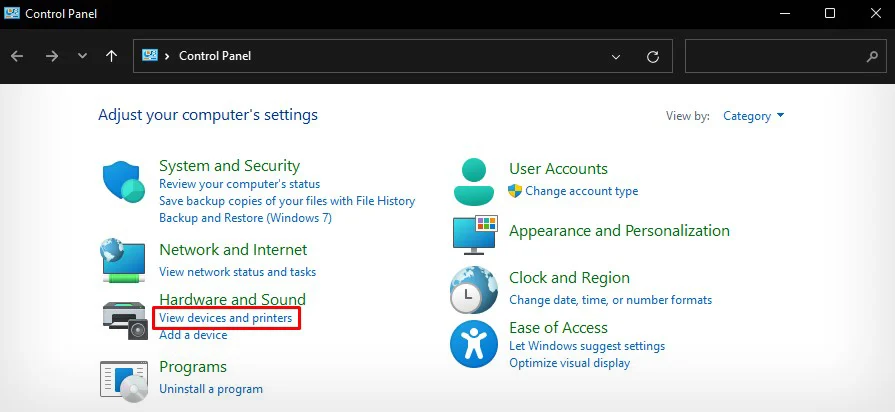
Using IP Address of Printer
If you know the exact name of the printer, you may easily find it using the method discussed earlier. However, if you work in an environment with multiple printers connected to a network, it may be a tedious task to search for a particular printer in a list of thousands of printers.
In such cases, you should firstfind the IP address of a printer, then add it to your PC using that IP.
you may get the IP address through the host computer to which the printer is connected. Otherwise, you need to contact the system admin.