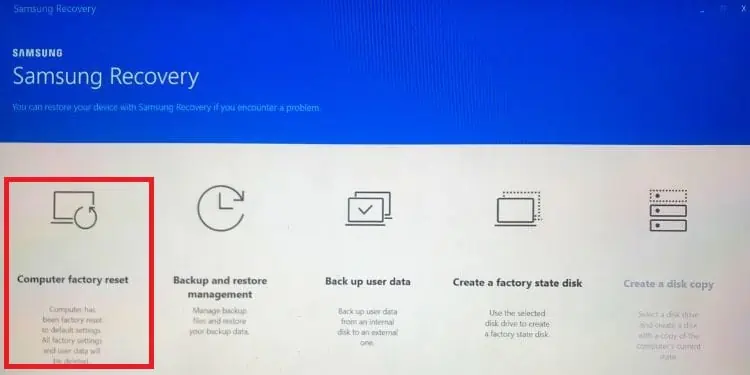If you want to access your old laptop but you’ve forgotten its password, the ideal method is to factory reset it. Basically, thiserases all your data, including the sign-in option, and restores the operating system to default.
Generally, logging in to your laptop should be easy if you have set up a Microsoft Account. This is because you could easily reset your password even if forgotten. But you may possibly not do it if you got it from your friend or bought a pre-owned laptop. In such a case, the only option left is to restore it to factory settings.
So, if you’re also stuck on the sign-in screen and want to access the laptop, you’re at the right place. Here, we have explained what a factory reset does and some easy techniques to do without a password.
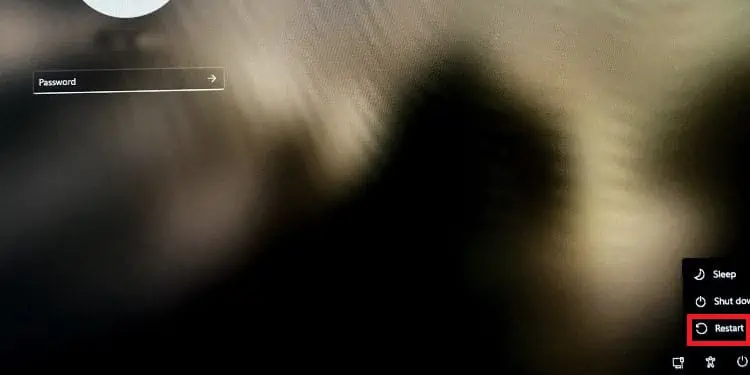
What Does Factory Resetting a Laptop Do?
Factory reset is an option within Windows OS that sends the PC to itsdefault system state. Usually, we perform thefactory reset on Windowsto solve any hard drive and OS-related issues.
Since this option deletes every software that’s creating issues on your system, we recommend factory resetting your laptop if you’re trying to sell it or you recently bought a used one. This way, even the lagging issues get resolved, and you may utilize the old laptop as if it’s brand new.
How to Factory Reset Laptop Without Password
Factory resetting can be easily done within the Settings when you’re already logged in to your laptop. Well, you’ll just need to go toSystem>Recovery>Reset This PC. Then, move ahead with the necessary steps.
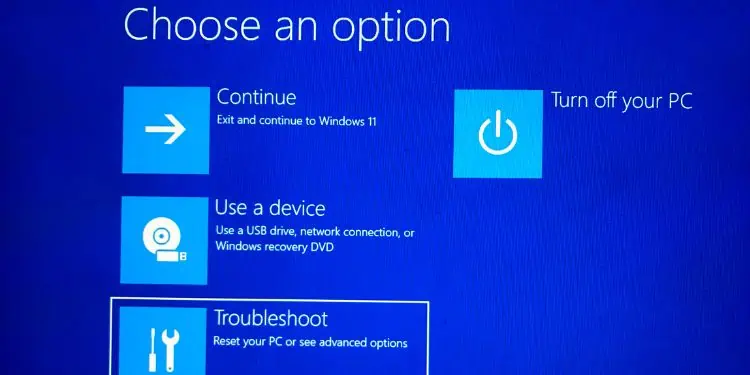
However, you need to use alternative methods if you do not remember your laptop’s password. In this section, we have explained the proven ways to factory reset your Windows 11 laptop.
From Windows Recovery Mode
To enter the Windows Recovery Mode, we recommend checking the user manual as every manufacturer has different dedicated keys to open it. Generally, most PCs can navigate you to the recovery screen by pressing the F11 key when Windows is booting.
Moreover, you canuse bootable mediaand select Repair your computer to access the Windows Recovery Mode. Also, you may directly navigate to this screenfrom the login screen,and here are the involved steps you need to follow:
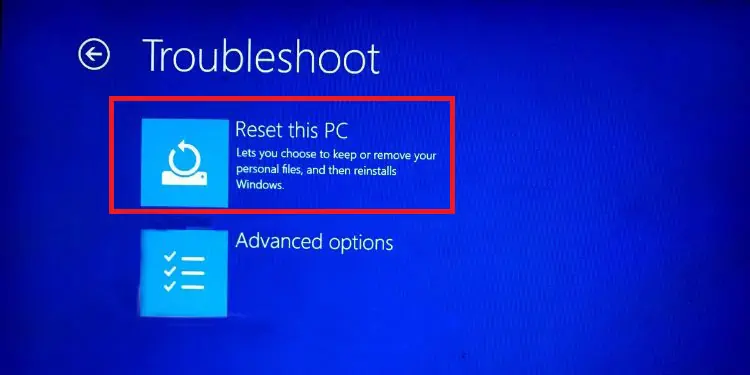
From Your Laptop’s Recovery Partition
Interestingly, every manufacturer offers a recovery partition that can be accessed using adedicated function key.
In this section, we have included the steps for some of the most popular laptops. If we have missed out on yours, the process is quite similar to any of them. So, all you have to do is read the user manual or refer to the internet to check the dedicated key for your laptop.