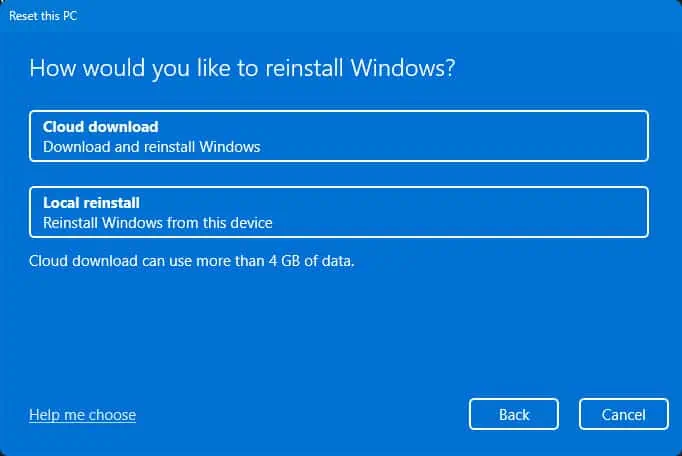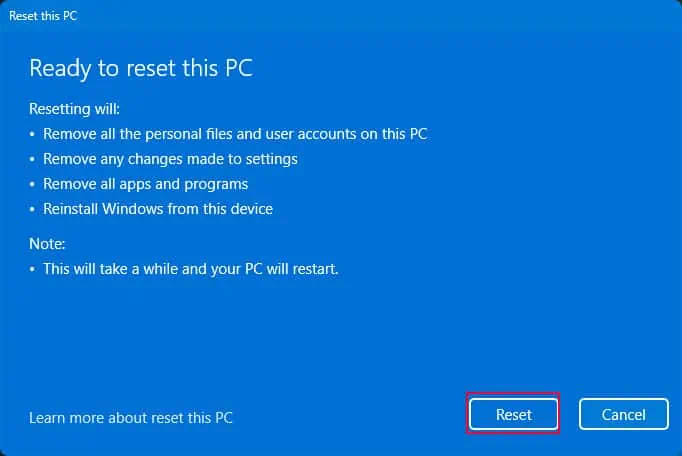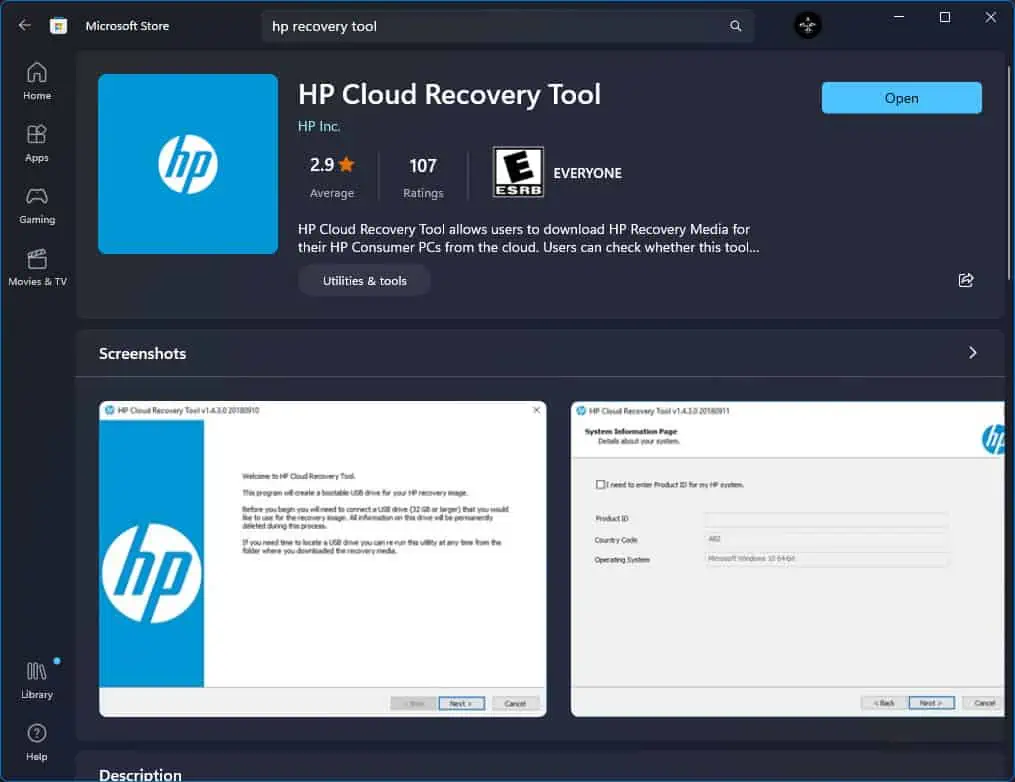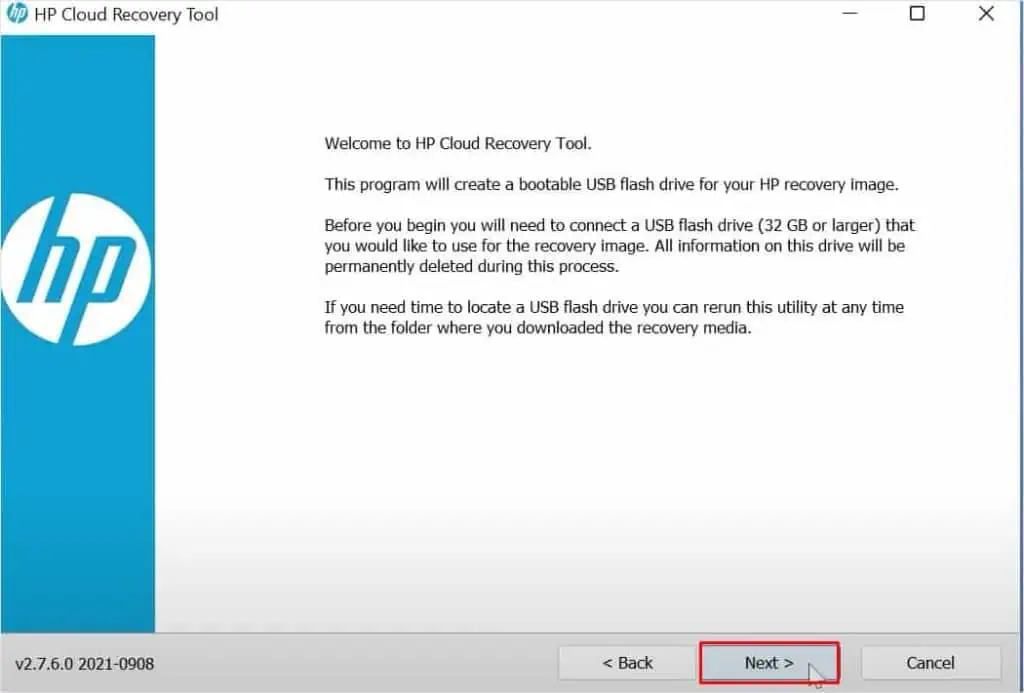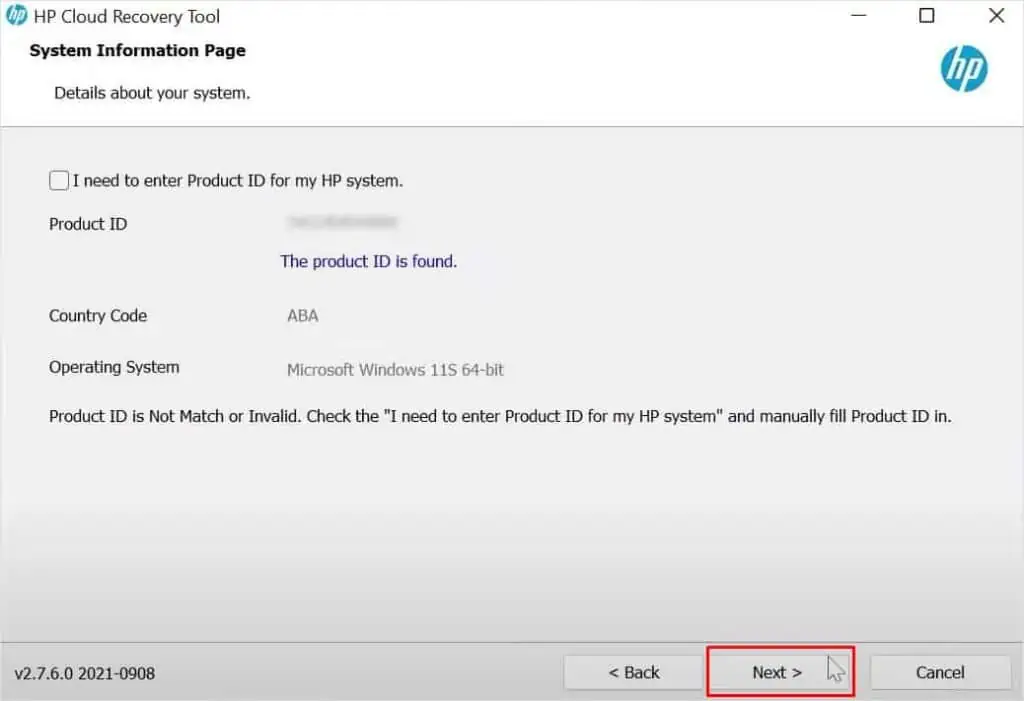Whether you are planning to give away, sell, or restore your laptop to an out-of-box state, a factory reset is the solution. Performing a factory reset not only improves system performance but also gets rid of any bugs or issues with the operating system.
Depending on your requirement, there are several ways to perform a factory reset on your HP laptop.
But before you start, here are a few things you should consider.
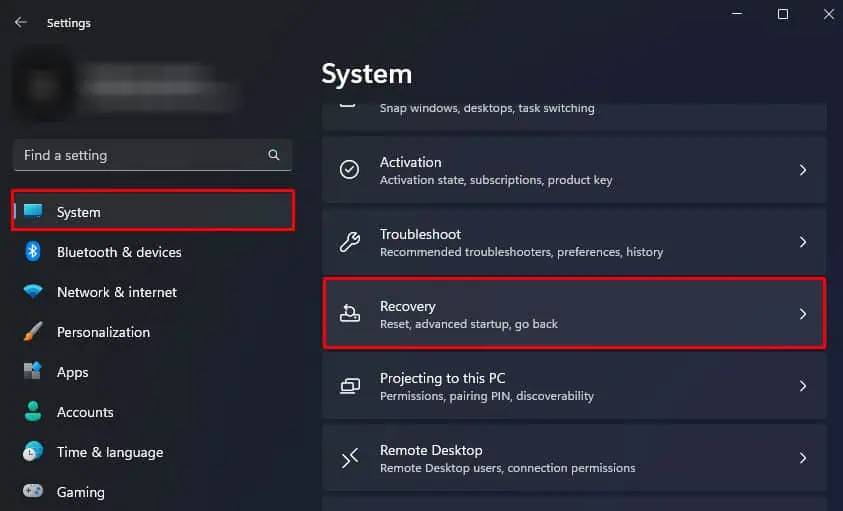
The simple way to reset your HP laptop is throughWindows settings. It provides an option to reset Windows and all its settings with just a few steps using the reset option. However, this method will only work if you have a healthy recovery partition on your drive.
Through HP Cloud Recovery
HP Cloud Recovery tool allows you to factory reset your laptop to its original state. The tool will also provide pre-installed OEM software.
However, not all HP laptop supports it. So you may check theHP cloud recovery supported platformwebsite to see if your laptop supports HP cloud recovery.
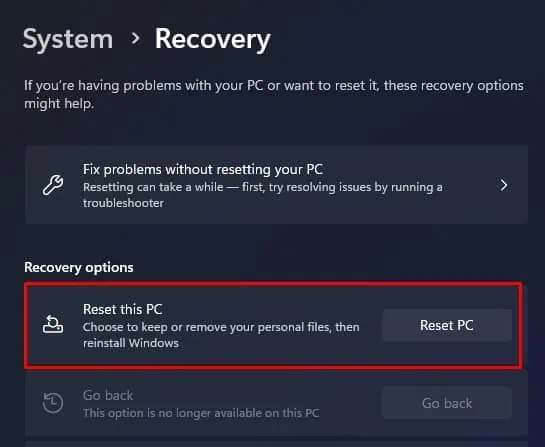
Before we begin the HP Cloud Recovery process, here are some things to keep in mind.
Creating a Bootable USB with HP Cloud Recovery Tool
Here’s how you may create a bootable USB drive with the HP cloud recovery tool.
Once you have successfully created an HP system recovery bootable USB drive, you need tochange the laptop’s boot order. This allows the system to prioritize the USB drive over the storage device containing the OS.
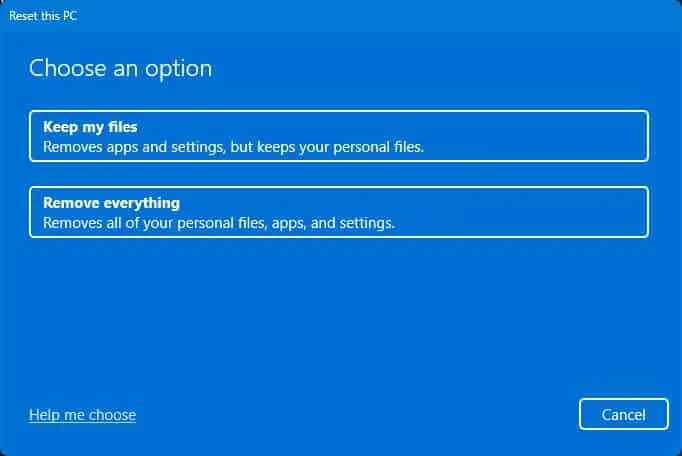
Also, ensure that you remove all the peripheral devices except the bootable USB drive.
To change the boot order on HP laptops,
Performing HP System Recovery
Now that you have changed the boot order, the system will now utilize the bootable USB drive to boot.