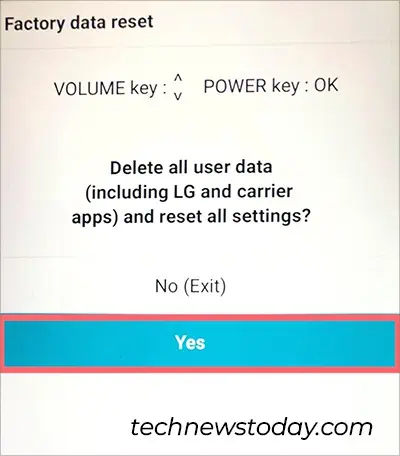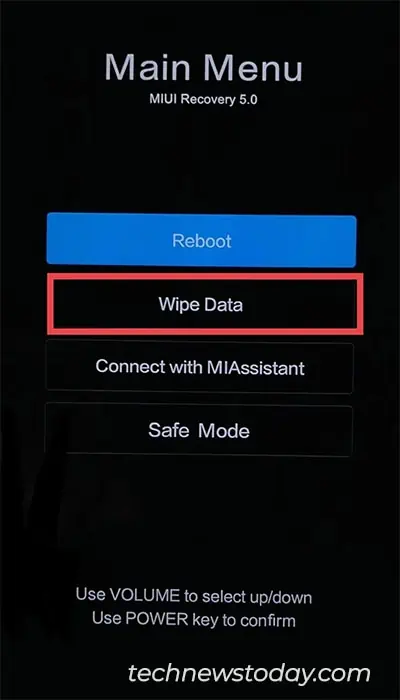If you have forgotten your Android’s lock screen pin, you canperform a factory resetwithout a password. Although resetting will delete your entire personal data, you may unlock it and save yourself from buying a new one.
Apart from opening your phone lock, resetting is also a good idea if your Mobile is stolen or lost. you may erase everything from the device toprevent others from misusingthe data.
Depending on your situation, there are several ways to perform this. If you do not have a device with you, useFind My Device. But, for users who have a mobile with you,reset your phone from the Recovery Mode.
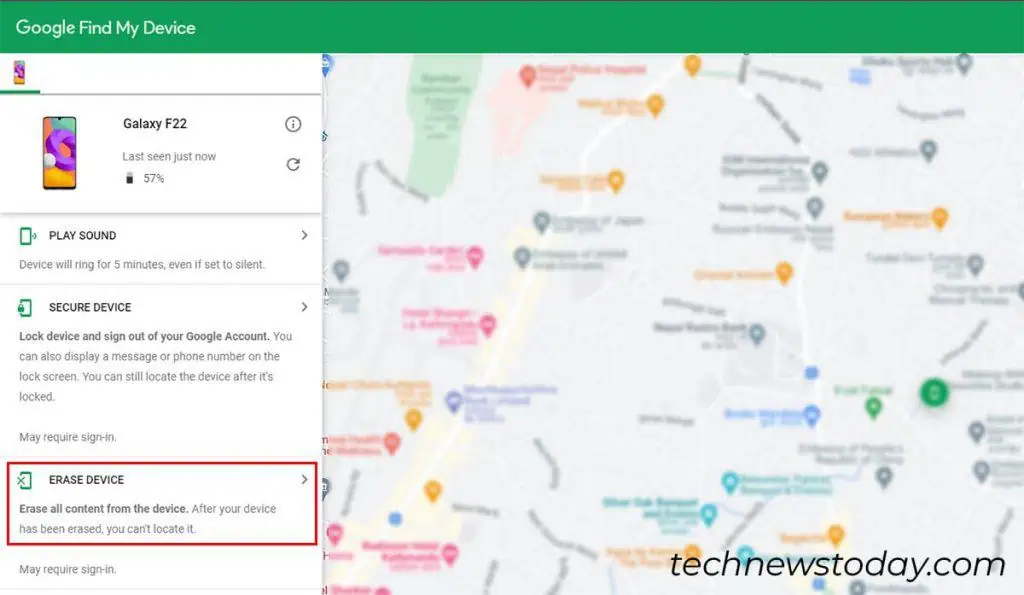
Firstly, you may reset your Android phone from Google’s Find My Device. You could even track yourdevice’s latest locationfrom this website.
To reset your Android phone using this method, verify if you meet the given criteria. Else, opt for another method.
Using an Official Account on Find My Mobile
If you haven’t enabled Find My Device on your Google Account, you may use your mobile’s official Find My Mobile to reset. Some Android phones like Samsung and Xiaomi offer this feature.
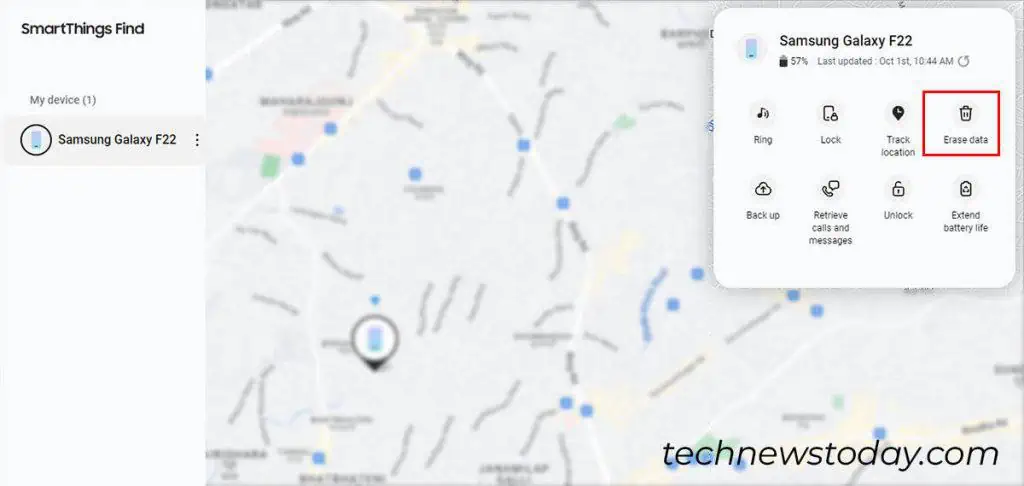
But, again, it’s the same as using the above method which means theFind My Mobile Settings must be enabled on your Mobile. It is also an effective approach when your Mobile is stolen or lost.
As an example, I will be providing the steps for Samsung below. Here, you’ll also find an option to Unlock your phone. So, reset only when needed.
In case you cannot reset using the above methods, perform a hardreset from the Recovery Mode.
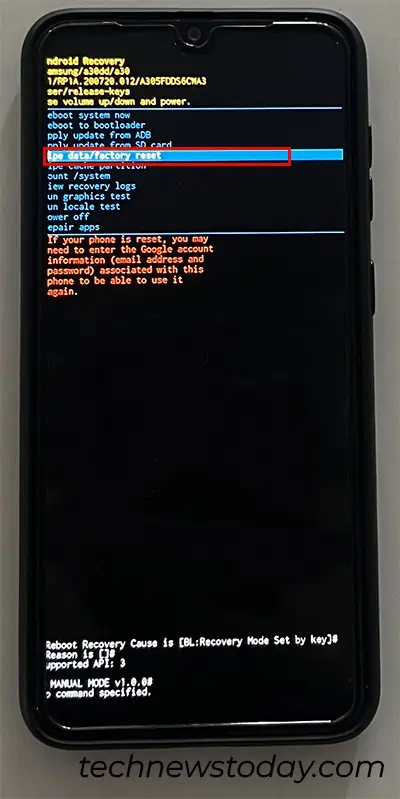
For Demonstration purposes, I have provided the steps to reset the OnePlus Nord 3.