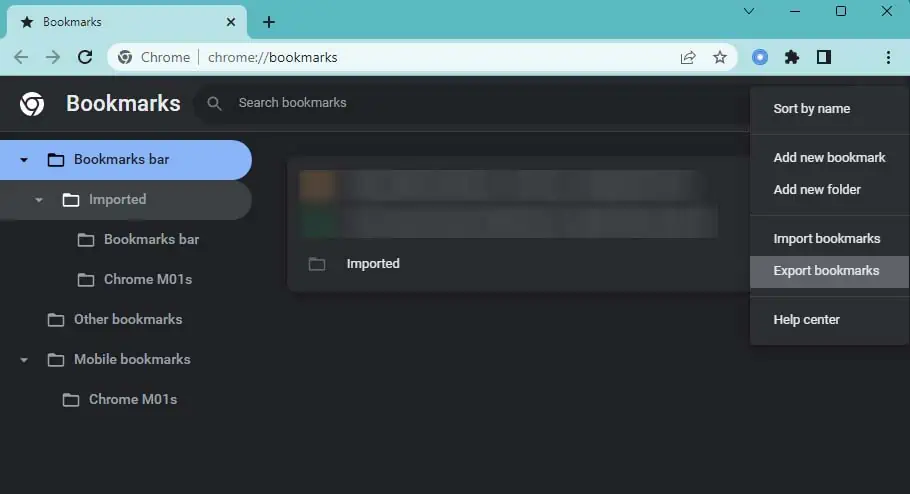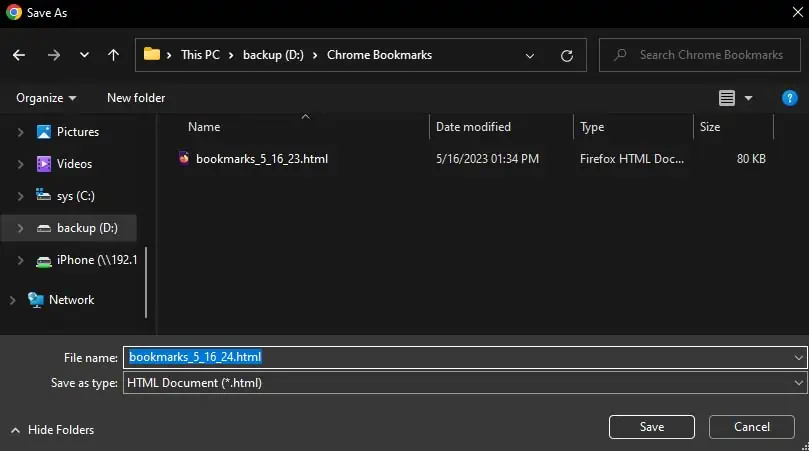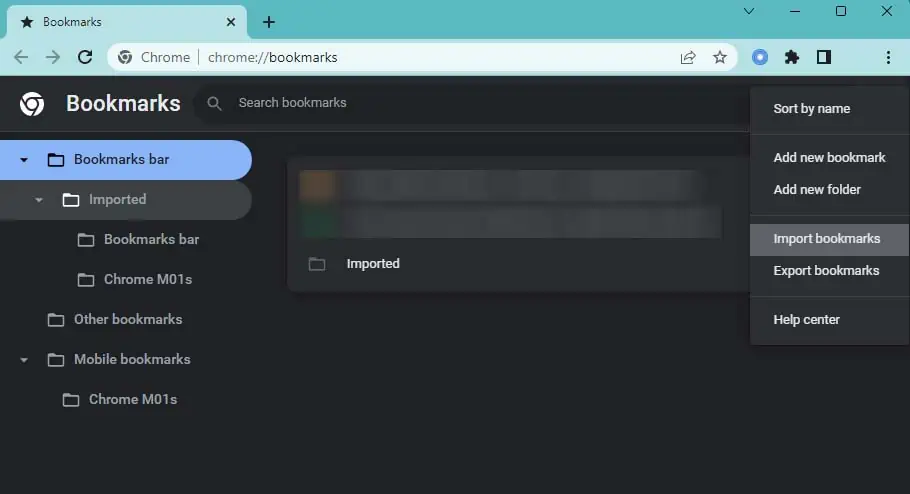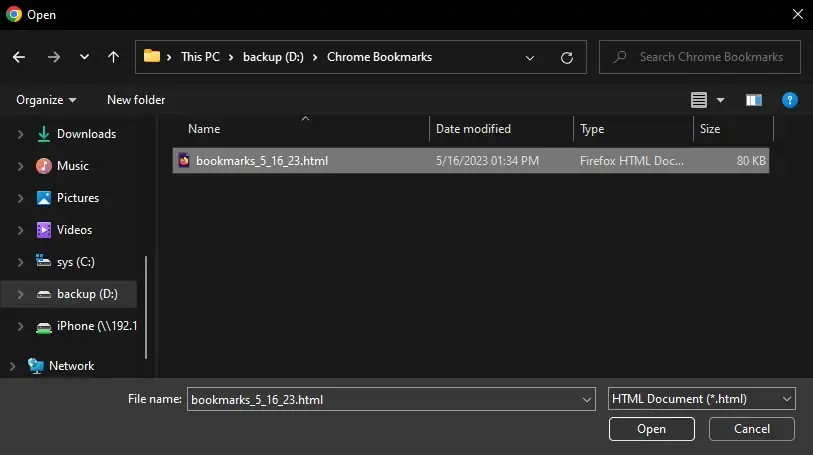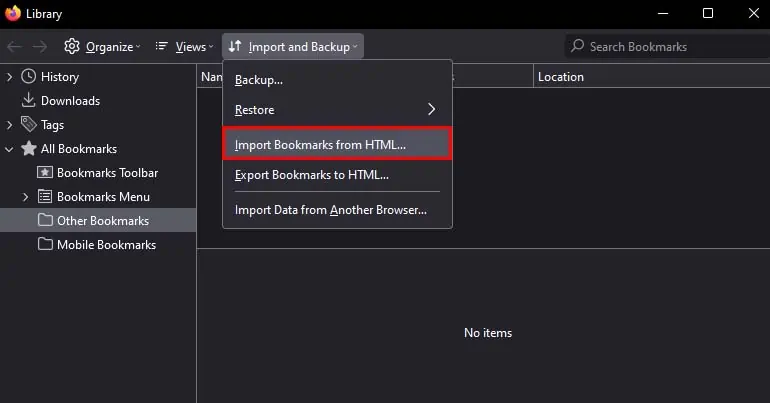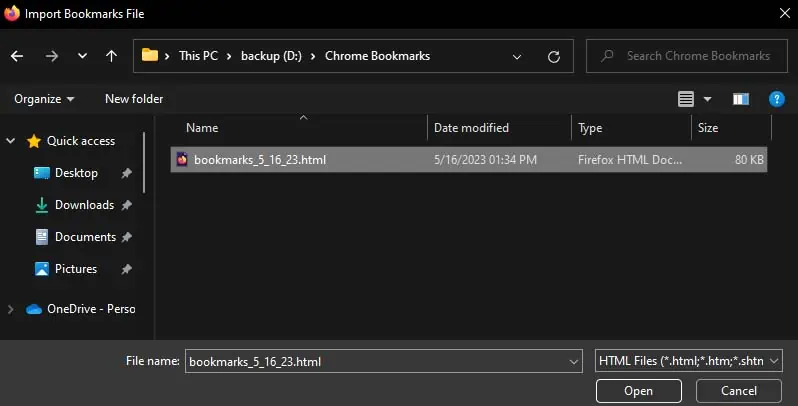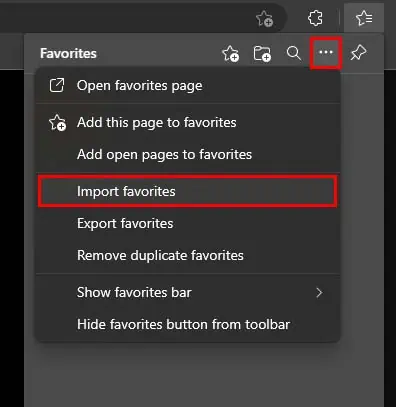Exporting your Chrome bookmarks will save all of your bookmarks in an HTML file. In case you accidentally delete your Chrome bookmarks orlose them somehow, you may import this HTML file back into your Chrome browser. This functions pretty much as a bookmark backup.
Also, if you’re considering switching browsers and want to take your bookmarks with you, you may also import this HTML file into other browsers. So, let’s see how you can export and import Chrome bookmarks.
Export Chrome Bookmarks
you may easily export your Chrome bookmarks from the bookmark manager. Here’s how you can do so:
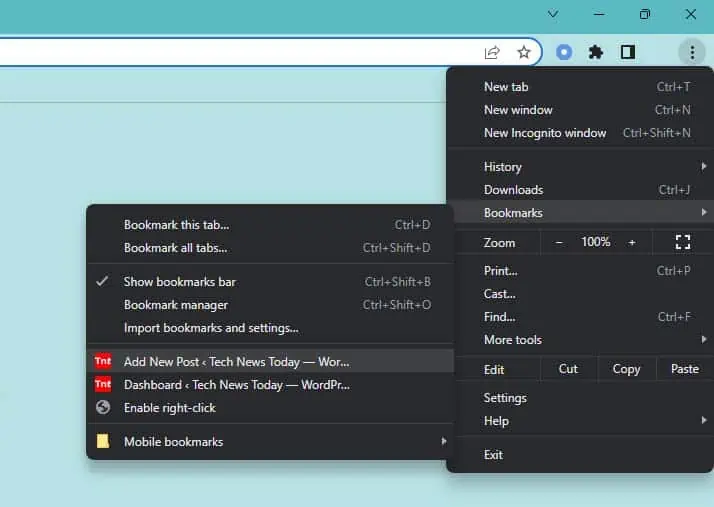
How to Import Chrome Bookmarks?
Now, let’s see how you may utilize the HTML file to import your bookmarks in Chrome and restore them back in case you lose them. You can also use this method if you want the same bookmarks on your two different devices without syncing them.
Additionally, you may also import this HTML file into other browsers if you’re considering switching browsers and want to take your bookmarks to the new browsers. So, let’s see how you can import Chrome bookmarks in different browsers.