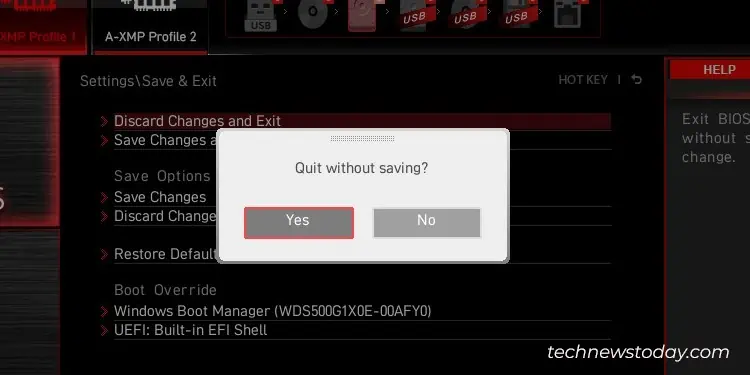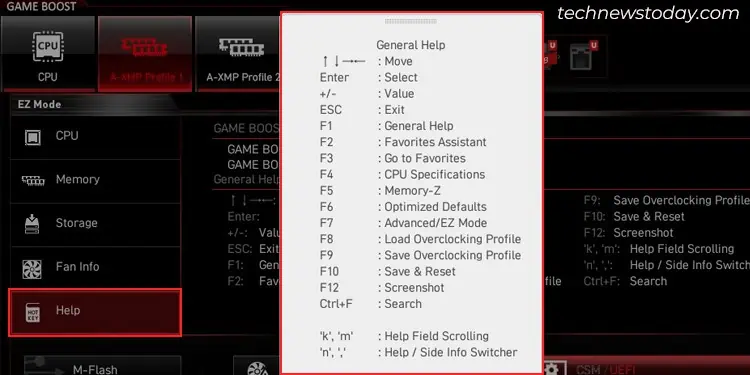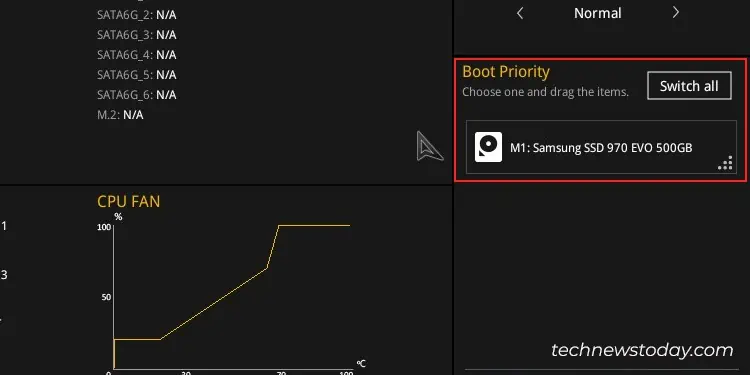It’s really important to “Save & Exit” the BIOS after making changes to it. Exit without saving, and all the changes would be discarded.
On the other hand, “Discard & Exit” the BIOS if you want to get out of it without making unnecessary changes.
To exit the BIOS,navigate to the “Exit” menuand select the option that best suits your needs, such as “Save Changes and Exit” or “Discard Changes and Exit.”
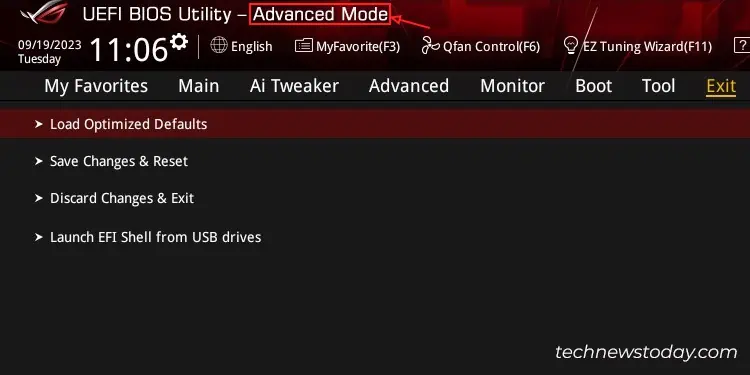
If you find navigating the menu challenging, you may oftenpress the F10 or Esc keyas a shortcut to exit.
Confirm any promptsthat appear to complete the process and reboot your computer.
For a complete guide on exiting BIOS, read the full article below.
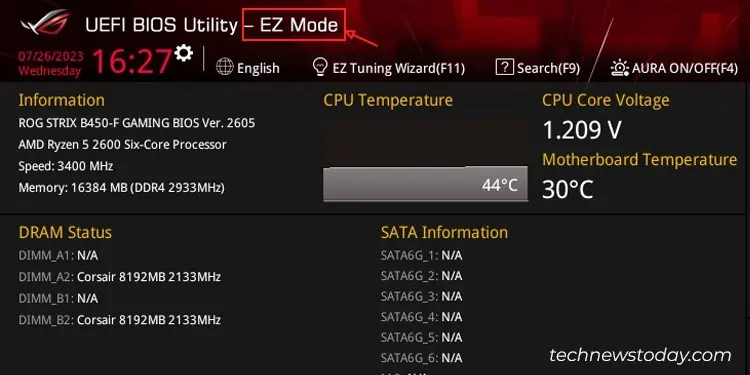
First Find if You’re on Advanced Mode or EZ Mode
To begin with, let me quickly tell you that the steps to exit BIOS can vary slightly depending upon its interface mode.
So the first step would be to find out if you’re on the advanced mode or the EZ mode.
If you’re alreadymaking changes on the BIOS, most likely, you’re in the advanced mode.
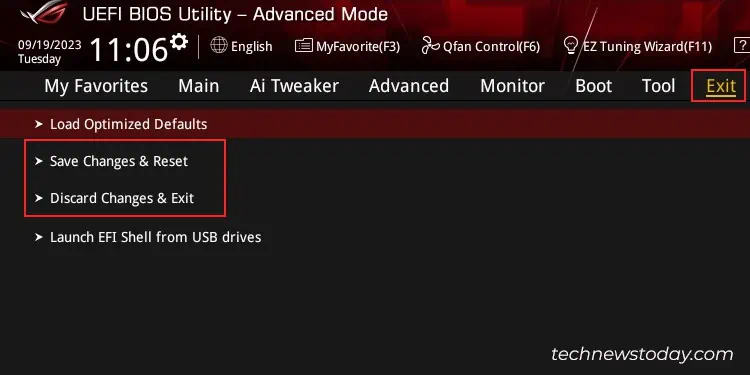
To verify it, quickly have a look at the top-left or top-right of the BIOS screen.
As you may see, my ASUS ROG STRIX B450-F GAMING PC is currently in advanced mode.
Should there be EZ mode written, you may confirm you’re in EZ mode.
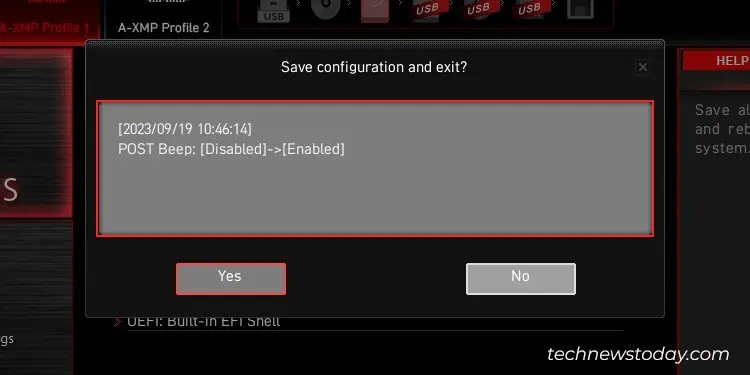
Exit BIOS On Advanced Mode
If you’re in advanced mode, the option to exit BIOS often lies at the end of the menu bar on the top.