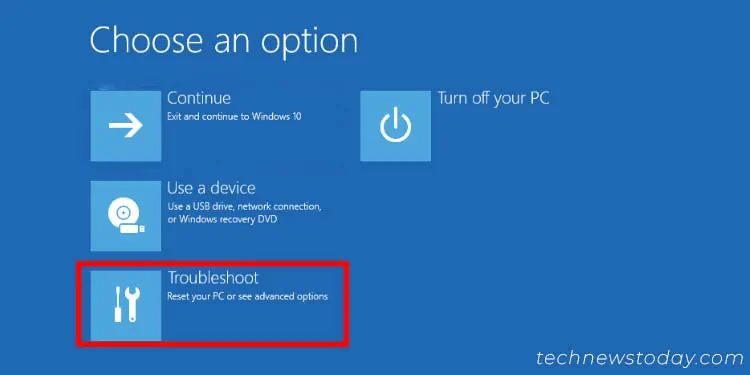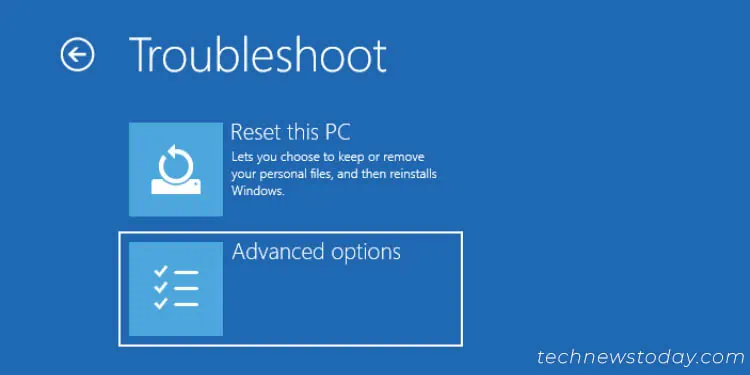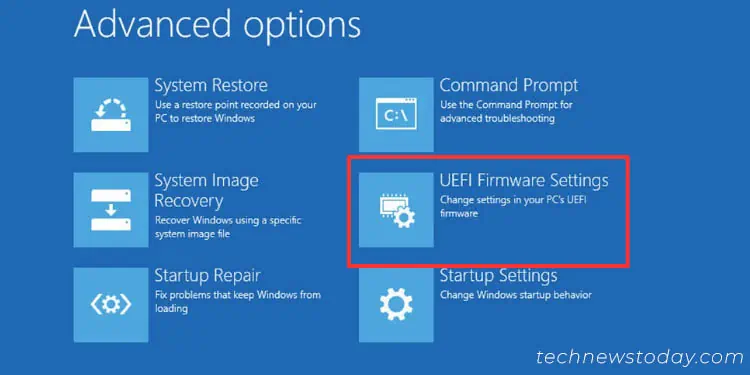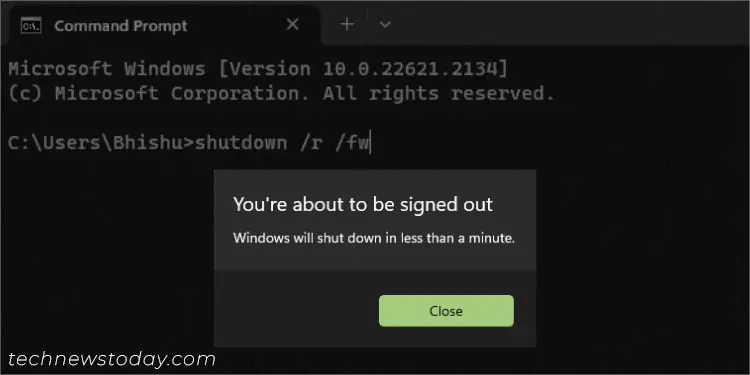Your motherboard’s BIOS is responsible for setting up your system at the most basic level. Whether you want to monitor your hardware components, control fans, or tweak other essential settings, you first need to know how to enter the firmware interface.
On every PC and laptop, hitting themanufacturer-specified keyduring the startup should do it. you may even enter the latest UEFI Utility from theWindows Recovery Environmentor from a specific section within yourmotherboard’s recommended software.
While I prefer spamming or holding down the dedicated key as soon as the PC starts, there are times when I want to do this even more quickly. For this purpose, I have now created aDesktop shortcutthat automatically reboots my computer and takes me to its UEFI screen.
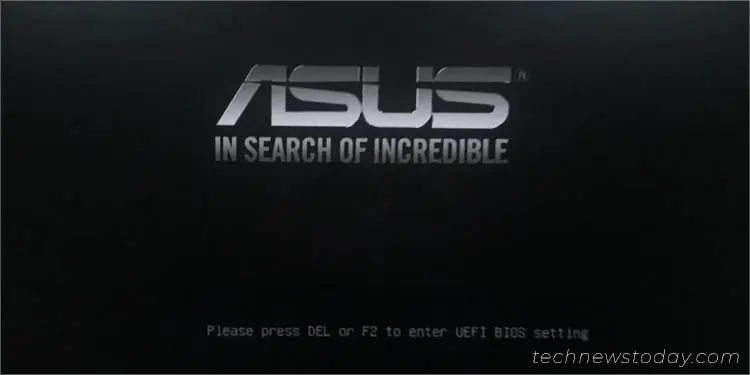
Without delaying further, let’s jump straight into the six different ways to enter BIOS.
Use BIOS Key During Startup
The quickest and easiest method to access your motherboard’s firmware interface is by using the specific BIOS key before thePOST (Power On Self Test)completes. There’s no standard way as thekey variesfor every laptop and motherboard manufacturer.
Most useDelandF2keys. But it can also beEsc,F1,F10,F12, etc. you may find yours fromthe bottom section in the manufacturer logo screen(during startup). However, if you do not encounter any messages, I suggest looking up your user manual.

For some systems, even two or more keys work. For instance, I can use bothDelandF2to boot into BIOS on myASUS PRIME B450-PLUSmotherboard.
Here, I have listed the common keys used on the most popular motherboards and laptops. You maynavigate to each of the provided linksto get even more detailed information about entering BIOS on each of these systems:
For normal users, entering BIOS isn’t a matter of concern. And if you’re relatively new to this topic, my general instructions below should work for accessing both theUEFI/Legacy BIOS:
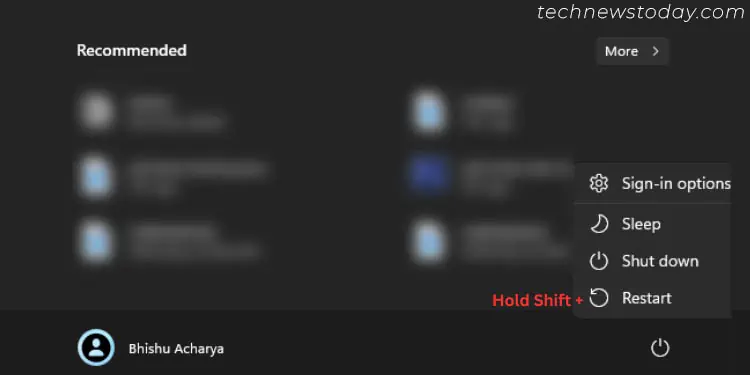
Additional Tip:you may even utilize the dedicated key to enterBoot Menuand pick theEnter Setupoption to access the BIOS interface.
Boot From Windows Recovery Environment
Are youunable to enter BIOSeven after trying the manufacturer-specified key multiple times? Its main reason could beFast Boot, which skips hardware initialization (including keyboard) during the startup.
In such scenarios, the best approach would be getting to theWindows Recovery Environmentand loadingUEFI Firmware Settings. Do note that this method won’t work if your system uses Legacy BIOS.
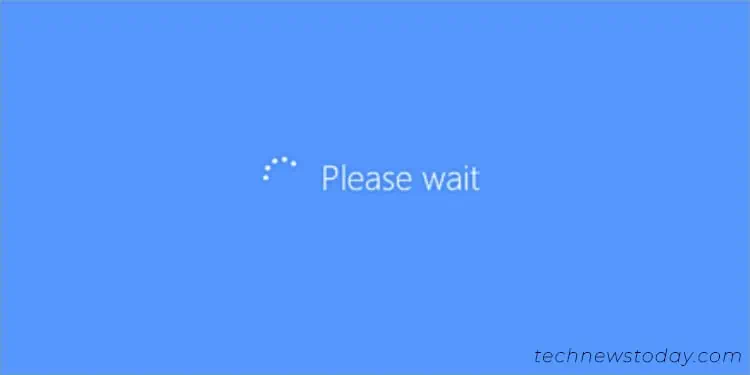
There are a plethora of ways to navigate to the recovery console. you may try theShift + Restarttechnique, use a bootable Windows drive (selectRepair your computerin the setup window), or evenexecute a CLI command(shutdown /r /o).