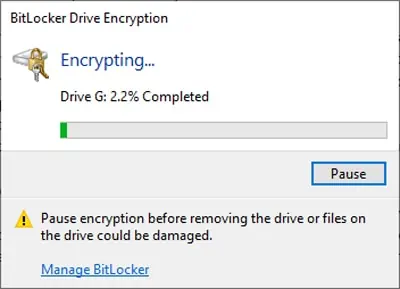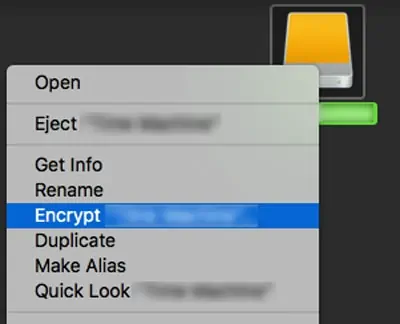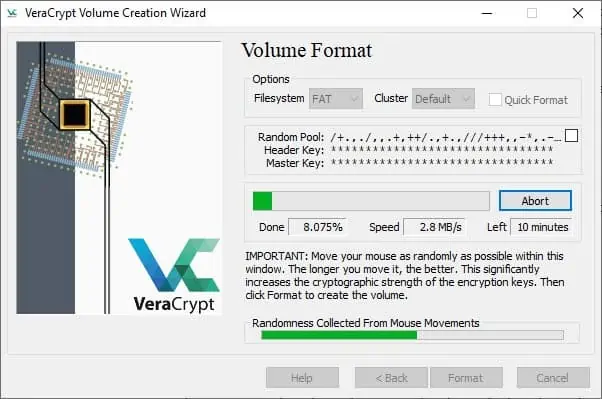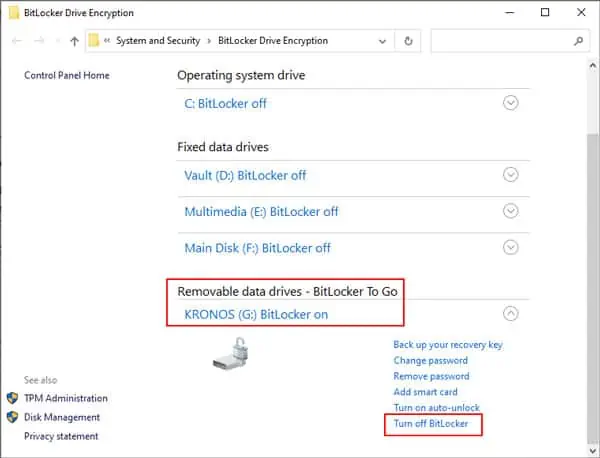USB Drive Encryption is especially essential if your USB contains sensitive information that’s not meant to be seen by third parties. This could be anything from personal identification to financial documents to login credentials.
Windows and Mac both have in-built tools for encrypting a disk; namelyBitLockerandFileVault. We’ve listed all the necessary steps to encrypt your USB using these tools and more down below.
A USB encrypted using BitLocker on Windows will only be accessible on Windows. You’ll need to format the drive to use it on a Mac. Similarly, you may only remove the encryption using the tool you used to encrypt it (i.e. BitLocker in this case).
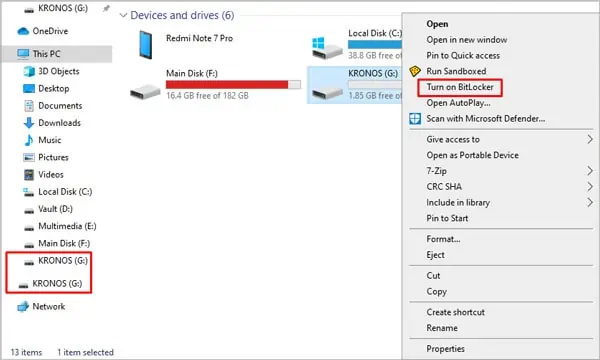
The same applies if you encrypted using a Mac, or using third-party encryption software.
If you plan to use your USB with different operating systems, you should think about the compatibility issue before encrypting the USB.
How to Encrypt USB on Windows
Windows has a native disk encryption tool called BitLocker, which uses AES encryption in CBC or XTS mode with a 128-bit or 256-bit key to protect your data. To use it:
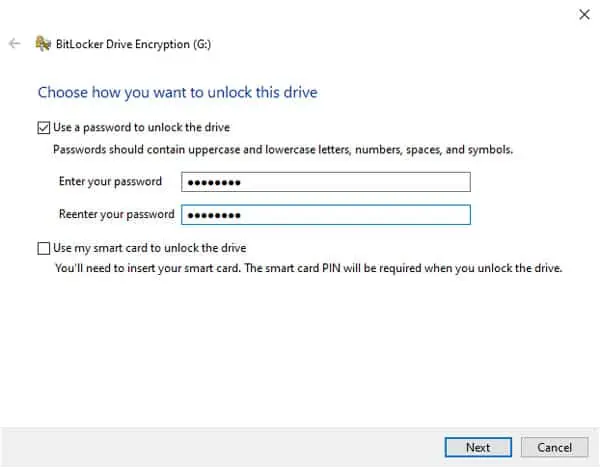
How to Encrypt USB on Mac
Mac users can encrypt their USBs with XTS-AES-128 encryption with a 256-bit key via the Finder or Disk Utility. Connect the USB to your Mac and follow the steps listed below:
If you couldn’t find the Encrypt Device option, you may fix this issue by formatting the USB with GUID Partition Map scheme. Once that’s done, the encryption option will become available both via the Finder and Disk Utility. The steps for it are listed in the section below.
Also, before you format, remember to back up the USB’s contents elsewhere if necessary.
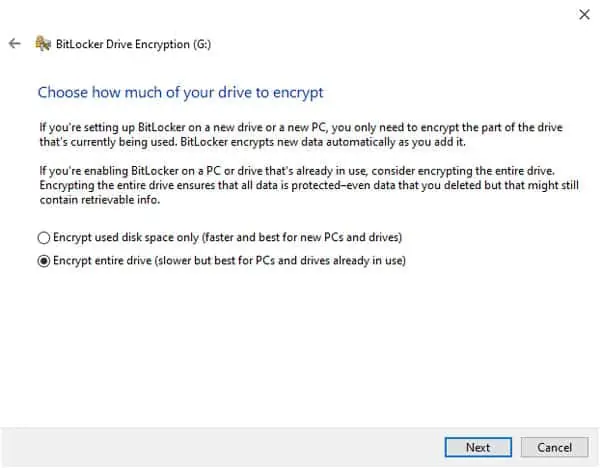
Third-Party Encryption Tools
If the native encryption tools in Windows/Mac don’t quite cut it for you, some reputable third-party options include VeraCrypt, AESCrypt, TrueCrypt, AxCrypt, DiskCryptor, Gilisoft USB Encryption, USB Safeguard, and Kruptos 2 Go-USB Vault.
While the exact steps will slightly differ for each software, the general idea will apply to all of them. For tutorial purposes, the steps for VeraCrypt are listed below:
How to Disable USB Drive Encryption?