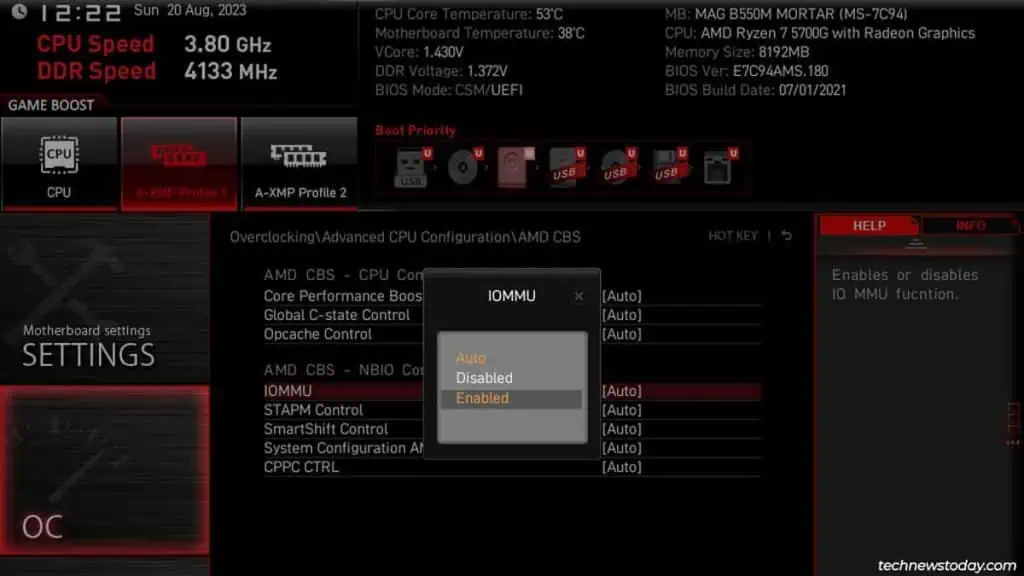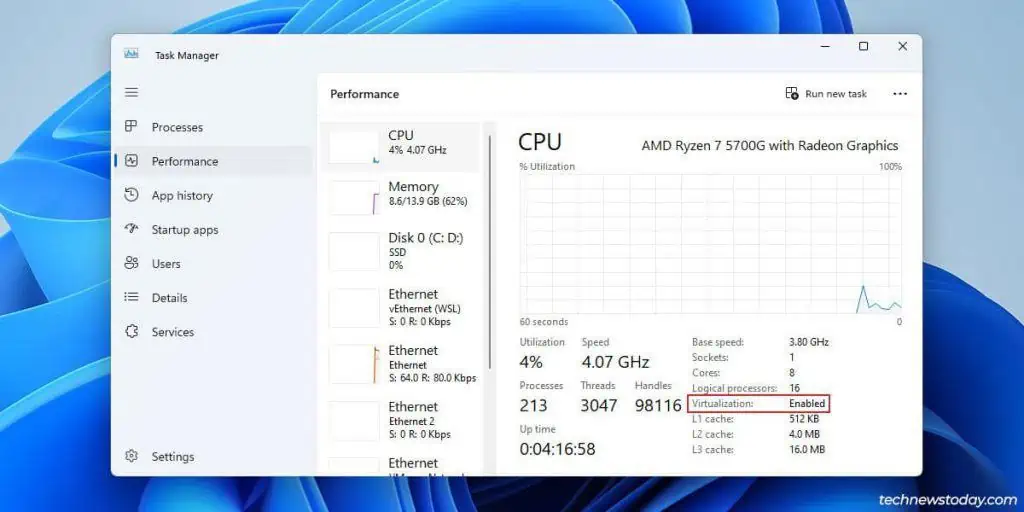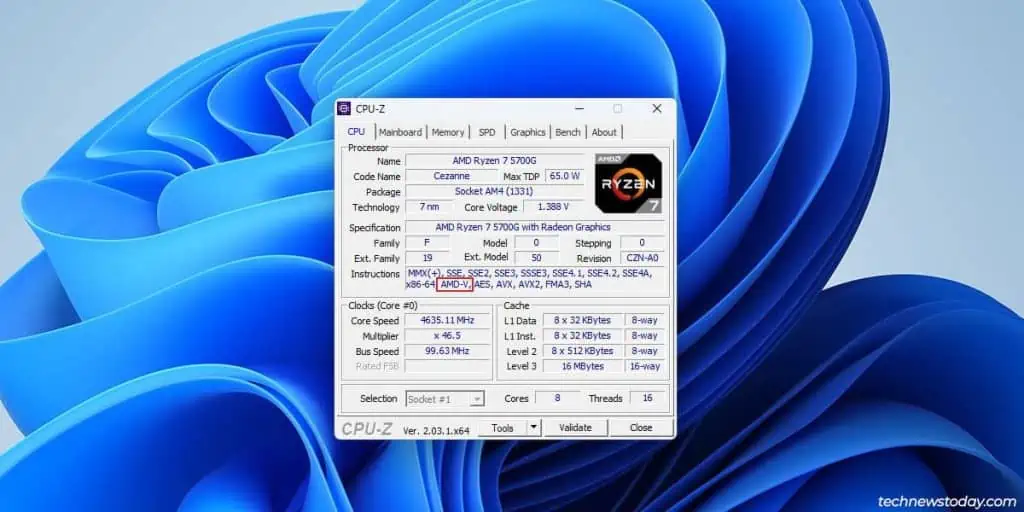If you want to run a multi-core virtual machine or resolve errors likeVT-x is disabled, you must enable hardware-assisted virtualization in the BIOS.
AMD labels this feature as SVM, while Intel names it VT-x.
You canenable these hardware virtualization featuresfrom theAdvanced CPU Configurationsection in the BIOS.
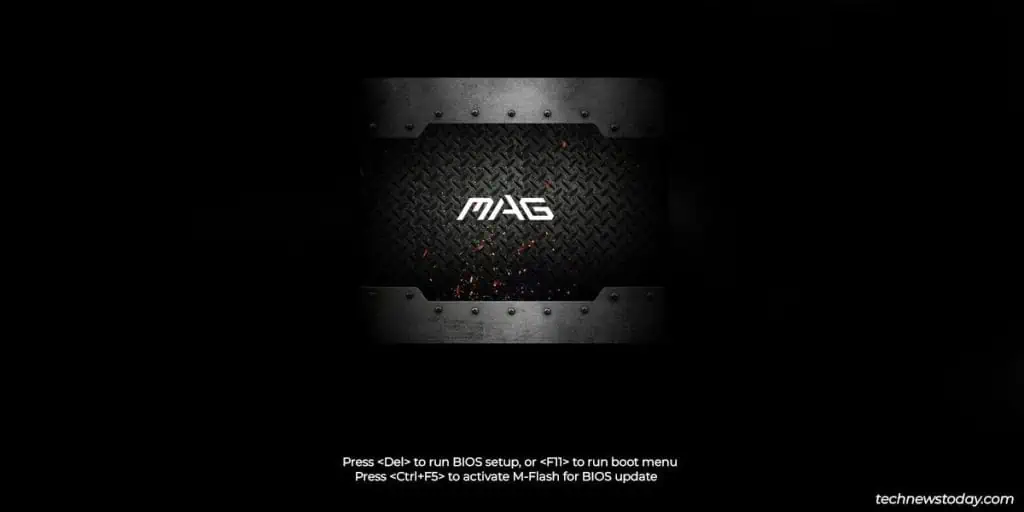
I’ll enable virtualization in my MAG B550M Mortar’s BIOS to demonstrate this process.
To do the same, your first step should be to enter the BIOS.
TheBIOS keywill be shown on the screenduring POST. After you power on or restart your PC,repeatedly press this keytoaccess the BIOS Setup utility.
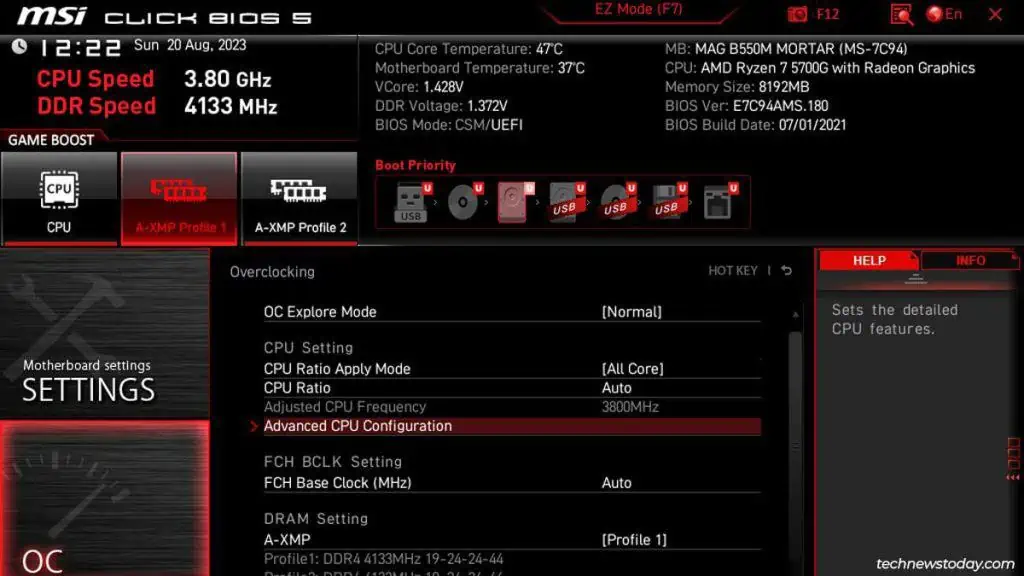
TheDeletekey works on most desktops. Laptops have a bit more variation as different Function keys and key combos work depending on the brand and model.
Check the table below if you’re unsure what your system’s BIOS key is:
Find Virtualization Option in Advanced Mode
The BIOS loads inEasy Modeby default. This interface provides easy access to the main BIOS settings. To set up advanced settings like virtualization, you must switch toAdvanced Mode. Here’s how you may do this:
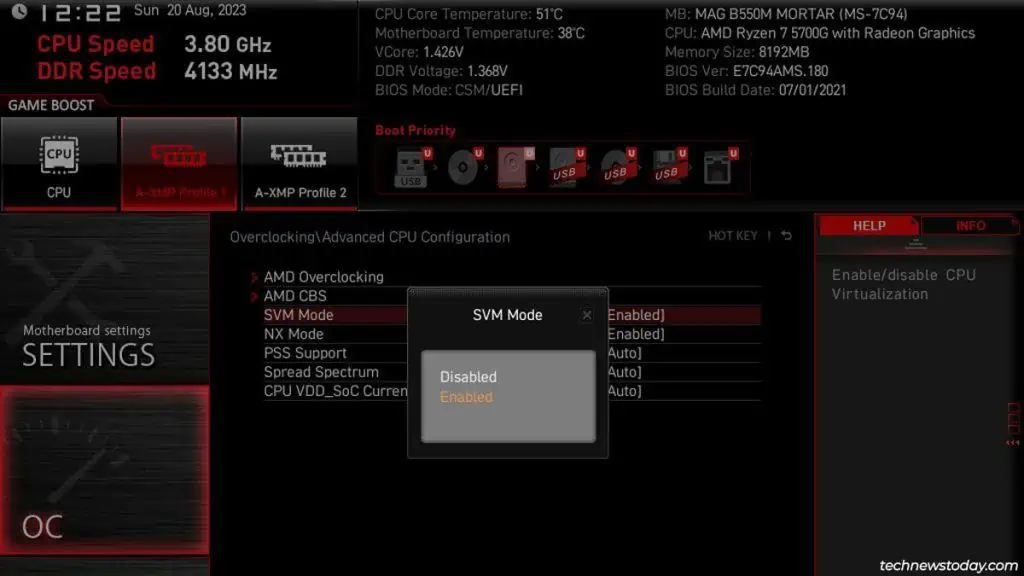
Enable Virtualization in BIOS
Once you locate the virtualization option, simply select it and set it toEnabled.
If you encounter any problems at this point, you may refer to our detailed guides for enabling virtualization onMSI,ASUS, andGigabyteboards.
If supported, you may also enable other virtualization features likePCIe passthrough. This specific tech lets VMs directly access PCIe devices like graphics cards, network cards, etc. which can improve performance. Intel calls it their Directed I/O technology (VT-d) while AMD calls itIOMMU.
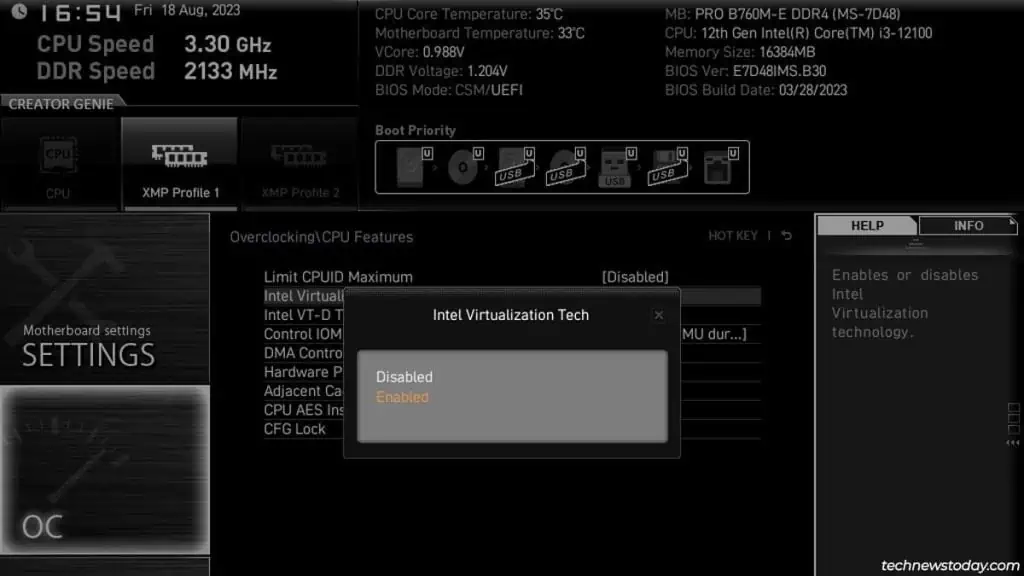
Finally, pressF10to save the changes andexit the BIOS.