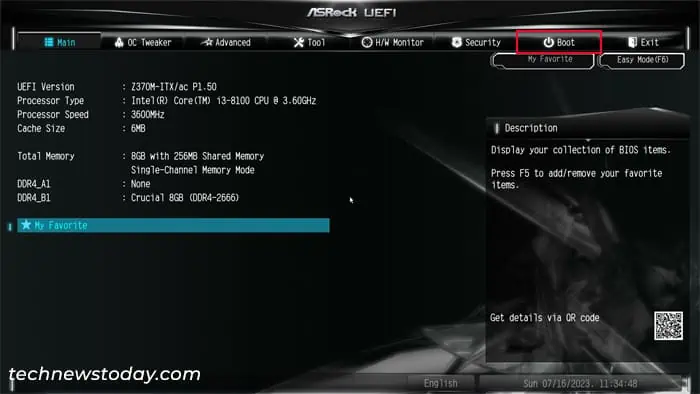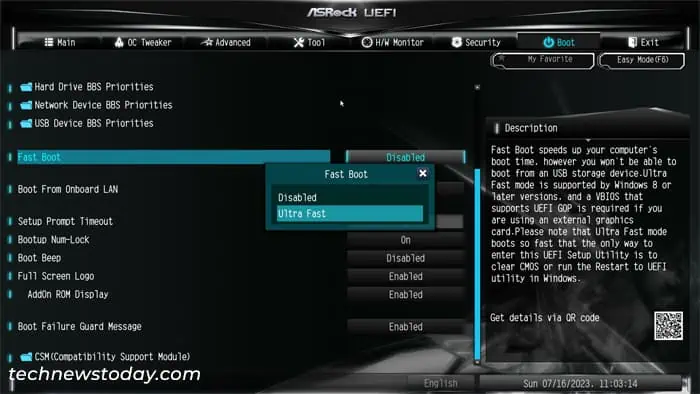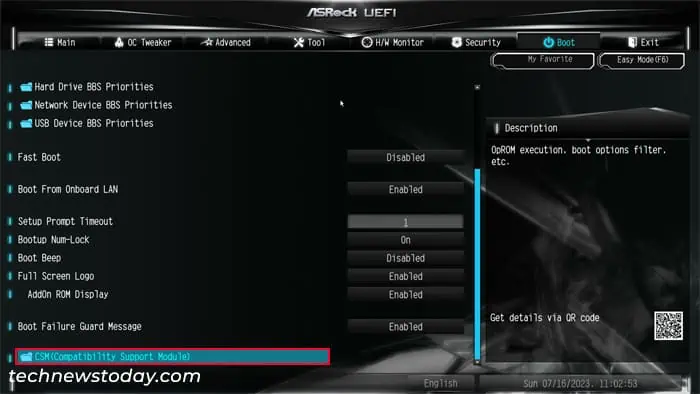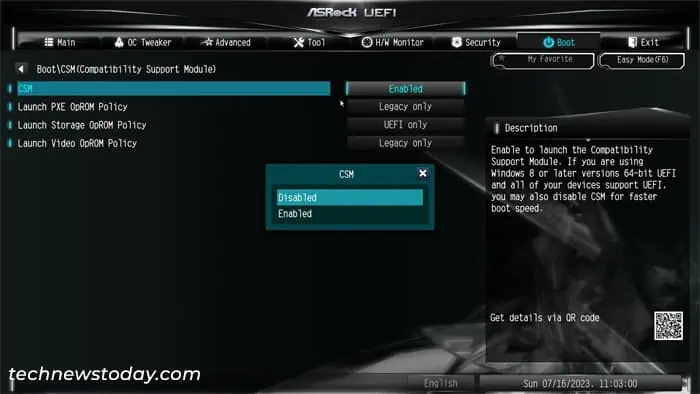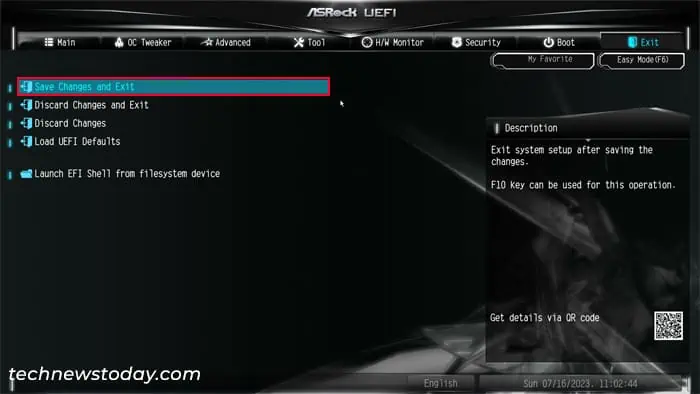The Fast Boot feature on theBIOS or UEFIsignificantly reduces the boot time so you may get to the Windows system much faster. In fact, ASRock also comes with an Ultra Fast Boot option that speeds up the boot process even faster.
This feature does disable booting from removable devices or the network as a trade off. Also, keep in mind that regardless of whether fast boot is on or not, the boot time depends on your hardware configuration. So, if the normal boot time is already low, it may not do much to improve it.
But if you usually need towait for tens of secondsto get to Windows, enabling this option will save you some time.
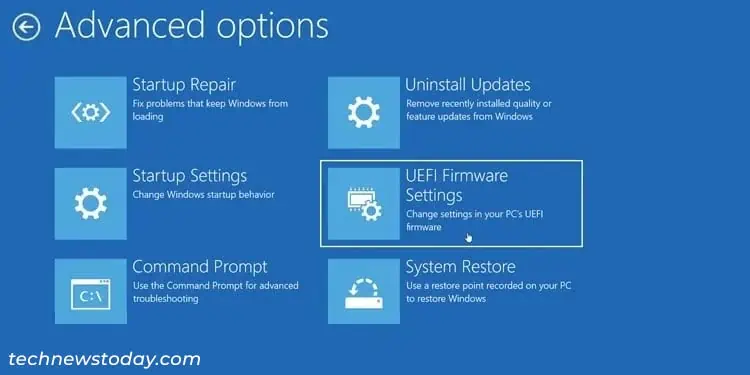
Note:The Ultra Fast Boot option comes with a few additional restrictions, such as:
Go to BIOS or UEFI Settings
You will need toaccess your BIOS setup utility or UEFI Firmware Settingson the ASRock computer to enable fast boot.
you may also go through theAdvanced Startup Optionsto get to BIOS/UEFI.
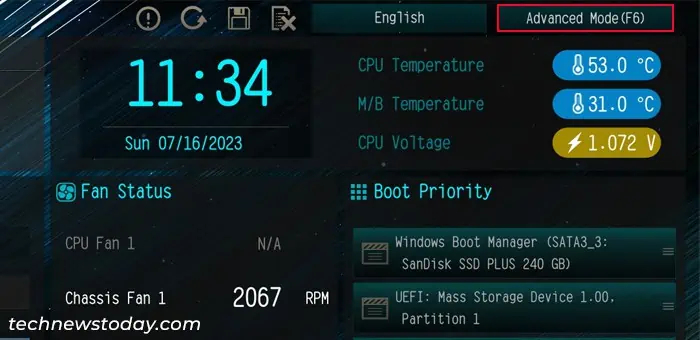
Now, you need to look for and enable the fast boot option.Depending on your system, you may only get the Ultra Fast option.
You will also need todisable Compatibility Support Module (CSM)mode for Ultra Fast Boot. CSM adds Legacy BIOS support but Ultra fast boot requires UEFI mode, so there may be some conflicts if you enable both features.
Save Changes and Exit BIOS/UEFI
After making all the necessary changes, you need to save them and then get out of BIOS/UEFI settings.