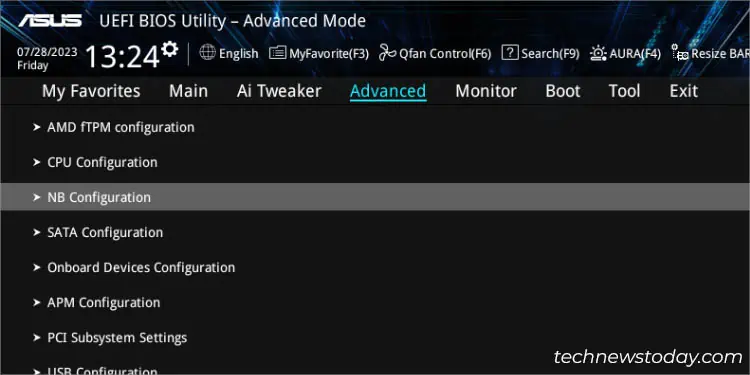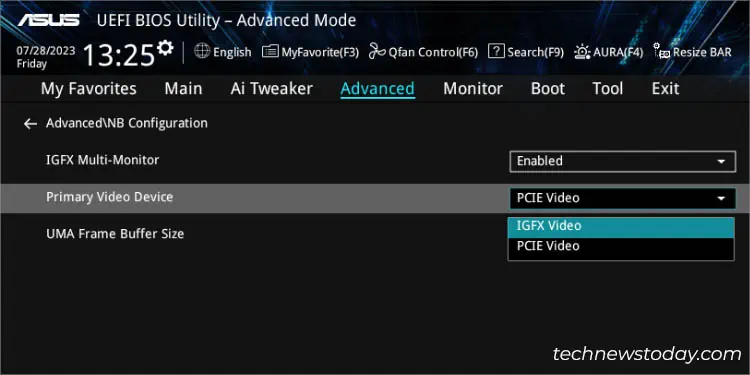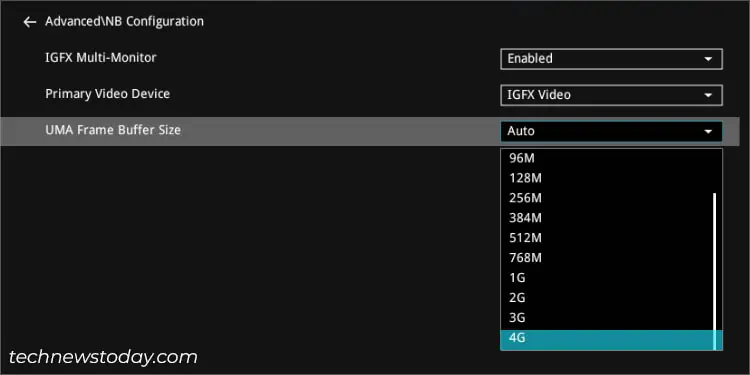ASUS includes the IGFX/iGPU Multi-Monitor feature that lets you utilize the onboard video ports even when using a discrete GPU. However, there are times it may conflict with some games and you rather want to have it disabled.
To manage integrated graphics settings, access your ASUS BIOS and navigate toNB/SA Configuration(depending on the AMD/Intel motherboard). Here, you should find theIGFX/iGPU Multi-Monitoroption along with its related settings.
In my case, some games were utilizing integrated graphics even when I had installed a high-end graphics card. A simple and working solution was todisable the integrated graphics.
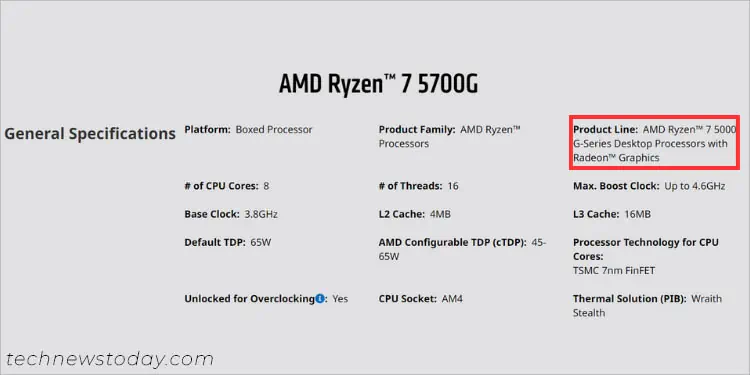
Whether you want to enable or disable the iGPU feature, this article should guide you through the necessary steps.
Check Processor Graphics Capability
Not all processors come with integrated graphics support. For that reason, it’s essential to first confirm whether your CPU is equipped with one.
AMD Ryzen‘G’and the professional6000/7000 series(‘PRO’ in the model) come withRadeon graphics. These arereferred to as APUs. On the other hand, those withno suffixorXin their names do not support integrated graphics.
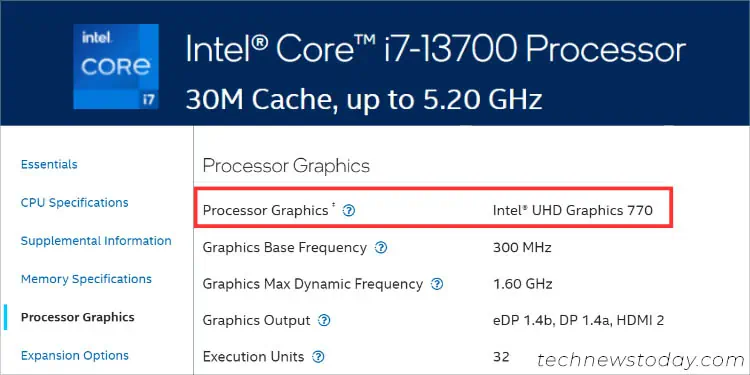
While Intel Core processors are well known for theirHD, UHD, and Iris Pro graphics, there are still a few exceptions. Those fromthe X-series(example, i9-10900X) and with the‘F’ suffix(example, i7-13700F) do not offer iGPU.
To manually verify whether your processor supports integrated graphics, you may check its specifications page online (just like I have done in the above image).
Access ASUS BIOS Settings Page
Once you have verified integrated graphics compatibility, let’s begin byaccessing the BIOS screen. But before that, ensure your primarymonitor isconnected to the dedicated GPU port.
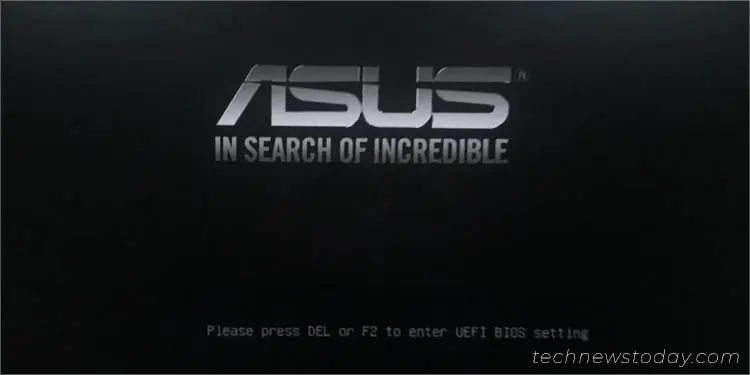
Now, start your computer and wait until theASUS/TUF/ROG logoappears on the screen. Press theF2 or Del keyand you should get into the BIOS settings page immediately.
In case you didn’t get the “Please press Del or F2 to enter UEFI BIOS setting” message screen, it’s probably becauseFast Boot is enabled. In such a case, it’s best tospam the dedicated keyas soon as you press the power button.
If you’re already on the login screen, press the power icon from the bottom-right section.Hold Shift and hit Restart.This should take you to the Advanced recovery environment, where you may select theUEFI Firmware Settingsoption.
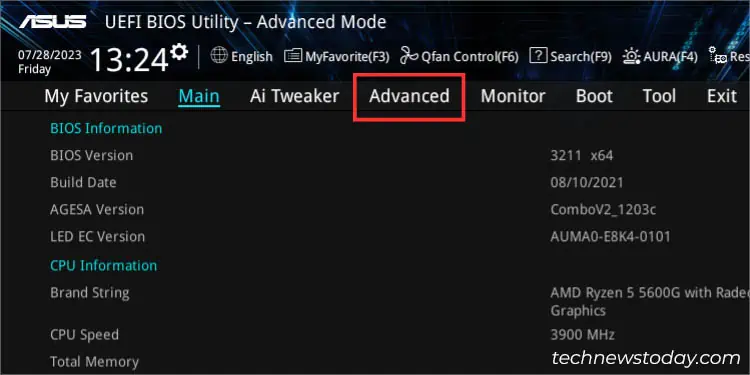
TheiGPU/IGFX Multi-Monitoroption remains disabled (by default) even when you have notinstalled a discrete graphics card. So, you do not have to worry as configuring the option won’t result in display-related issues.