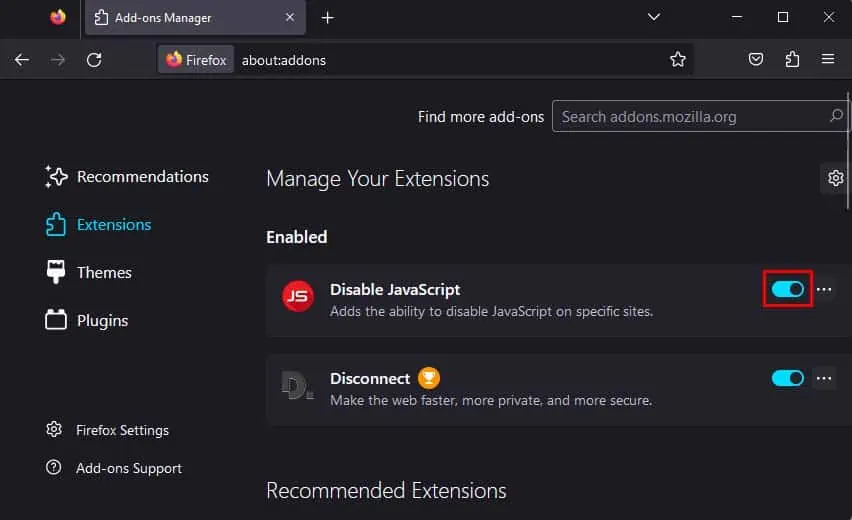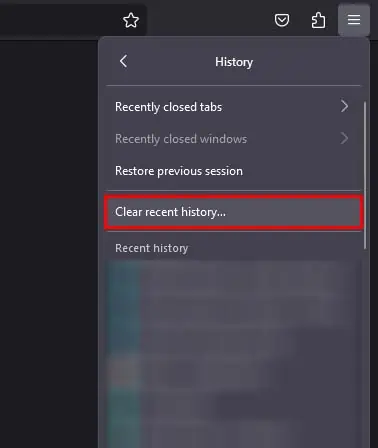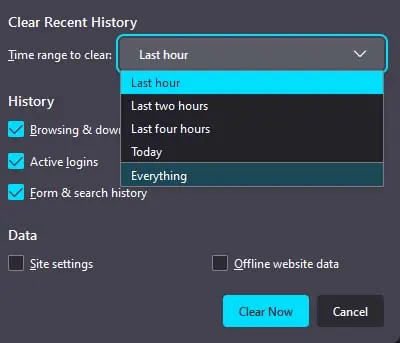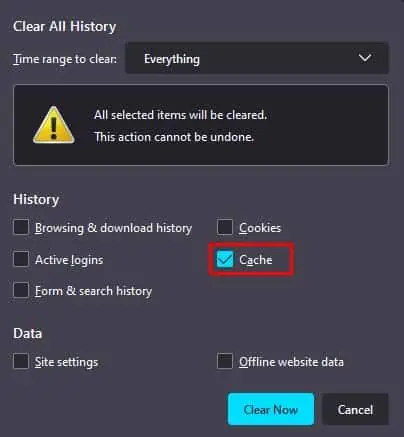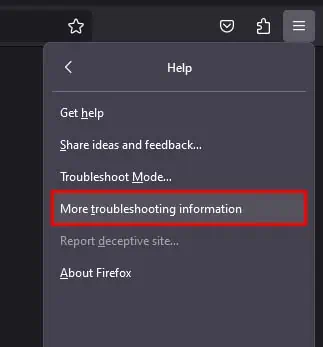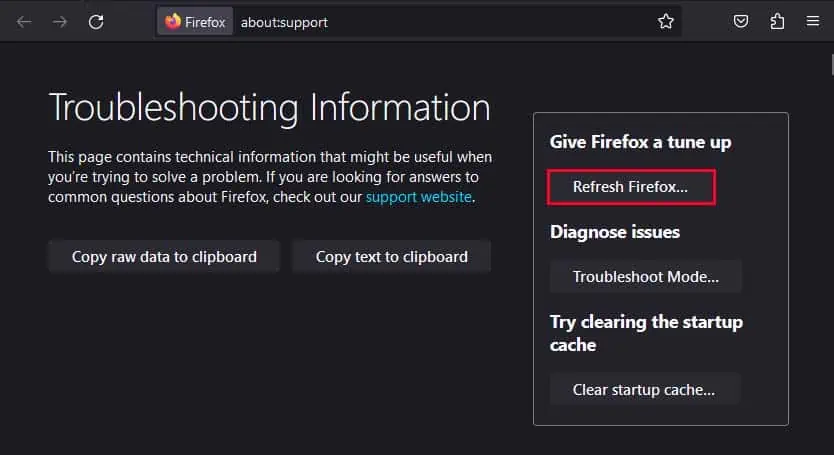Almost all websites use Javascript to provide interactive functionality on their web pages. So, your Firefox browser needs to have Javascript enabled to be able to load these contents and view the website as intended.
While you could easily enable Javascript from Tools Settings on older versions of Firefox, doing the same in newer Firefox is a bit tricky. You will need to head toabout:configand change thejavascript.enabledboolean value to true.
Javascript is always enabled in the mobile version of Firefox, so you only need to manually enable javascript on the desktop version of Firefox.
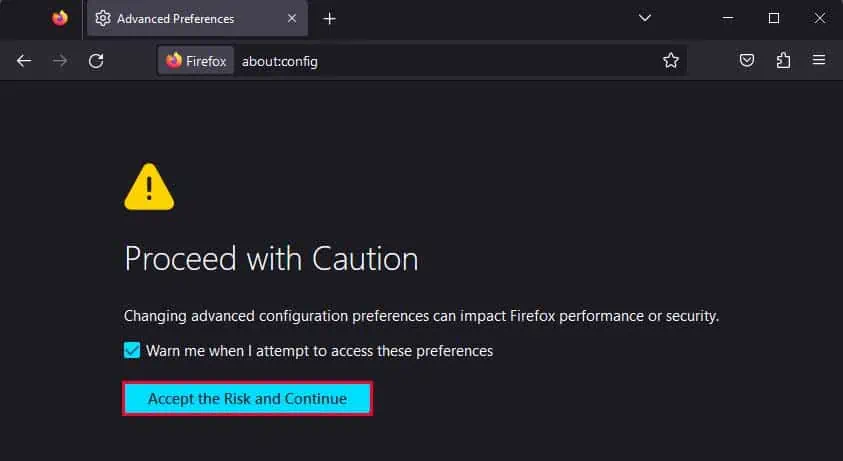
Javascript Still Not Turning on?
Even after following the method above, you may sometimes have trouble enabling Javascript on your Firefox browser. You might get asked toTurn on Javascripton various websites, or Javascript may get disabled on its own.
If you’re facing such issues, then here are a few troubleshooting steps you may perform to fix them.
Some extensions in the Firefox browser can automatically disable Javascript or block some contents from loading on the web pages you visit. If you use such extensions, then you should disable them to ensure Javascript works properly on your browser.
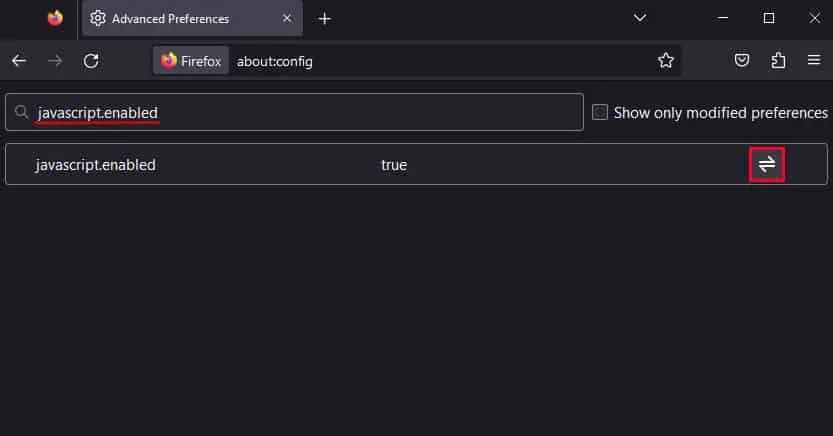
Another thing you may do to ensure Javascript works properly on websites is toclear the website cache. This will make sure issues like old or corrupted cache are not the ones causing your Javascript to not work properly.
you may also try refreshing your Firefox browser, as this will revert all of your settings to the default configuration. As Javascript is enabled by default in Firefox, it will ensure to enable your Javascript as well.
Lastly, Javascript not turning on could also be due to bugs or glitches in your version of Firefox. To fix issues like these, you may try updating your Firefox to the latest version.