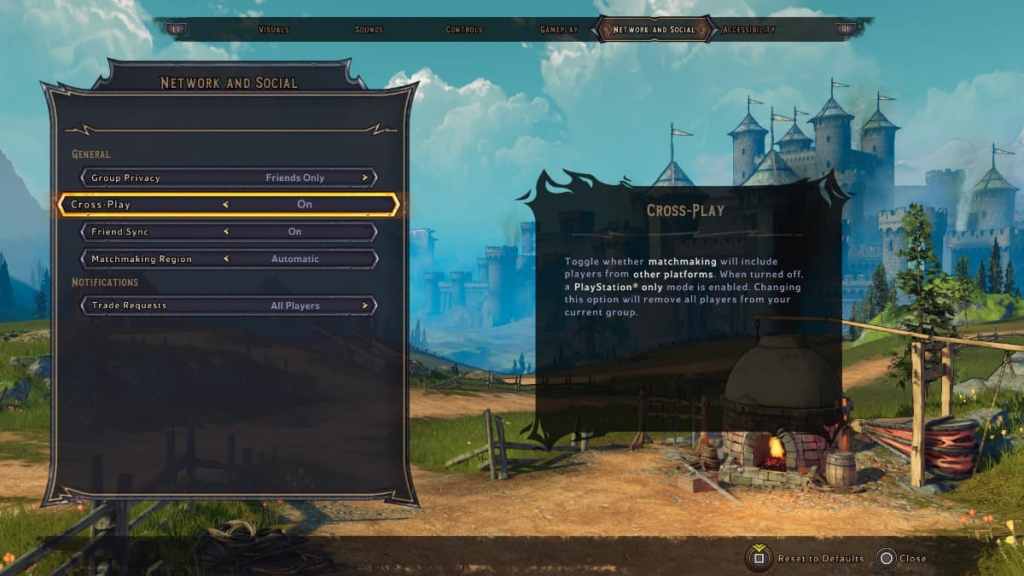Tiny Tina’s Wonderlands is the first entry in the Borderlands franchise to offer full Cross-Play across all available platforms from launch. Given that the ability to play with others regardless of their console or PC may be new for some players, here are some tips on how to Enable or Disable Cross-Platform play for Tiny Tina’s Wonderlands.
Select the Social Tab on the Main Menu
Once at the Main Menu for Tiny Tina’s Wonderlands, you’ll see several options. Select theSocialoption from the menu on the left-hand side of the screen. SelectingSocialwill bring players to theNetworking and SocialMenu.
Related:Best Frostwilder Build in Tiny Tina’s Wonderlands
Select Cross-Play from the General Tab
Once on theNetworking and SocialMenu, move to theGeneral Taband selectCross-Play.Turn the slider On or Off to fit your preference. Those interested in tweaking their Network settings can manually set theMatchmaking Regionand turnFriend Syncon. Turning off Cross-Play will ensure you only play with those on the same system type, but this option can be adjusted as much or as little as users like.
Once players enable or disable Cross-Play, Tiny Tina’s Wonderlands will prompt a restart to apply the new settings. Ensure you have everything saved and prepared before swapping Cross-Play settings to prevent losing any saves.

For more on Tiny Tina’s Wonderlands,check some of our other articles on Pro Game Guides likeAll Challenge Buff Effects in Tiny Tina’s Wonderlands.