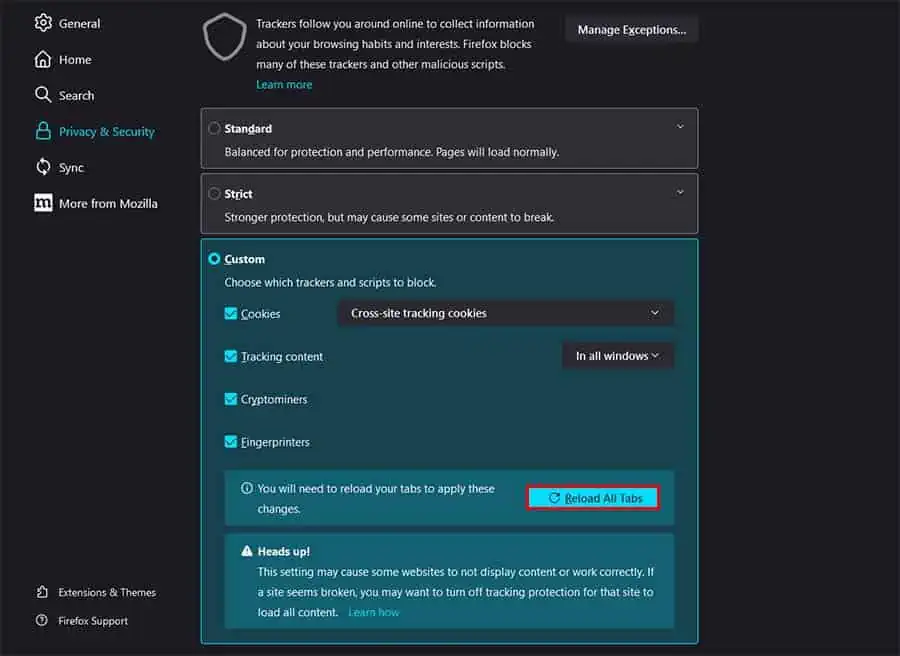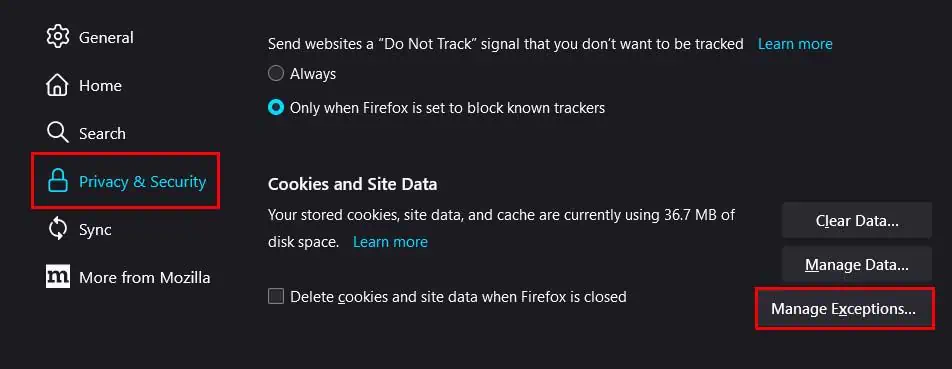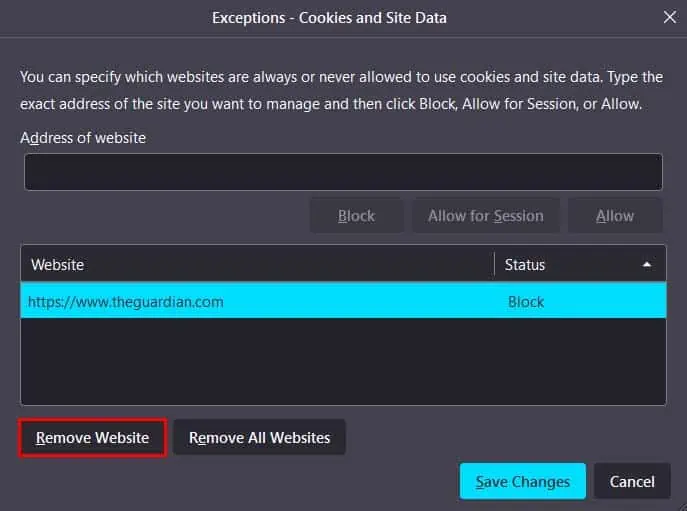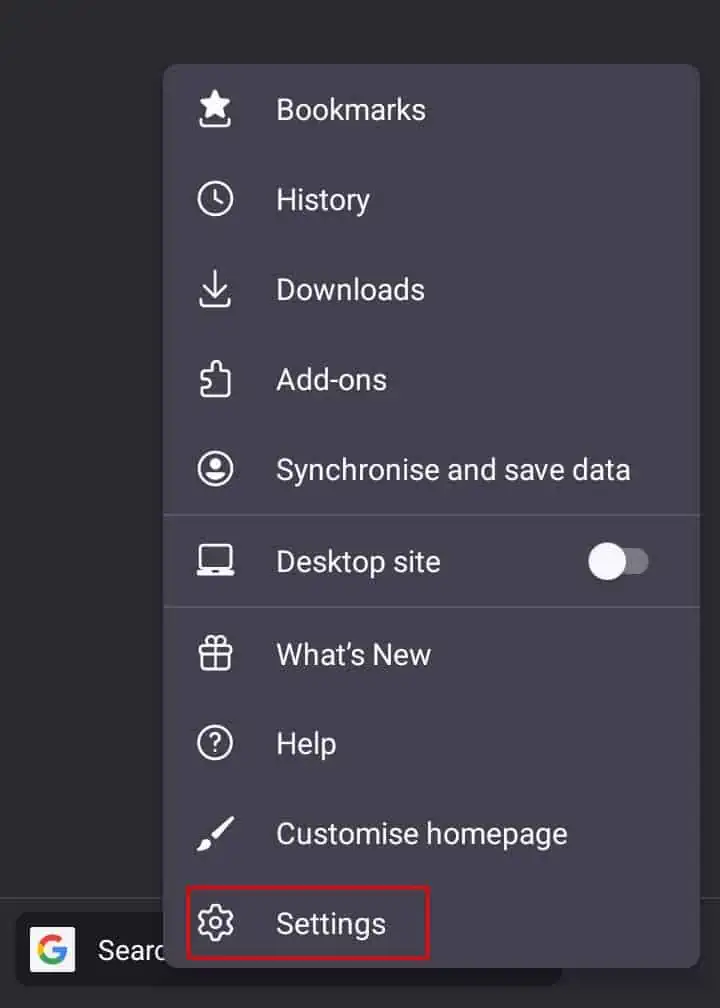When you visit a website, it sends a small piece of data that gets stored in your browser. These are called cookies, and they keep track of your browsing preferences like the pages you visit and the time you spend on a website. Most of the cookies are legitimate, and they help you to optimize the website for your next visit.
While accepting cookies isn’t mandatory for all websites, some websites can block you or limit your access if you do not accept their cookies. Enabling cookies on your Firefox browser is sometimes necessary to ensure that the websites load correctly, especially if you have previously set your browser to block cookies from all websites.
It is pretty easy to enable cookies in the desktop version of Firefox. Moreover, these steps also work for Mac operating systems, as Firefox shares pretty much the same user interface across all desktop operating systems.
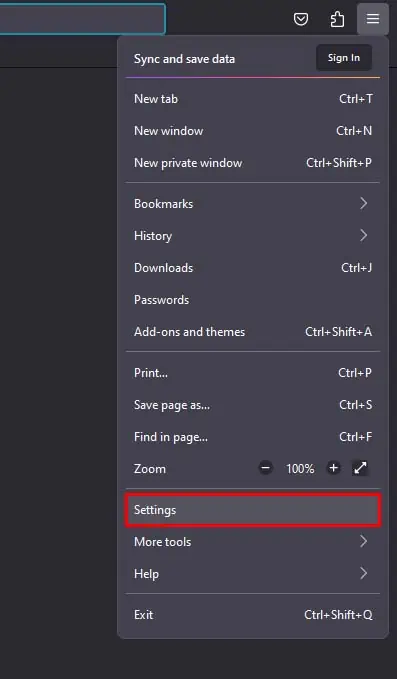
If the above method didn’t enable cookies for the site you’re trying to access, Firefox might have blocked only that specific site from allowing cookies.
Here’s how you may change your Firefox settings to enable cookies for a specific website.
Enabling cookies in the Android version of Firefox is pretty similar to doing so in the desktop version of Firefox. However, the Android version of Firefox doesn’t feature individual blocking of website cookies.
![]()
The iOS version of Firefox features the easiest way to enable ordisable cookies. Here’s how you may do so:
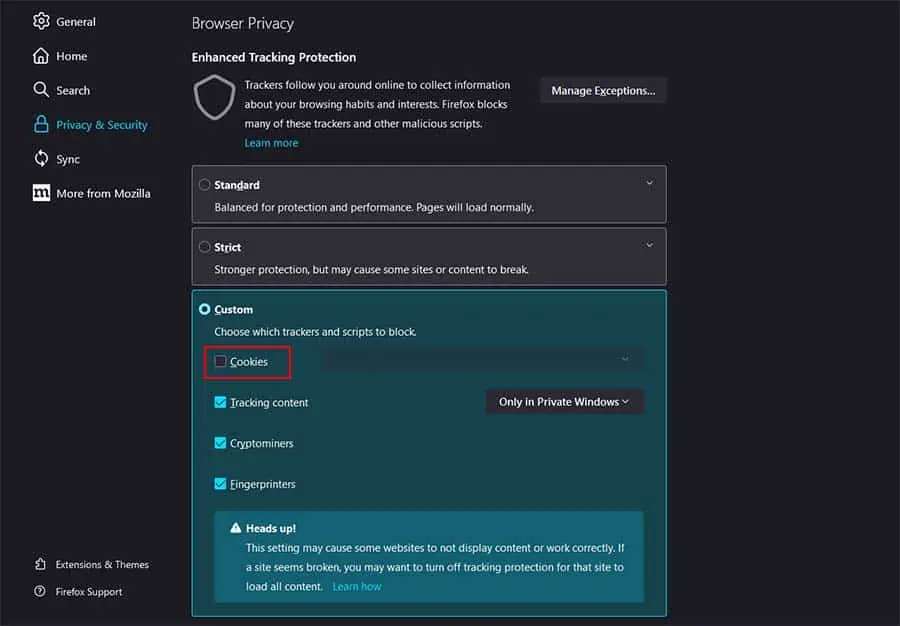
![]()