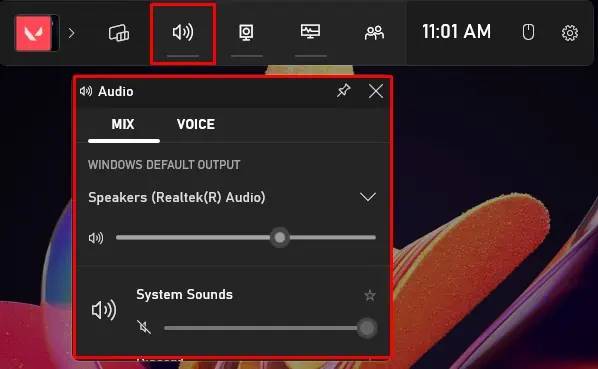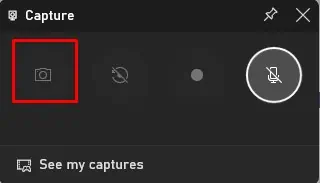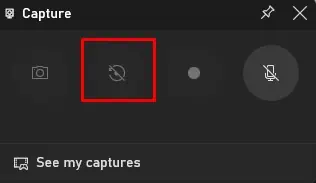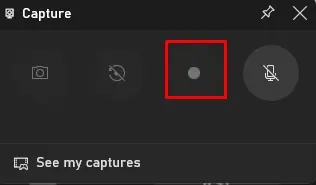Because XBOX and Windows are owned by the same company, Microsoft, some XBOX features have been incorporated into Windows. One such feature is the XBOX Game Bar.
Game Bar allows you totake a screenshot, manage computer audio, or record your screen in an instant using a keyboard shortcut.
Although the Game Bar is enabled by default on most systems, there are cases where you need to enable it manually. Especially if you have reset Windows or upgraded it to a newer version, Game Bar will be disabled.
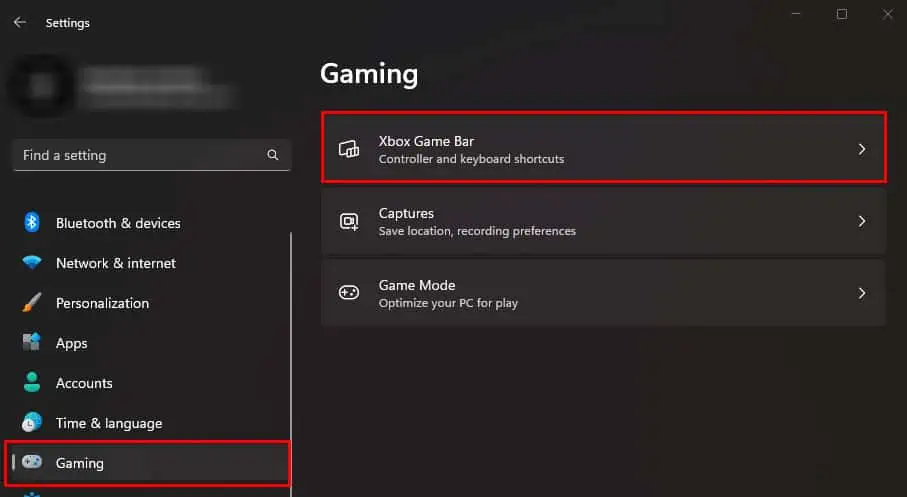
Whether you are new to game mode or just want to know its features, this article provides a step-by-step process for enabling game mode and explains a detailed guide on how to use it.
How to Use Game Bar on Windows?
By default, XBOX Game Bar overlay automatically pops up, and the game bar will run in the background when you press Windows + G. However, if you have a disabled XBOX game bar, this shortcut key may not work.
you may easily enable the XBOX game bar from Windows settings.
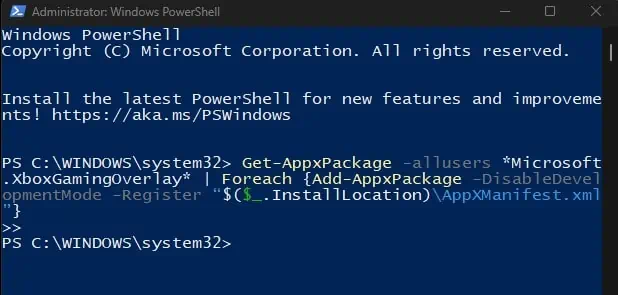
If the above step does not work,it could be that the Game Bar is disabled from the application package. In that case, you will need toenter a commandto enable Xbox Game Bar.
The first command re-installs the Xbox game bar application, while the second command reinstalls all XBOX apps and services.
Now that we have prepared the game bar app for use, let’s dive a little into how to actually use it.
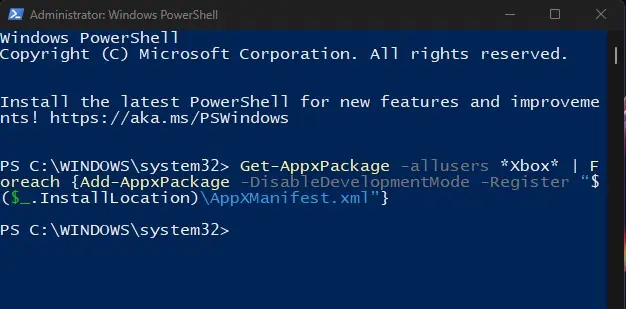
you may find several settings and functions in the XBOX game bar. However, below we have only discussed settings that you use most frequently. These three basic functionalities include managing computer audio, checking computer performance and resources, and capturing or recording a screen.
What makes XBOX Game Bar so useful is that it is inbuilt software that allows users to look over and manage the system using an overlay. Meaning that you will not need to minimize your application when using the Xbox game bar.
Manage Computer Audio
XBOX Game Bar audio allows users to select the desired Windowsdefault audio output deviceand set the sound level for each application that is currently running, either in the background or foreground.
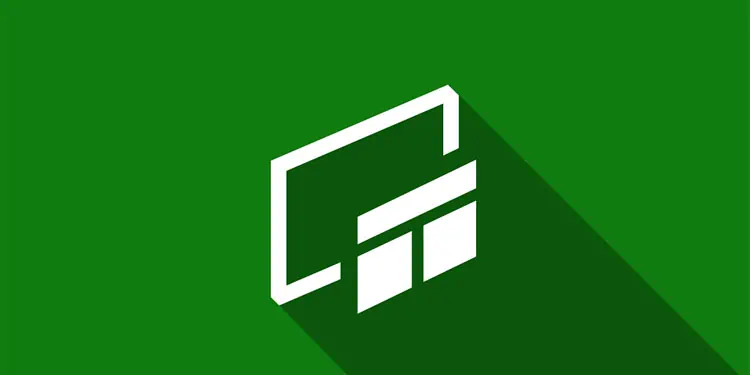
Besides output, you may also select the desired input device. To manage sound settings from the game bar,