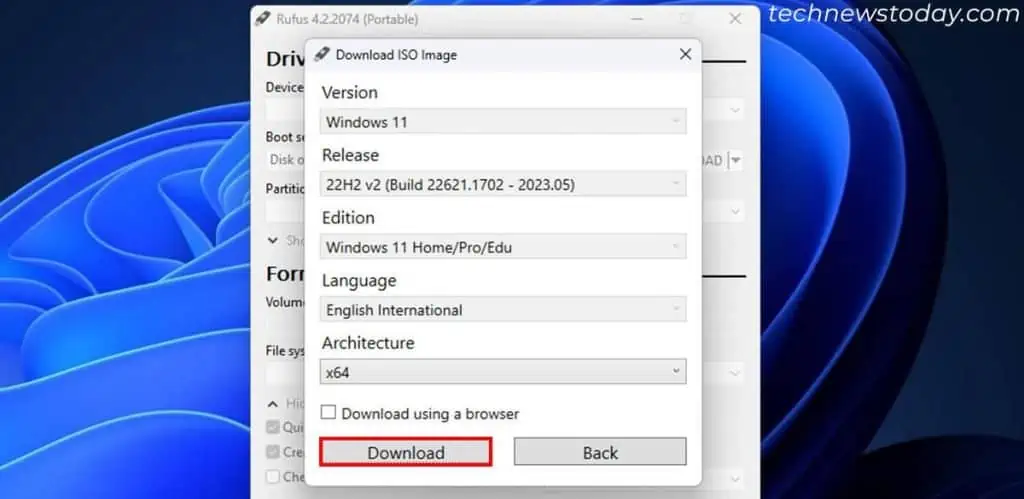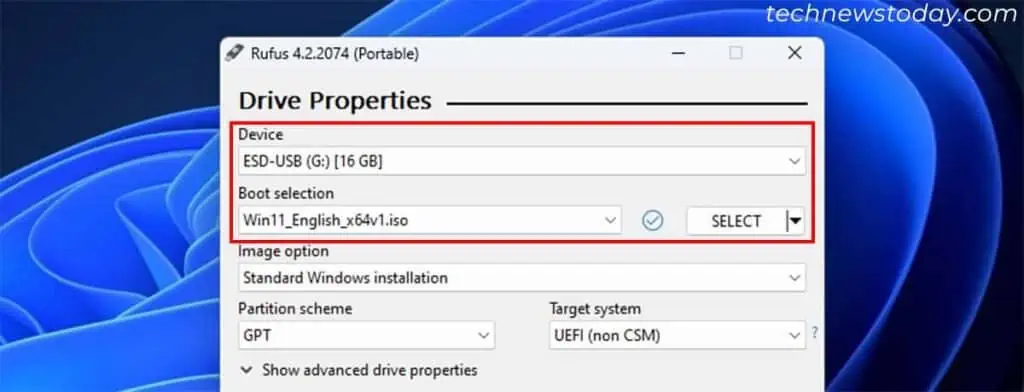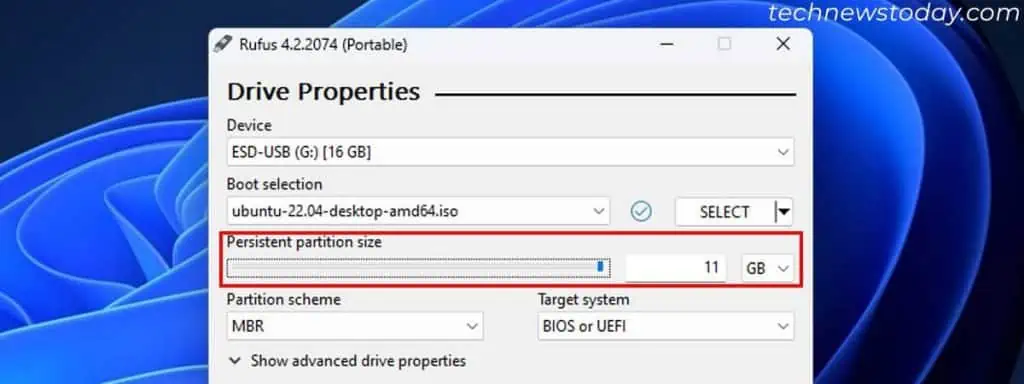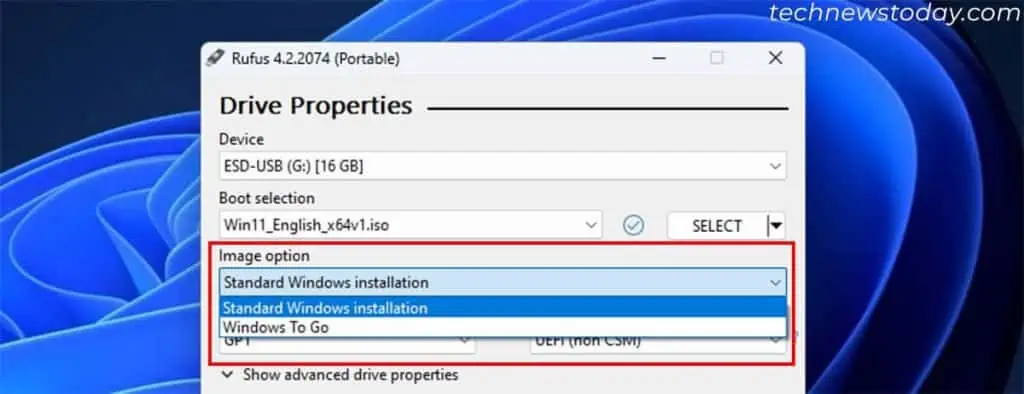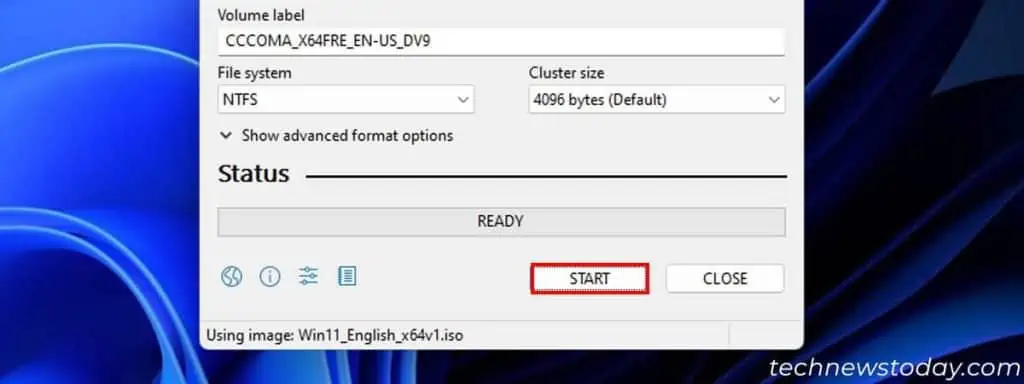Rufus is a popular Windows utility thatcreates a bootable USB drivefor Windows and Linux systems.
After you download an ISO file for an OS,use Rufus to extract the ISO imageinto an USB drive to make it bootable. It will automatically set up all necessary settings after you choose the drive and the ISO file, so there’s not much you need to do.
In the current versions of Rufus, it is even possible todownload the ISO filefor the OS from the app itself.
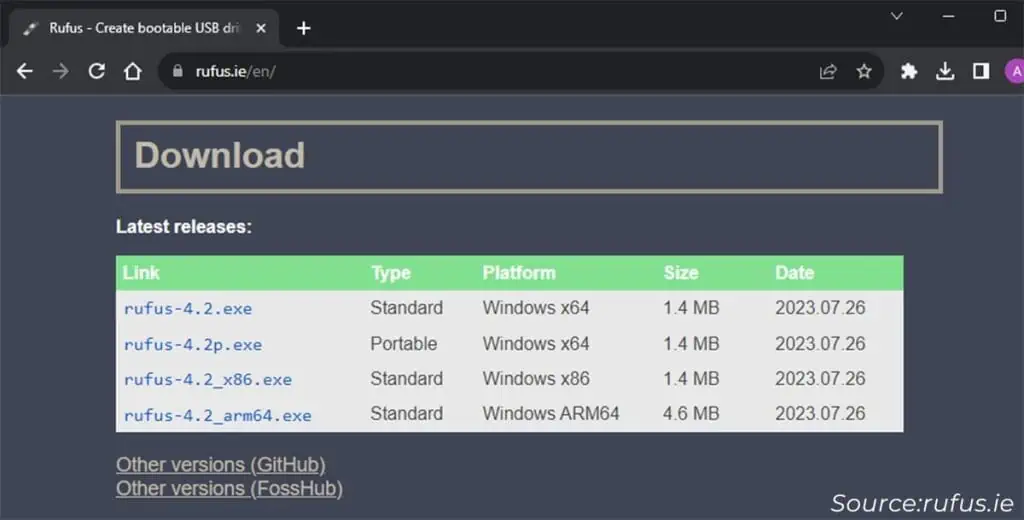
I will show you excatly how you may download and use Rufus on your system in this article.
Download and Run Rufus
Rufus is an open-source application and you may download it from its official hosting website orits GitHub page. It’s easier to utilize the official website if you are not that familiar with GitHub.
Prepare USB and ISO File
Now, insert aUSB flash driveinto the computer to make it bootable. You need a minimum or 8GB for the drive. ensure tobackup all the important datainside the drive. You have to format it while making it an OS installation drive, which will erase all the data.
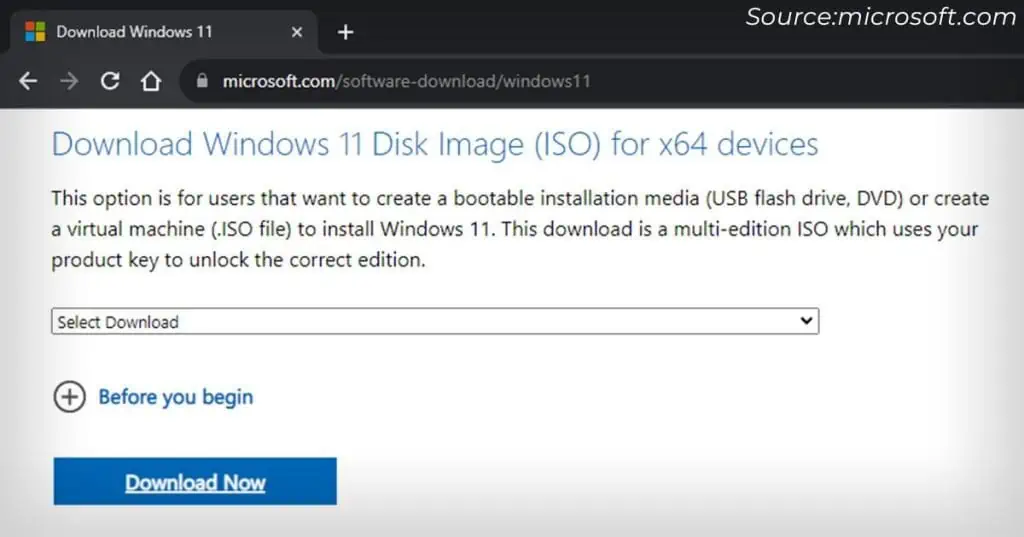
Thendownload an ISO filefor the corresponding operating system. you may download the file by yourself or through Rufus itself.
Todo it yourself, go through the official download pages of the Operating System and find the ISO download options. ensure not to download it into the USB flash drive.
To useRufus to download the ISO file,
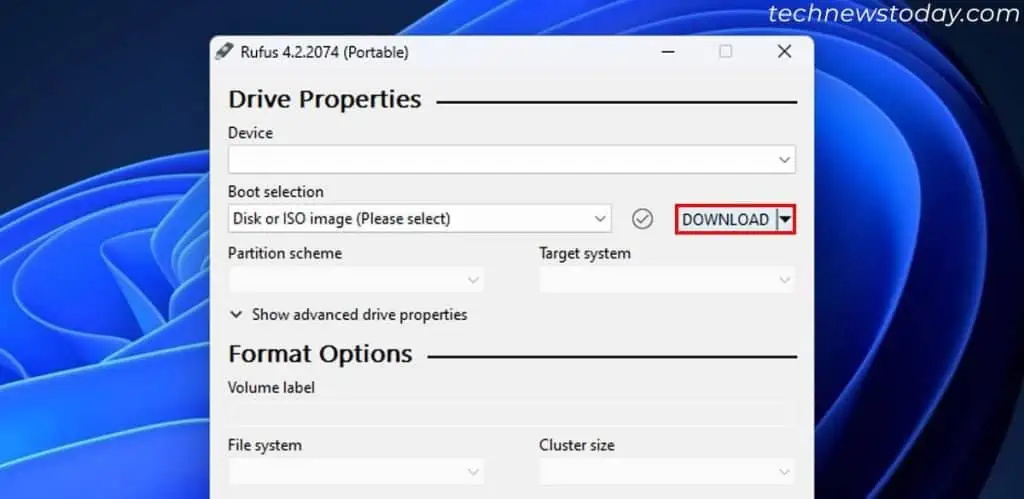
Configure the Options
The next step is to set up the necessary device and format options tocreate a bootable drive.
For Windows OS, it is possible to create aWindows To Go driveinstead of thestandard bootable mediafrom Rufus. The To Go Drive will allow you to use theWindows from the external drivewithout installing it.
The Linux equivalent, Live Linux, is already integrated in the standard installation, so you won’t get a separate option.