Whenever Windows loads or starts up and you get to the login screen, your system will play a unique startup sound. The startup sound used to be useful in previous Windows versions, where it took a while for your computer to load the OS, and it could act as an alarm to let you know when the loading process is completed.
However, with the boot time shortening due to the latest technologies, this sound does not provide much benefit. In fact, if you try powering up your laptop in a quiet place, like a library, the sound will instead disturb your surroundings. So, it’s better to disable this sound in some situations.
Whilechanging the startup soundis not an easy process, as you’ll need to change the contents of some DLL files, it is actually very easy to disable the startup sound on Windows 10 or 11.
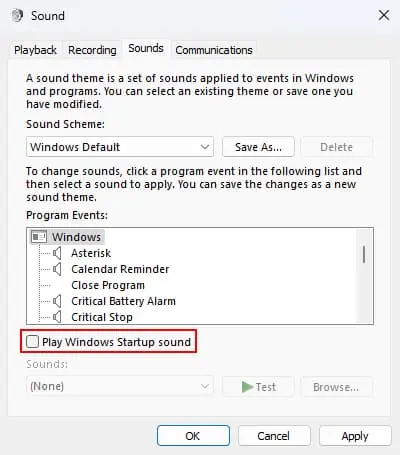
The easiest way of disabling the startup sound is through the Control Panel’s Sound options. You will need to untick an option on this program.
If the Play Windows Startup Sound option in the Sound options is grayed out, it means that the corresponding group policy on your system is forcing the sound to be enabled. You need todisable it through the Local Group Policy Editorin such cases.
Using Registry Editor
Whenever you change the option using the above method, the respective registry entry changes as well. Also, if you have not set the local group policy for this feature, your system actually uses this registry entry to see if it should play the startup sound or not.
So you may directly change the entry through the Registry Editor to disable the startup sound.
Through Local Group Policy Editor
Your system also contains a group policy setting that determines whether to play the startup sound or not. So it is possible to disable the startup sound by changing this policy through the Local Group Policy Editor.
However, keep in mind that the group policy overrides the registry changes. So if you disable the startup sound through this method, you will need to utilize the policy setting to enable it again in the future. Or you will need to disable the policy altogether to be able to use other methods to change this sound setting.