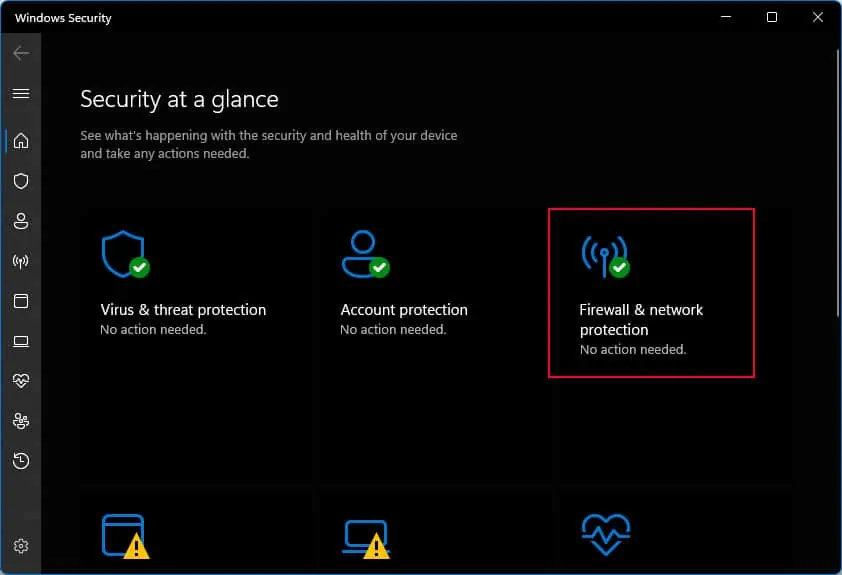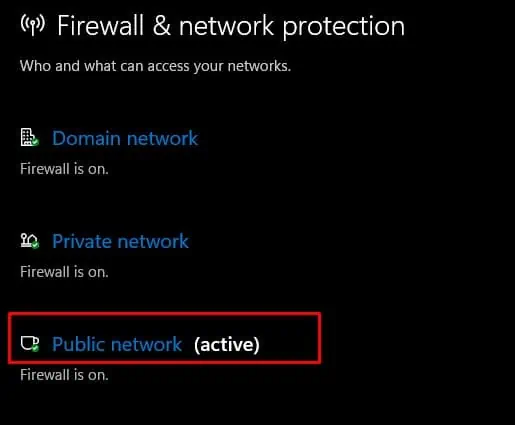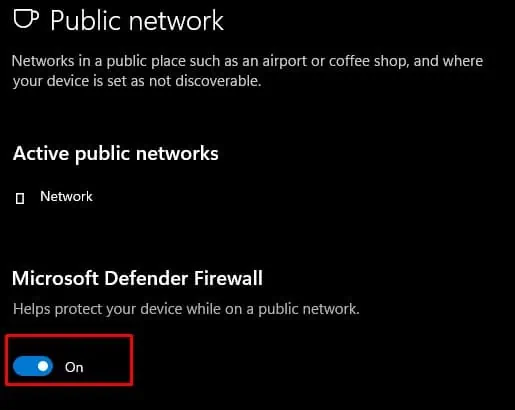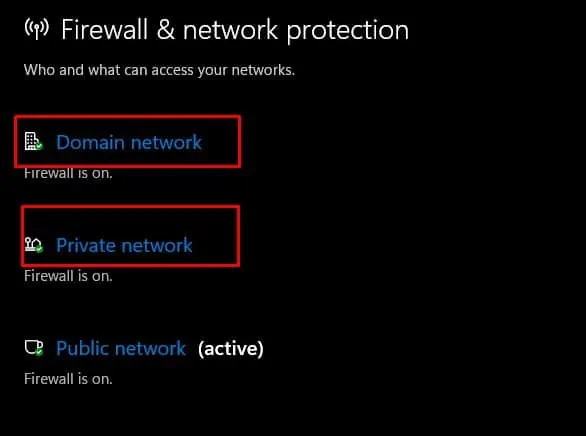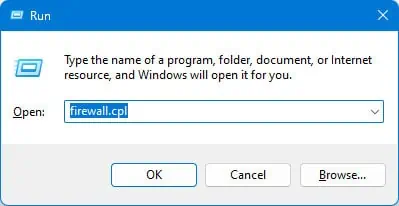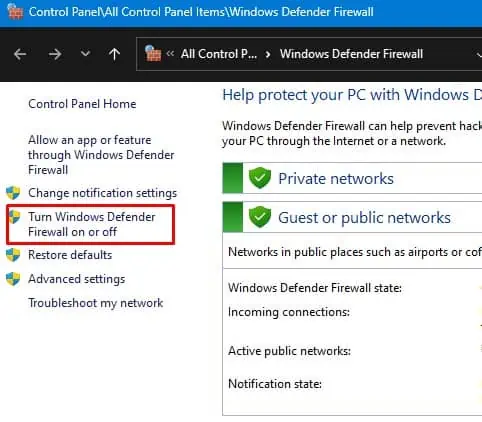Windows Firewall always runs in the background providing two-way network filtering to the system. It does so by blocking unauthorized traffic into or out of your PC. However, there are situations where you need to disable the Firewall.
Sometimes, the Firewall detects a genuine application as malicious, restricting it from sending or receiving data packets from the network.
So, if you do not want to risk your system by disabling the entire Windows Firewall, you may opt for methods like enabling a single application through the Firewall or even setting rules for incoming or outgoing connections.
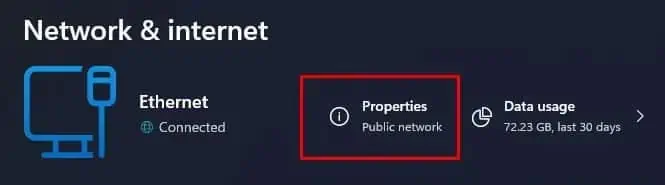
First, Find Network Profile Type
you may find three network profiles in Windows—Domain, Private, or Public Network profiles.
To figure out yournetwork profiletype for your network, open Windows settings, go to Network & Internet, and under Properties, you should see the network profile type.
Depending on the network you are connected to, you need to disable Firewall on your specific network type.
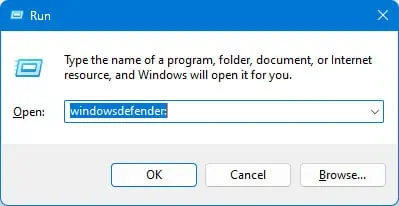
Through Windows Security
Through Control Panel
Via Command Line Interface
If you are more into CLI, you may also use Command prompt orPowerShell to disable Windows Firewall.
Using Command Prompt,
Using Registry Editor
Using Group Policy Editor
Other Alternatives to Disabling Firewall