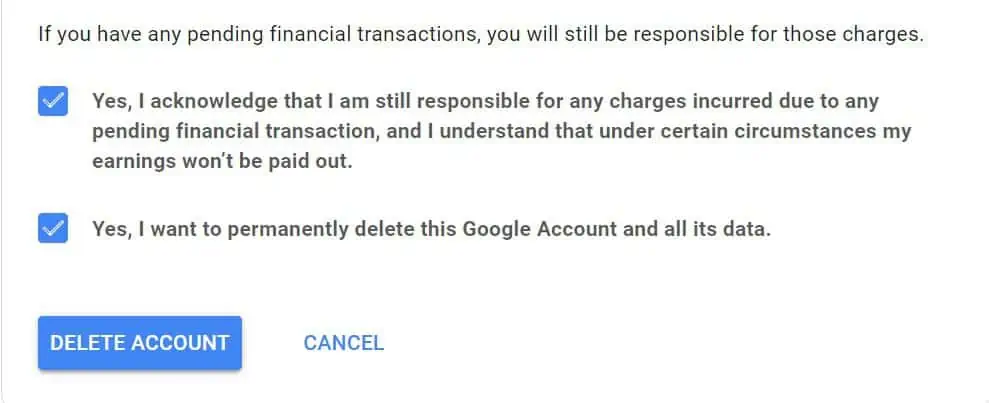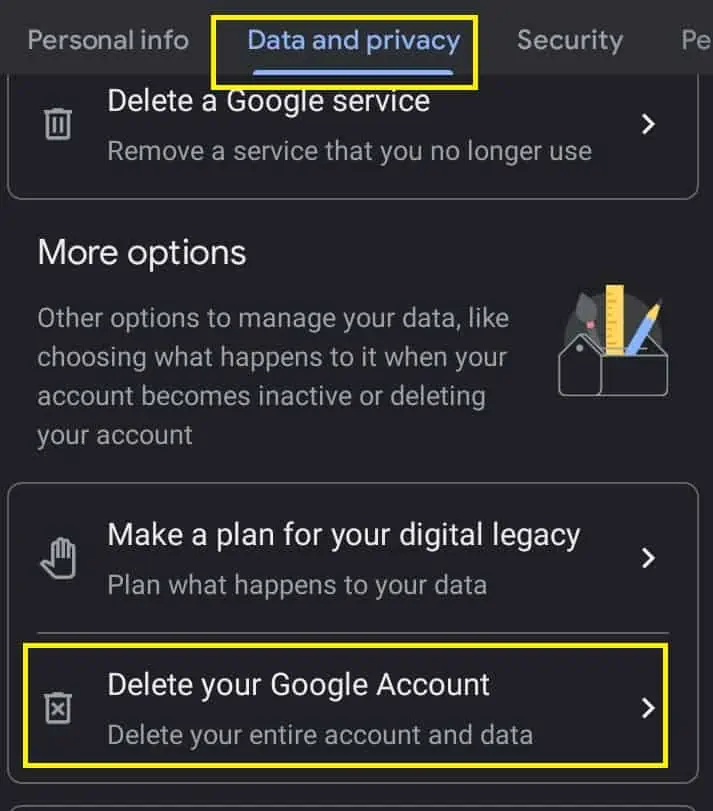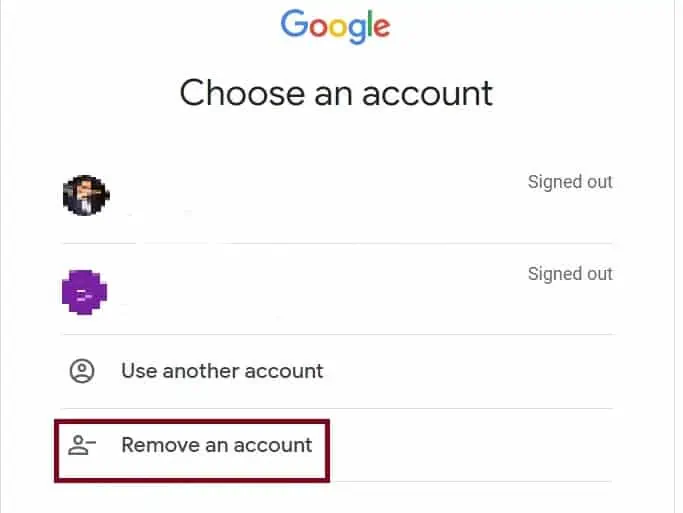Gmail users are fed up with receiving unwanted emails every single day. So, most people attempt to get rid of their accounts to deal with this permanently.
Well, your profile may be hacked, or you would even want to start a new account. Moreover, you may even wish to eliminate some newsletters you had mistakenly subscribed to.
Whatever the reason, we have got you covered on the step-by-step procedure to delete your Gmail account permanently.
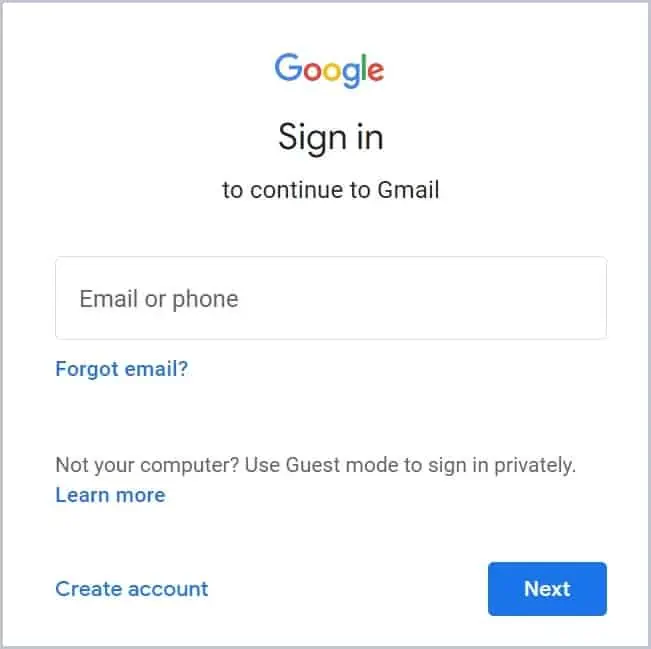
How Can I Delete Gmail Account Permanently on PC?
Deleting your Gmail account is extremely easy on PC. All you have to do is open your Google Account settings and follow the steps below:
Step 1: Login to Gmail Account on a Browser
On any browser, visit Gmail’sofficial site. Now, ensure you are logged in to the right account.
Note that signing in on Microsoft or Mac’s Mail app won’t help you delete your account.
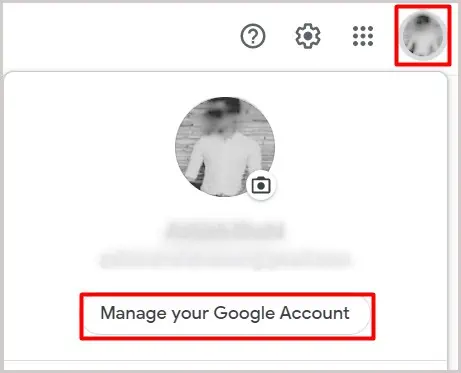
Step 2: Manage Your Google Account
select your profile icon on the top-right corner of the window. Then, selectManage Your Google Account.
If you have added other Gmail accounts on your device, ensure you choose the right profile.
Step 3: Delete Your Entire Account and Data
On your Google account page, choose Data and Privacy. Now, scroll down and selectDelete your Google Account.

Next, you have to enter your password to continue. Before removing your account permanently, you get an option to download your entire data.
Then, you may see the delete window, where Google notifies you of the consequences of deleting your account permanently. Basically, you need to know you can’t use any Google services once your profile is removed.