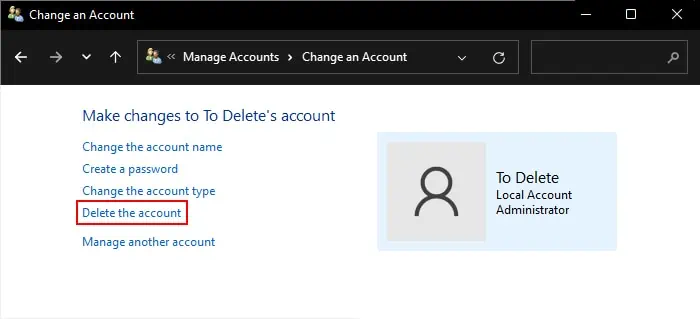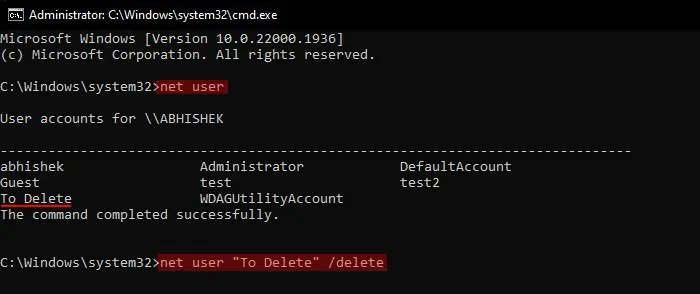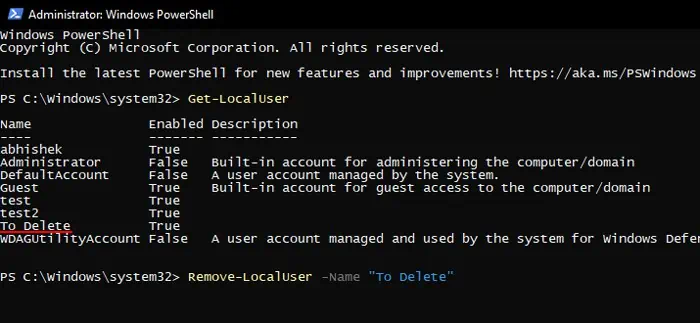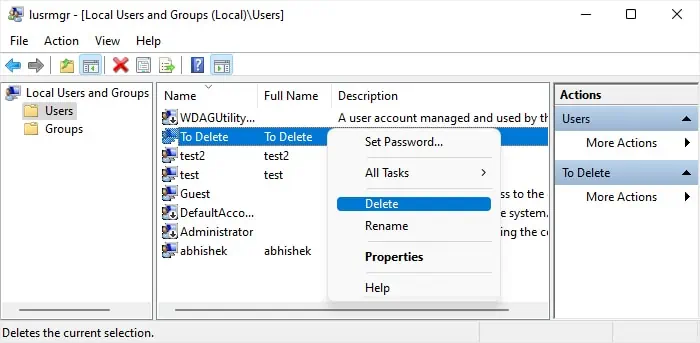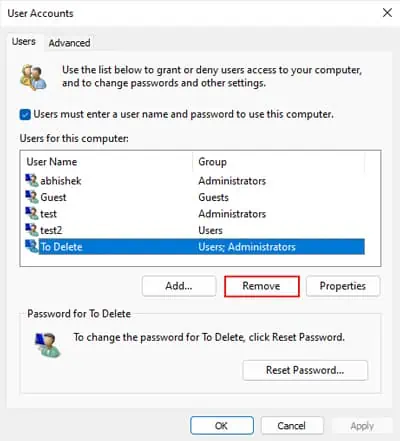Windows allows having multiple user accounts, including administrator accounts, with their own profiles on a computer. However, there are situations where you need to remove an admin account—the account may have served its purpose, or you may be encountering some issues due to a corrupt account profile.
Windows offers many methods to delete an account. Some methods also delete the account’s user profile folder (C:\Users\“username”) while some don’t. This is the folder that stores all user-specific data inside folders like Documents, Downloads, Pictures, and so on.
So, depending on the method, you’ll need todelete this folder manuallyto free up space on your disk.
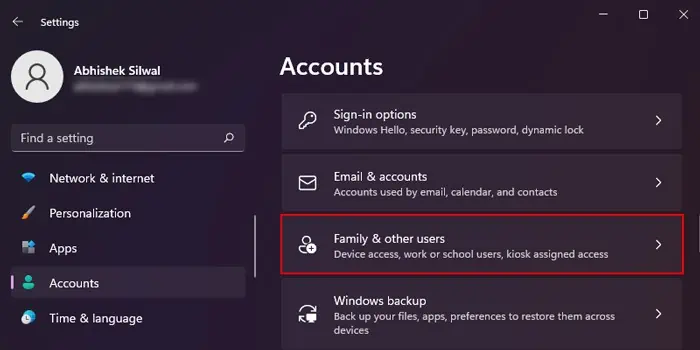
The best way to delete an administrator account is through the Account Settings as it also removes the account’s entries from your system.
This method willdelete the user profile folderassociated with the account. So ensure to back up any necessary data beforehand.
Through Control Panel
you may also utilize the Control Panel, which is the traditional alternative of the Settings app, to delete a user account. It alsogives you the choice of whether you wish to retain the user profile folder or not.
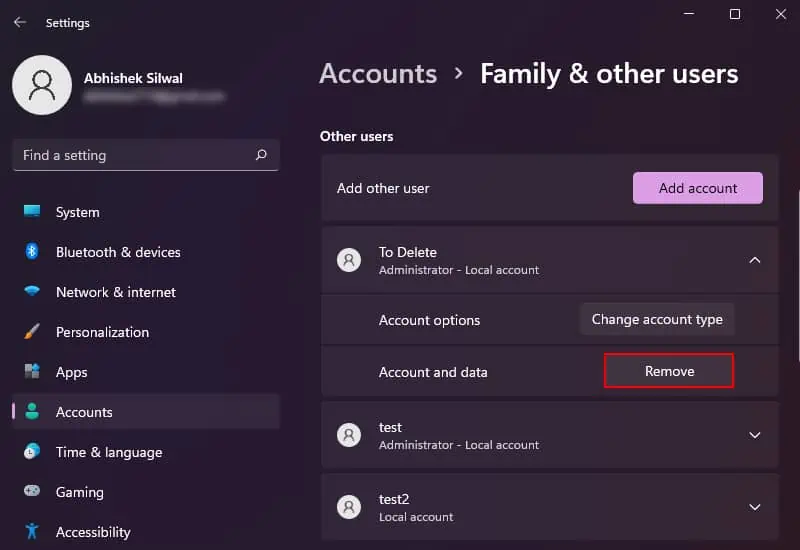
Through Command-line Interfaces
you may also utilize the command-line interfaces such asCommand Prompt and PowerShellto delete the admin account. You will only need to use one command to check the user account list and another to delete an account.
However, this processwon’t remove the user profile folder, so you may need to remove it manually afterward.
Using Local Users and Group
Another way you may remove the administrator account from Windowswithout deleting the user profile folder is through Local Users and Groups.
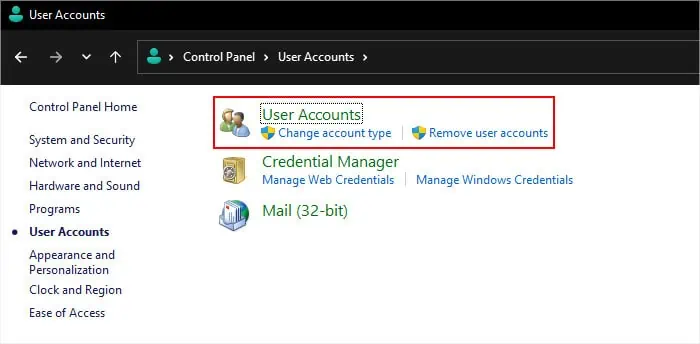
This is the only method that allows you to delete the currently logged in account as well. If you do so, you won’t see the account after you sign out.
However, ensure that there is at least one other admin account on your system and that you know its password before deleting the current logged in admin account. Otherwise, you won’t be able to log in to Windows and will need to restore or reset the system.
Using Netplwiz Utility Tool