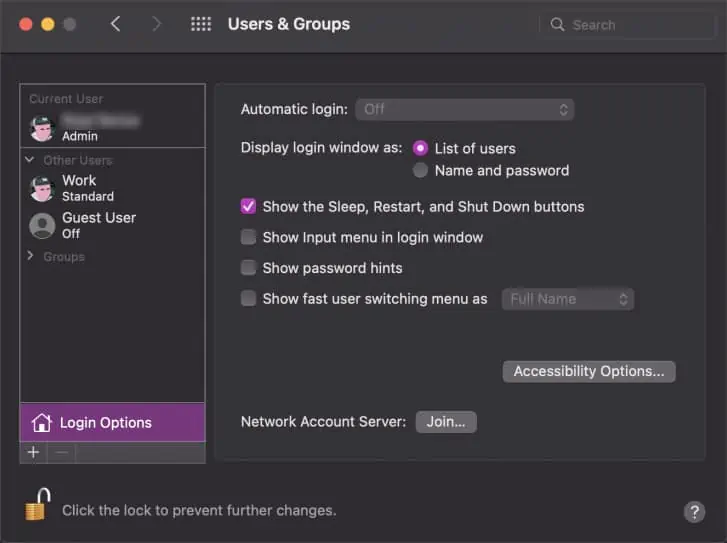Administrator accounts control every workflow in the computer. From installing new software to changing the system settings, the admin can do it all. However, too many admin users on a MacBook can make it difficult to manage your security expectations.
If you are someone who doesn’t like multiple users tinkering with your system software and documents, you have to start removing the unnecessary admin users one by one. However, that in itself is a super simple procedure.
This guide shall now guide you through multiple ways to delete admin accounts on a Mac computer. And along with this, we’ll also look at some admin-related queries that might be useful for a Mac user like yourself.
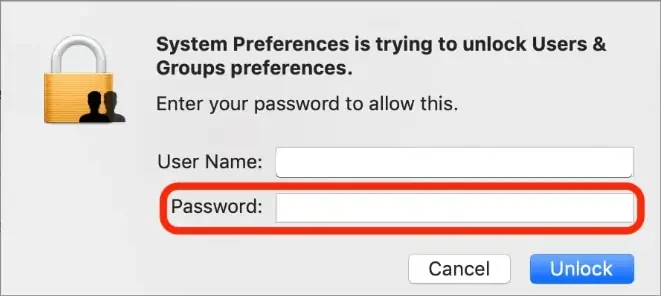
How to Delete Admin User on Mac
Before you begin to remove an admin account on a Mac computer, you must first be logged in fromanother admin account. That is, if you’re a standard user, you won’t be able to remove an admin from your MacBook. So, taking this thing into consideration, here are the ways for an admin user on a Mac computer:
Via System Preferences
The most simple and easy way to delete an admin user on a MacBook is through System Preferences. The process is carried out from the User and Groups settings, and these are the exact steps to do so:
The terminal offers another way to delete admin user(s) on a Mac. With sets of appropriate codes and commands, one can delete not only the admin account but also other types of user accounts/groups.
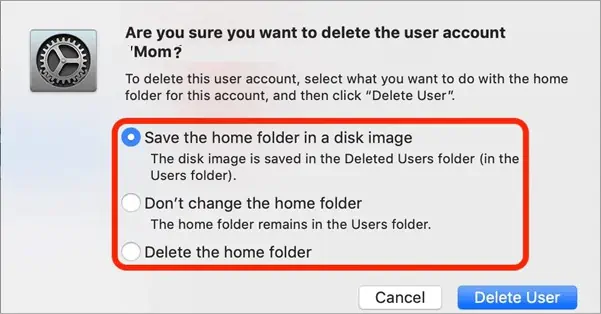
Here is the way to do so:
Convert a User to Admin on Mac
An admin has the highest privileges of any user on your computer. Therefore, if one of your personal accounts doesn’t have admin rights, you may change itsaccount type to be a system administrator.
Here’s how you do so:
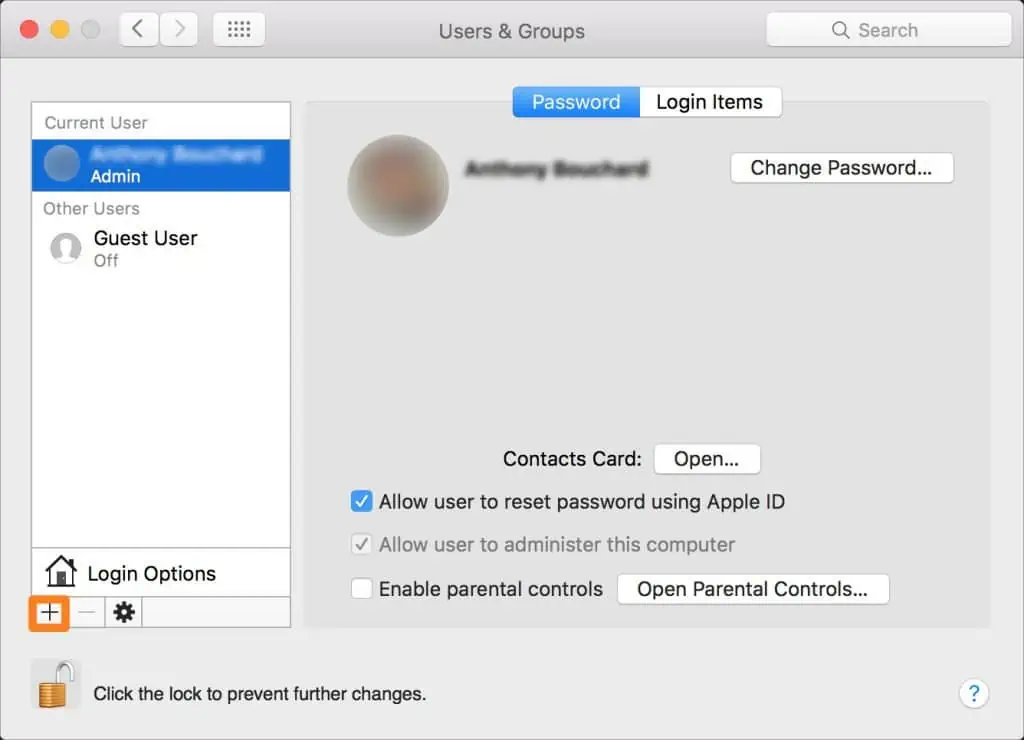
Add New Admin Users on Mac
On a Mac computer, you may create a new user and immediately assign it admin privileges. The process is relatively straightforward.
Disable Automatic Login on Mac