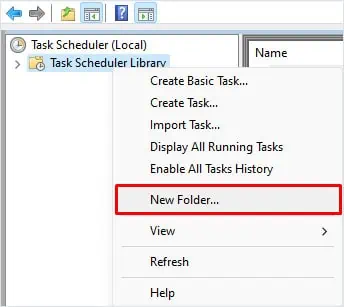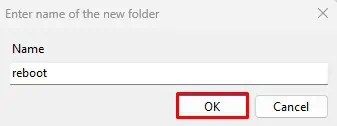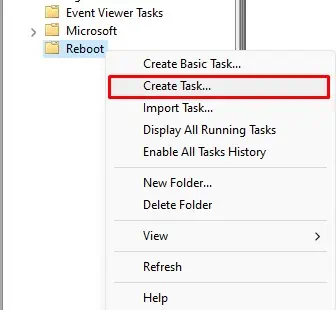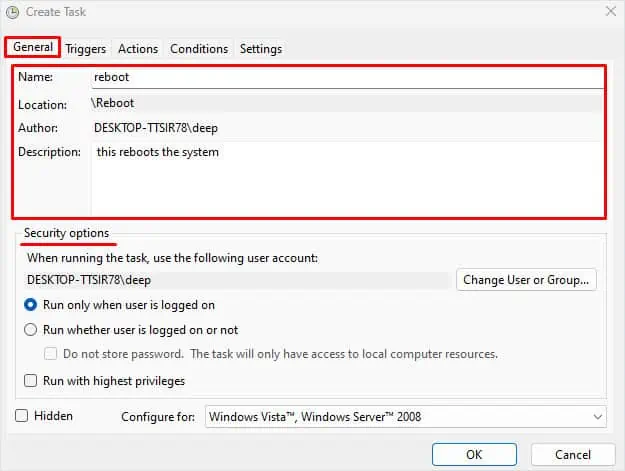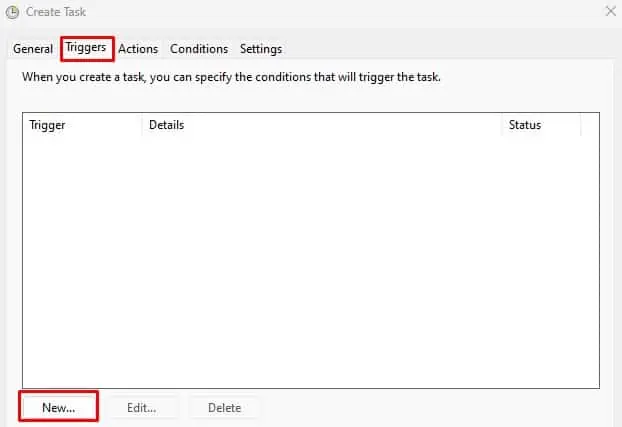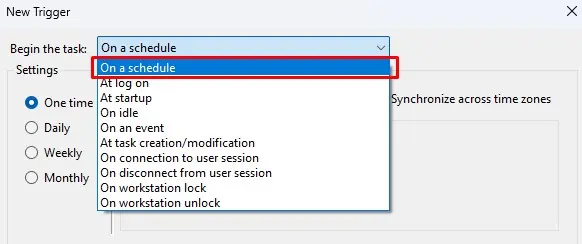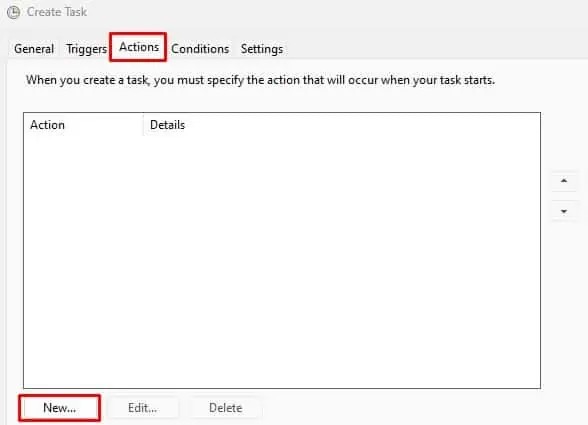Whether you want to install Windows updates automatically, run an application, send mail, or even display a message on schedule, you may create a scheduled task. This allows the operating system to run specific programs automatically without the need of the user. Through Task Scheduler, you can also create a reboot task that automatically starts once the system meets certain criteria.
The Task Scheduler is a built-in application in Windows that lets you create scheduled tasks. you may also write scripts that automatically run on schedule. This is exactly what you need to do when creating a reboot schedule. Here’re the steps.
Alternatively, you may also create a reboot task using the command prompt. However, this willshutdown/restart PCimmediately once you run the command. So you need to utilize the delay argument in the command. Using delay arguments in the shutdown command provides full control when the PC restarts.
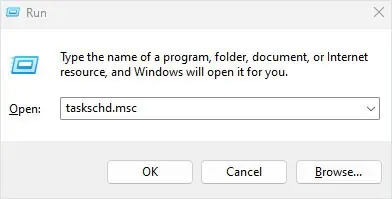
How to Disable Scheduled Reboot?
Sometimes you may be in the middle of an important task, and you might get a pop-up saying the PC will restart in less than a minute due to a scheduled restart. If you do not want to restart the PC, you may enter a command that will skip the restart scheduled.
If you want to disable the entire restart schedule from running, you need to disable the entire task from starting automatically.