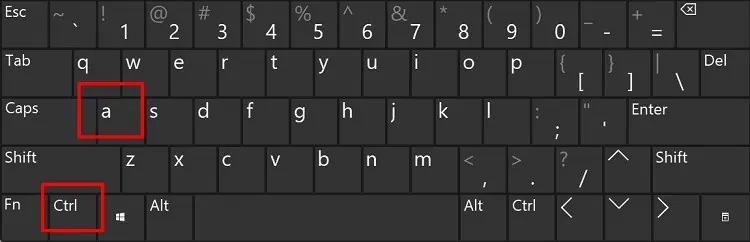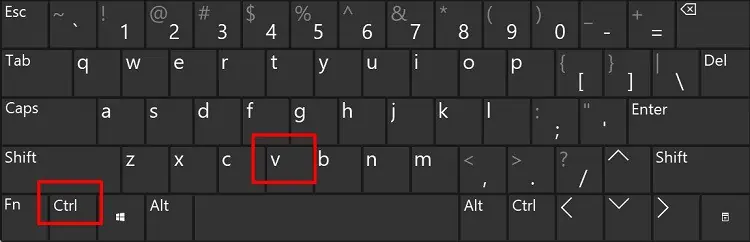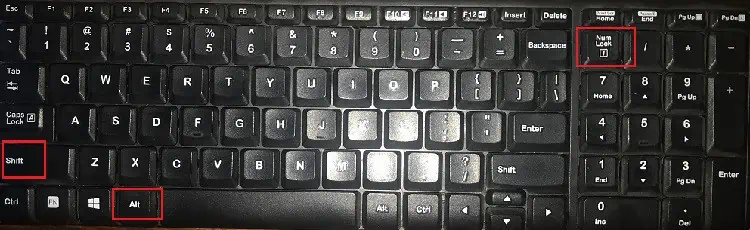Using a mouse to copy and paste content is very old school. What if there was a techie way to do so? What if your mouse is broken and you need a different method to delay the switch?
In situations like these, your keyboard can come handy. Rather than switching from keyboard to mouse or even touch pad to copy-paste, you may solely rely on this peripheral. You canemploy certain keyboard shortcutsthat assist you in selecting, copying, and pasting anything you want.
We have listed all the ways you may copy-paste on your keyboard to ditch the mouse once and for all.

Using Shortcut Keys to Copy and Paste
Before moving ahead, let’s learn some important shortcut keys that can come in handy for copying and pasting:
How Can I Copy and Paste Without a Mouse?
Sometimes, your mouse ortouchpad buttons may not workfine. In such a case, you may simply use your mouse to select certain parts and perform other operations using your keyboard. However, if your mouse doesn’t work, you must do it entirely using your keyboard.
This section covers every possible way to copy and paste when yourmouse is malfunctioning.
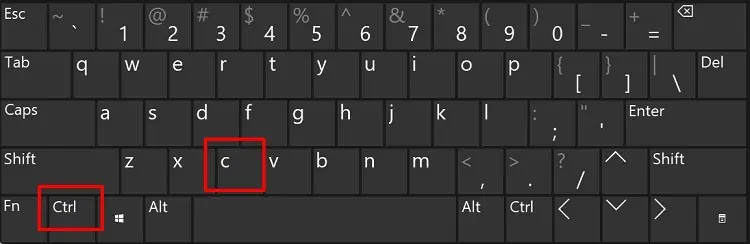
Copy and Paste Selected Items Using Keyboard Shortcut
To copy certain parts using keyboard shortcuts, use Ctrl + C and Ctrl + V to paste. Here’s the detailed process on how you may do just that:
Copy and Paste Everything Using Keyboard Shortcut
If you’re looking to copy the entire content, it’s best to use Ctrl + A instead of selecting and copying like the earlier method. Go through the simple guide below to get a better understanding of this:
Use the Menu Key on Keyboard
If you have a keyboard consisting of the Menu key, you may use this as amouse’s right-click function. Even if you don’t see this on your keyboard, it’s completely fine. Alternatively, you can pressShift + F10:
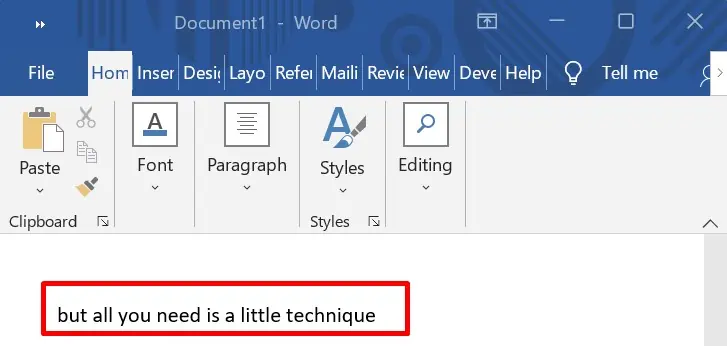
Copy and Paste Using Just Your Keyboard