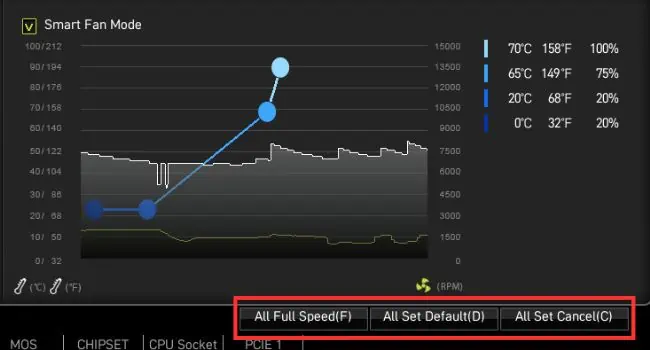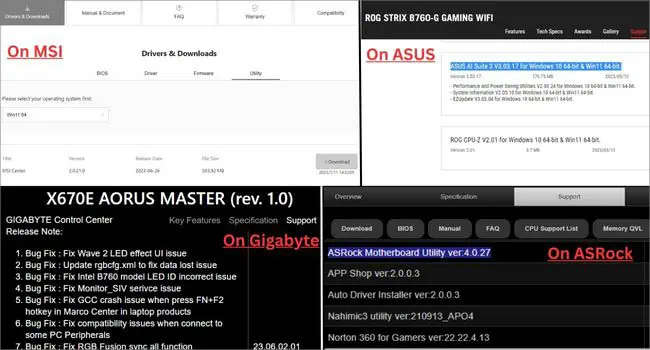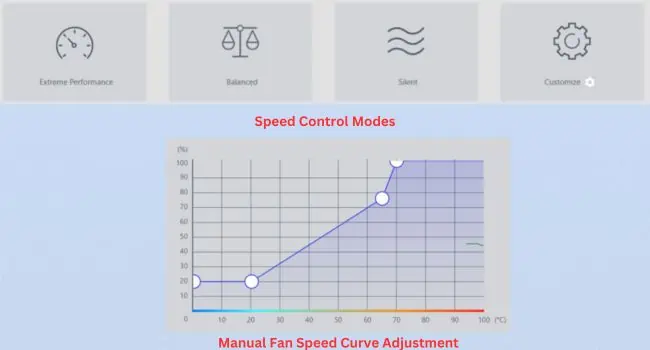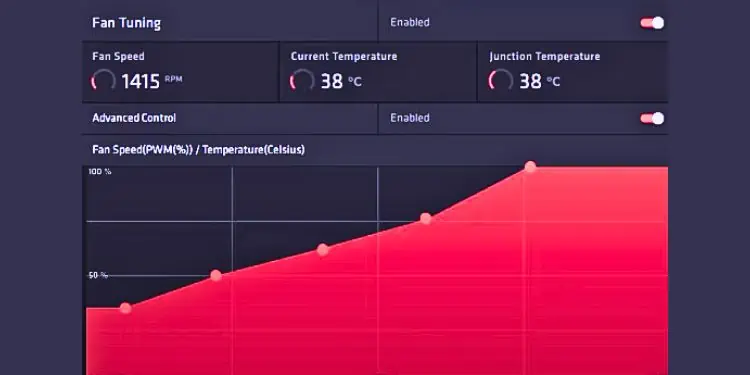Whether your fan is spinning too fast producingloud noisesor is too slow leading to overheating issues, you’ve probably wanted to take control of its speed.
Since PC fans work in relation to the system temperature, you need to set appropriatevoltages or pulses(depending on the type of your fan) to change their speed manually. Let’s go through the different ways to do that.
Use Fan Utility in BIOS
Let’s start with the most simple yet effective technique. If you’re trying to change your computer case fan speed or even adjust the CPU fans, you may achieve this directly from theBIOS utility. Just understand this way–only thoseconnected to your motherboardcan be controlled using the motherboard firmware.
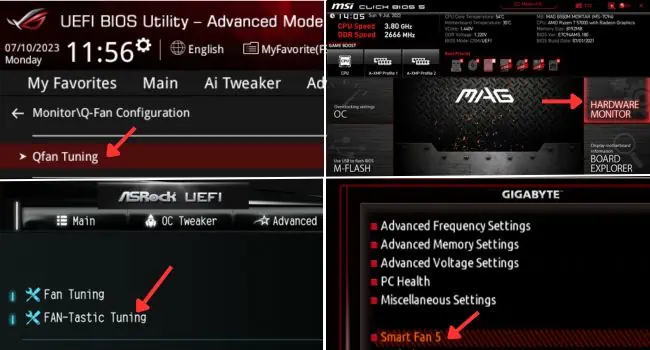
I’m particularly talking aboutPWM(those withfour pins) andDC(those withthree pins) fans. The former offers much more precise control by adjusting the duty cycle (in percentage). On the other hand, DC fans work on varying voltage levels, which is comparatively difficult to control.
Before anything else, ensure that your PC fans are connected to the respective headers. Your case fans usually go in theSYS_FANorCHA_FAN, and the CPU fans in theCPU_FANheader.
Now that you’re aware of the basics, let’s go through the following points to understand how to control the PC fans in BIOS. Do note that the exact steps vary on different motherboard manufacturers and their models. So, the following instructions will only give you a basic idea:
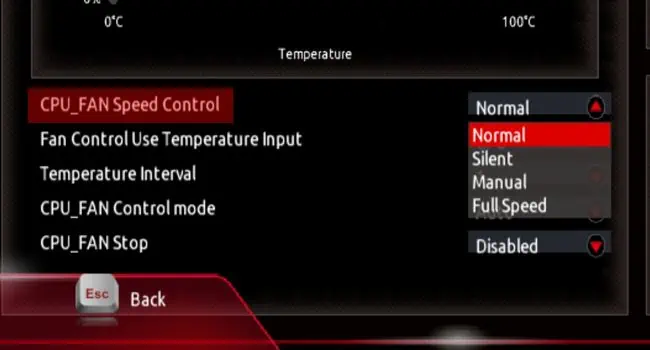
We have already prepared dedicated guides that should help you tweak fan speed in some popular motherboards. Here’s asummarized tablethat includes the dedicated BIOS key, their fan utility, and recommended software (which I will discuss ahead).
Tune Fans From Motherboard Application
Controlling the fan speed from your motherboard’s BIOS is always the best option and I suggest the same. But if you’re a normal user who isn’t comfortable tweaking the settings from the firmware level, you may always use your manufacturer’s recommended application.
While I’ve already mentioned the list of programs for the most popular motherboards (in theabove table), they are not guaranteed to be compatible with all the available models. Your manufacturer could have released a separate application specifically for your model, which might not work on others.
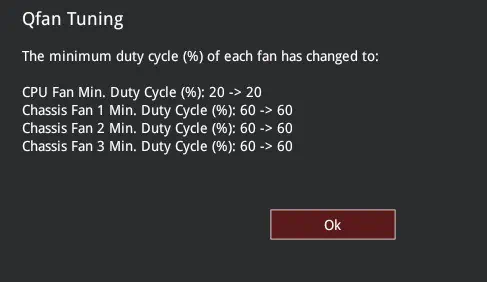
For that reason, I always recommend downloading the installation filedirectly from the manufacturer’s websiteinstead of opting for third-party solutions.
The specialty of motherboard applications is that you get access to most of the features that are available on your BIOS interface. Say, for example, if you wish to set a fan speed curve on MSI,MSI Centerlets you do so with ease.
Apart from that, these apps can even provide advanced features for betterhardware monitoring and optimal customization. In fact, some even allow you tochange GPU fan speed, which is another discussion altogether.
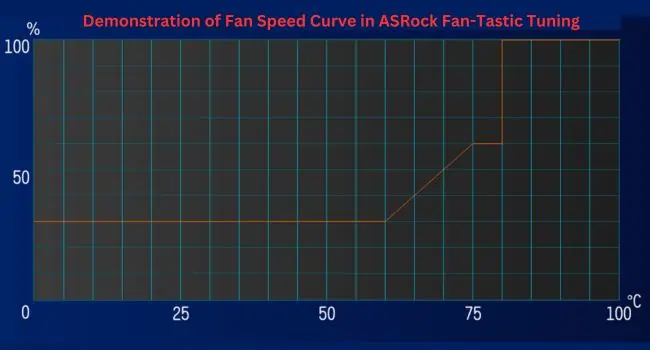
Here’s a basic idea of how to control PC fan speed using motherboard software: