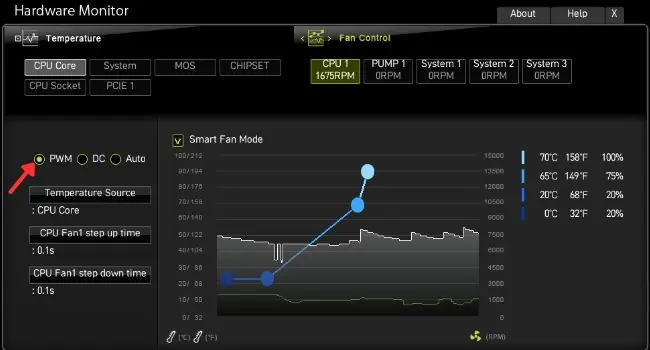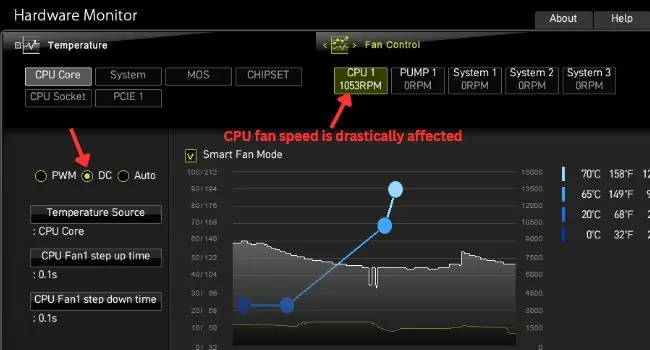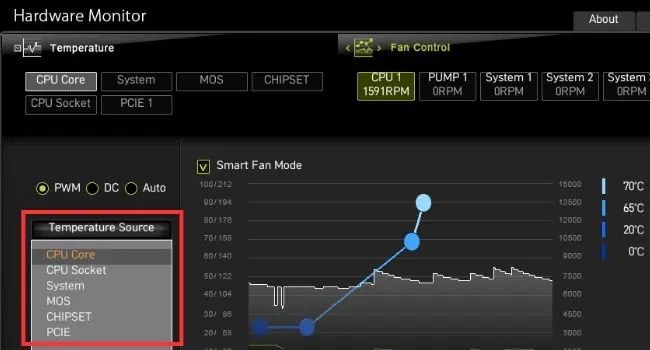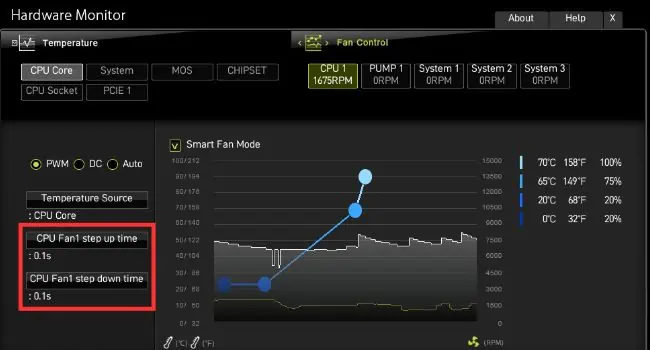If you’re looking for an enhanced cooling experience, increasing the fan speed is one of the best ideas. However, there can also be cases when you want your fans to be quieter.
Fortunately enough, MSI offers bothhardware and software-level solutionsto help you control your cooling system for both effective and silent performance. you may fine-tune its speed from the BIOS interface or use trusted applications. Without further delay, let’s learn about the different methods in detail.
While there are a plethora of applications that can help tweak the fan speed quite easily, I always prefer doing thisat the hardware level. This involves getting into the dedicated section in BIOS.
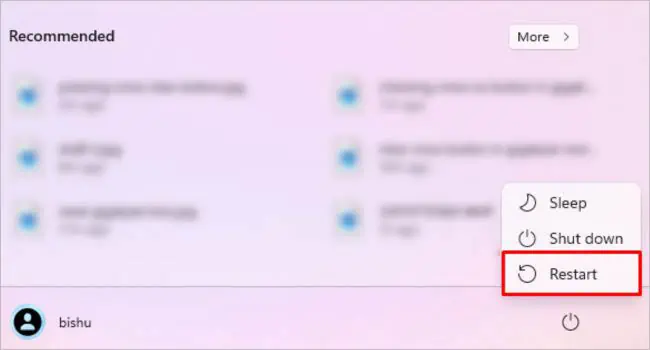
Since this method doesn’t have any relation with the operating system, the configured fan settings are applied as soon as you start the system. However, it’s essential that the fans areconnected to the motherboardbefore you make any changes.
For that reason, only the 3-pin and 4-pin fans (that youfit in the dedicated headers, likeCPU_FAN,SYS_FAN,PUMP, andOPT_FAN) can be controlled via BIOS settings. These include CPU, case, pump, and radiator fans.
Since the fans withMOLEXconnectors and the ones embedded with the graphics card directly get power from the PSU, you cannot modify their speed from BIOS.
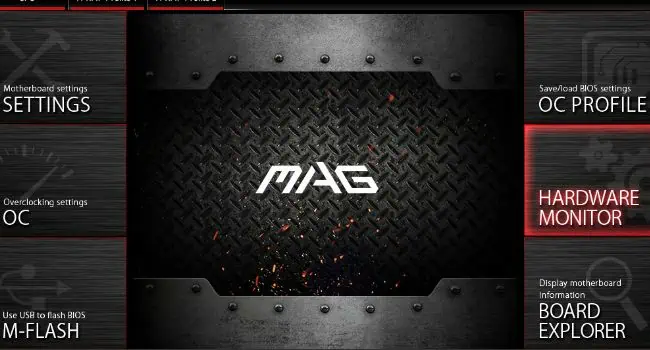
For the latter, you may get a3-pin or 4-pin adapterbefore moving ahead with the step-by-step guide. But if you’re seeking to control GPU fans on MSI, you may do this usingMSI Afterburner, which happens to be another discussion altogether.
Step 1: Navigate to Hardware Monitor in BIOS
The first step is to access yourMSI motherboard’s BIOSpage. This can be invoked by pressing a dedicated key when your computer is starting up. For most MSI models, it’s theDelkey but yours could be a different one (check your user manual).
Once you’re in the BIOS settings, look for the section that offers fan speed configuration. It’s calledHardware Monitor, and here’s how you may reach there:
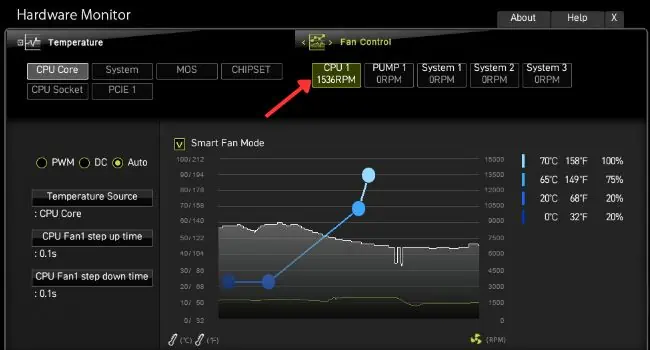
Step 2: Select Your Fan and Configure Different Modes
Once you’ve reached the dedicated section, you’ll likely come across different technical jargon. Some of these fields have a vital role in the fan speed configuration.
Before moving on, confirm whether you have a 3-pin or 4-pin fan. The newer 4-pin fans utilizePWM (Pulse Width Modulation)on their final pin that offers accurate fan speed adjustments. On the other hand, the 3-pin fans usevarying voltagesthat might not always be precise.
For users with 3-pin fans, set the control mode toDCand users with 4-pin fans should opt forPWM. Apart from that, it’s also essential that you set up other modes as prescribed below:
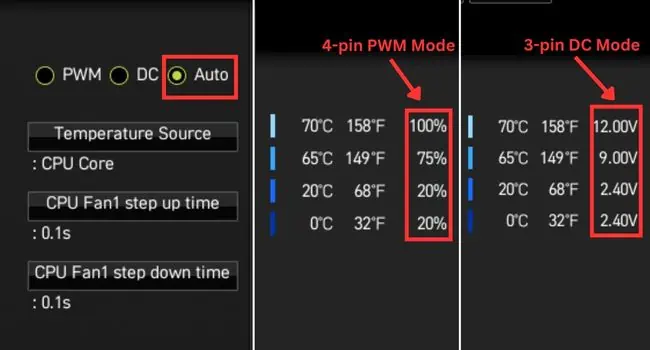
Step 3: Configure Fan Speed