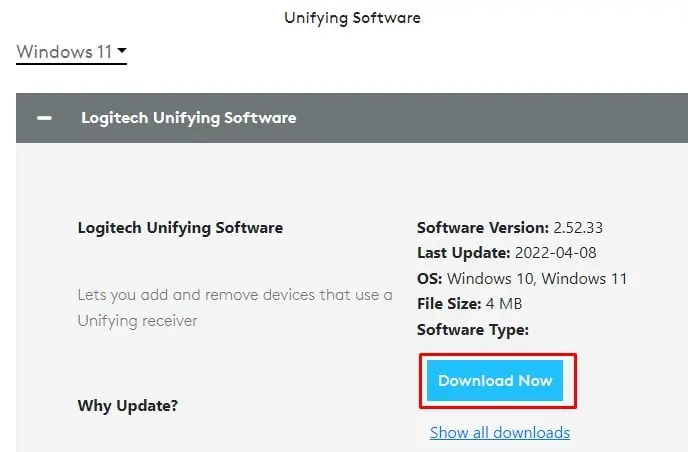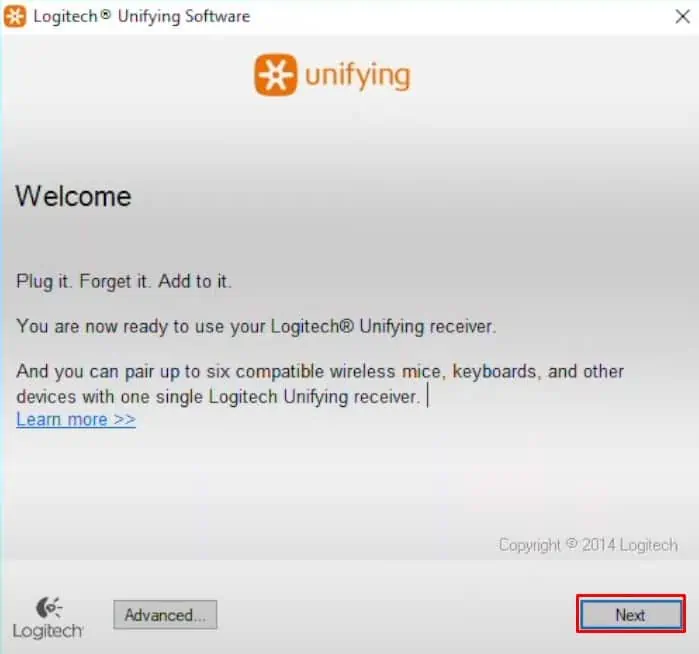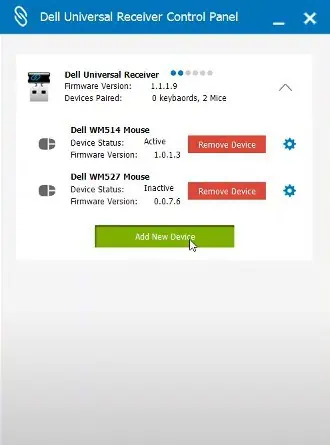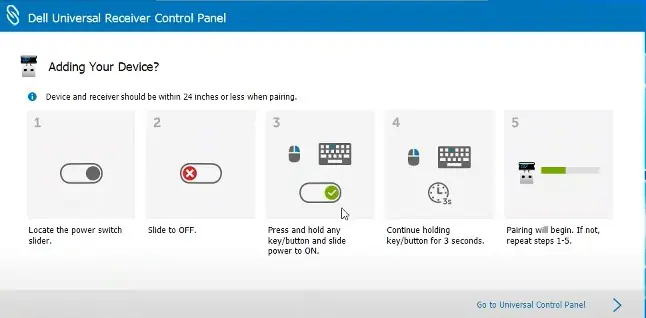A 2.4 GHz wireless keyboard is pretty much useless without its receiver. However, some devices support both types of connectivity, i.e., Bluetooth wireless and wireless connectivity that requires a receiver.
These types of devices will function smoothly even if you lose the receiver. Enable Bluetooth on your PC and connect it to the keyboard. But if the keyboard does not support Bluetooth wireless, there are a few ways you may still utilize the keyboard without a receiver.
In this article, we have mentioned a few ways you may connect wireless keyboards without a receiver.
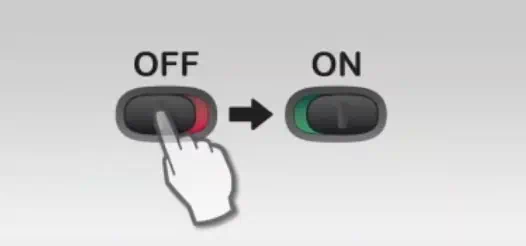
How to Connect Wireless Keyboard Without Receiver?
Before we jump into the solutions, you should know that not all wireless keyboards support wireless connectivity without their designated receiver. Some keyboards may support Bluetooth wireless or maybe even wired connectivity options.
Below we have discussed a few ways to use a wireless keyboard without a receiver.
Connect via Bluetooth
A device may support a wireless connection with and without the receiver dongle. This means you may utilize the computer’s Bluetooth to connect to the keyboard, just like a wireless keyboard with a receiver.
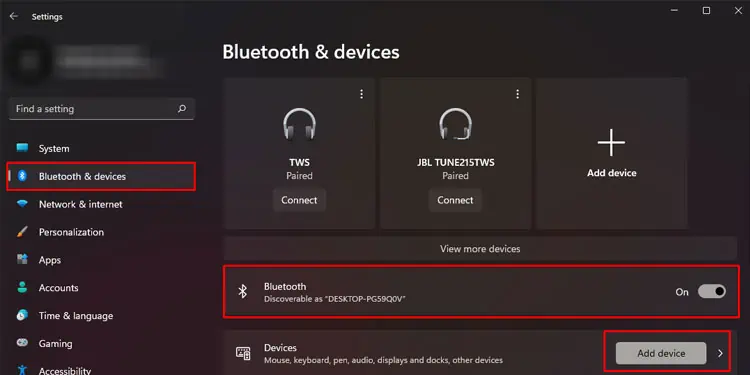
However, not all devices support both types of wireless connections. you may utilize the internet for the keyboard’s manufacturer and model number to figure out whether the keyboard supports Bluetooth connectivity.
If it does, the keyboard should have a switch that you may use to toggle between the two connectivity types; Bluetooth and 2.4Ghz. However, this solution will not work if the keyboard does not support Bluetooth wireless connectivity.
Follow the steps mentioned below to connect the wireless keyboard via Bluetooth.
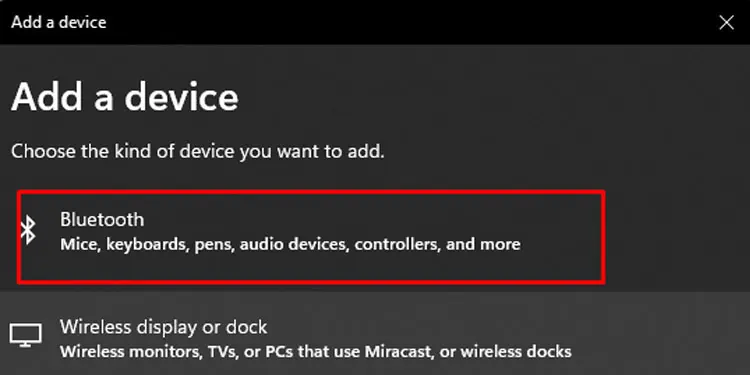
Using Unifying Receiver
you may easily pair a wireless device using its Unifying receiver. However, one catch is that the device needs to be a Logitech or a Dell product and also needs to support unifying. You can pair up to six devices to a single receiver using these receivers.
To verify if your keyboard supports a universal USB receiver,check the keyboard outer part for an * signforLogitech keyboardand a chain icon for Dell keyboard. If you cannot find this icon, you may search the internet for your keyboard name and model number.
If your keyboard supports it, you will need a Unifying receiver. Once you have this, you just need to set it up. The receiver for Dell products is called a Dell Universal Receiver, and the Logitech Unifying receiver for Logitech product.