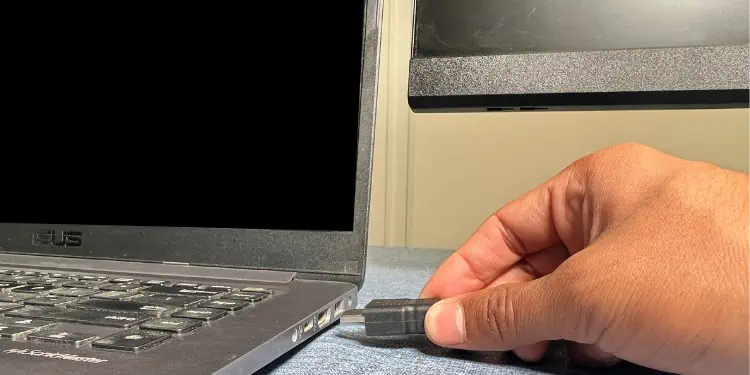Most of us have connected a single monitor to a laptop for extending our working space. Just like that, attachingdual, triple, or multiple screensis also extremely easy!
But before moving forward, you need to check the compatible ports and adjust the screen positions. Also, it’s important to set up the projection settings once you’ve successfully established the connection. Without further delay, let’s jump into the step-by-step guide on how to connect two monitors to a laptop.
Firstly, it’s essential to know how you will connect thetwo monitors to your laptop. You may directly connect to the graphics ports, daisy chain the displays, or use a docking station/adapter.
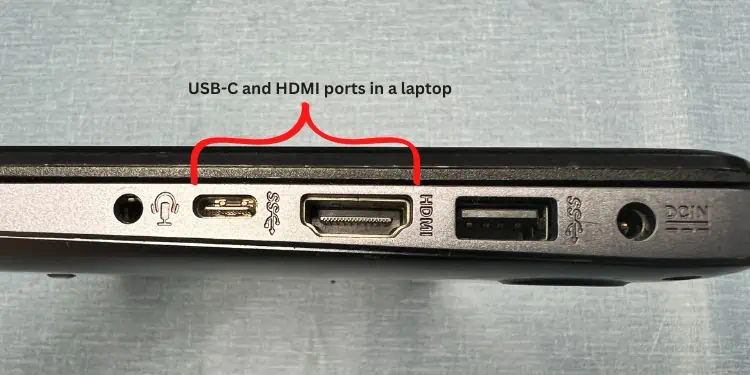
Most laptops come with just one or two output monitor ports. Among them, HDMI and USB-C are the most common interfaces. However, if you have installed a discrete graphics card, you’ll get a few more options.
If your laptop supports two or moremonitor connections, you may directly attach them using the right cables and adapters. But before that, kindly check whether themonitor is compatible with the output portson your GPU.
Fordaisy chaining, ensure the laptop and primary display supportsDisplayPort 1.2 or Thunderboltoutput ports (with MST). For a docking station, the system requires aDisplayPort over USB-C(3.1) interface.
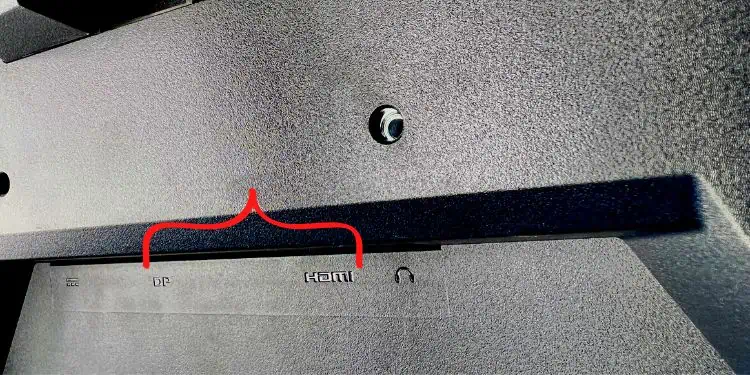
Lastly, HDMI splitters are just for duplicating screens. Thus, if you’re opting to extend the display, it’s best to get anappropriate adapter or docking station. For example, you may use a USB-to-HDMI adapter to attach one monitor and directly join another through HDMI if your output device only supports HDMI.
Note:Since Miracast only lets you connect one additional monitor, it isn’t feasible for joining multiple screens. Instead, you need to join one display wirelessly and another using a compatible cable. Otherwise, you may pick a desirable third-party application for mirroring your notebook computer.
The second step is to position your laptop and monitors. While this is entirely based on your preference, we recommend keeping theprimary screen (laptop) in the middlefor better viewing and ergonomics.

You may even opt for keeping thelaptop on the left-most sidefollowed by the two external displays. This can come in handy when you want toclose the lid and continue working on the dual monitor setup.
When talking about ergonomics, we even recommend using a laptop stand and monitor arms. This helps save your desk space and even adds aesthetics to the setup.
Connect Primary Monitor
Once you’re done adjusting the devices, it’s time to connect the primary monitor to the laptop. You may firstextend your portsusing a docking station or directly plug the cable into the notebook computer’s interface. For demonstration, we have used anHDMI cable to connect the laptop to the primary screen:

Note:If you’re using a docking station, connect the device toUSB 3.1first. Then, plug the HDMI cable into its dedicated output port.For daisy chaining, connect the DisplayPort or Thunderbolt cable to the docking station or laptop’s dedicated output port.
Connect Secondary Monitor