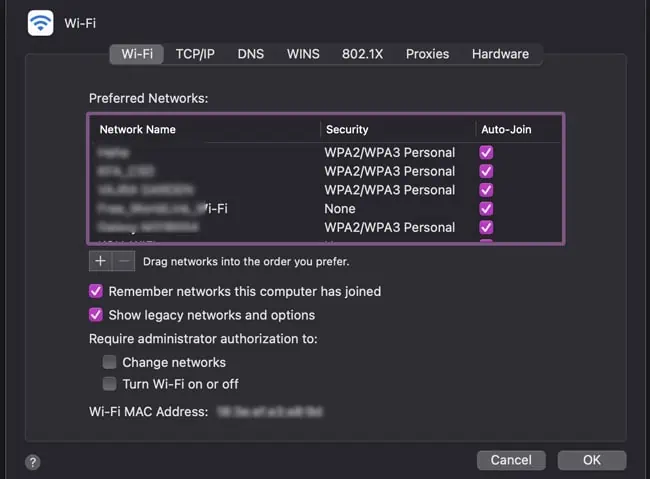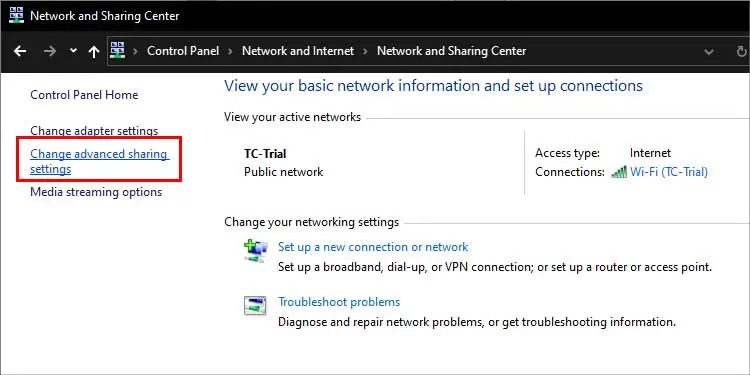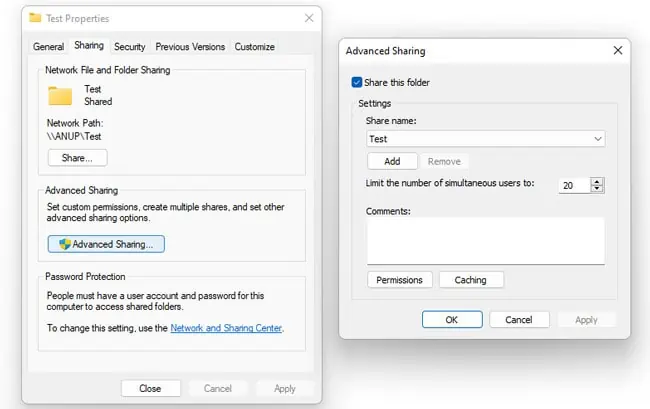Connecting two computers has a number of benefits, the main one being the ability to share and modify resources across both systems.
In the past, you’d typically use crossover cables to connect two computers, but this usually isn’t required anymore. In fact, thanks to technologies such as WiFi, Bluetooth, Hotspots, etc., wireless is the new meta.
In this article, we’ve detailed the steps to connect two computers on a network with these and more technologies. So, depending on which method you prefer, you may check the appropriate sections accordingly.
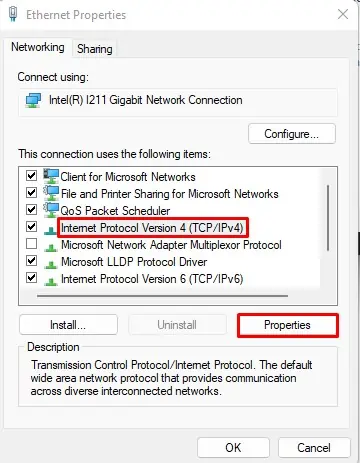
Ways to Connect Two Computers
The most common method is to connect two computers over a local network. However, other methods like VPNs or Bluetooth may be better options depending on your circumstances.
Connect Over Local Network
Getting two computers to communicate is very simple if they’re connected to the same Wi-Fi. In this case, you may skip ahead to the File Sharing section further in the article. However, if Wi-Fi isn’t an option, some preliminary steps are required to get the two machines on the same local network. The next two sections will deal with this.
The first method is toconnect the two with an Ethernet cableand assign a static IP to the machines. Here are the steps to do so on Windows:
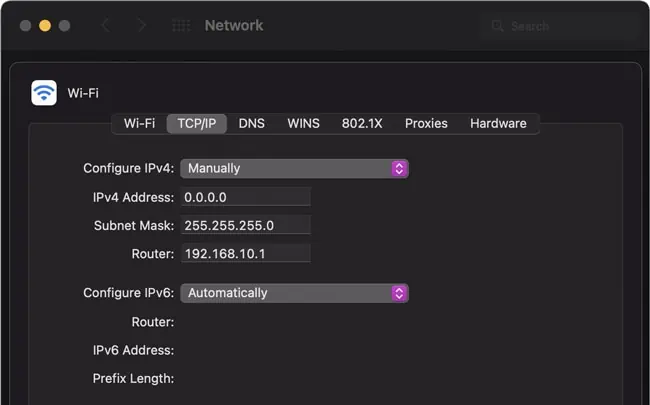
Here’s how you canset a static IPon Mac:
The second method is to create a wireless ad-hoc network (WANET) which allows you to wirelessly form alocal network without a router. Here are the steps to do so on Windows:
Here’s how you may do the same on Mac:
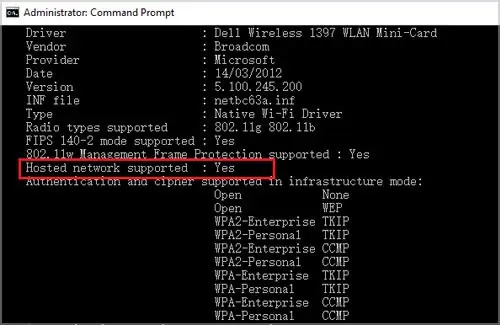
File Sharing Permissions
The most common reason for connecting two computers is to access, modify, andshare resources between the two systems. There are two parts to this; the first is enabling file sharing on the two systems, and the second is actually sharing the files.
Assuming you’ve followed the steps listed above to connect the two computers, here’s how you may do this onWindows machines:
Here’s how you may share files fromWindows to Mac: