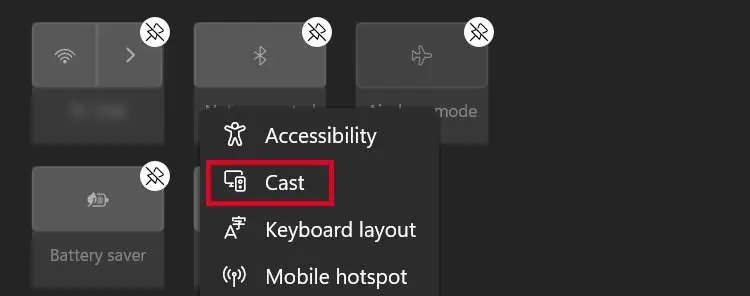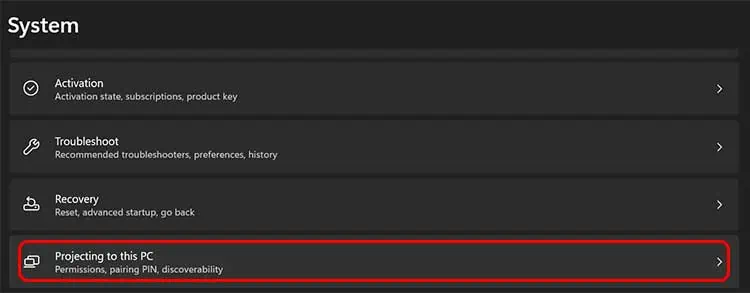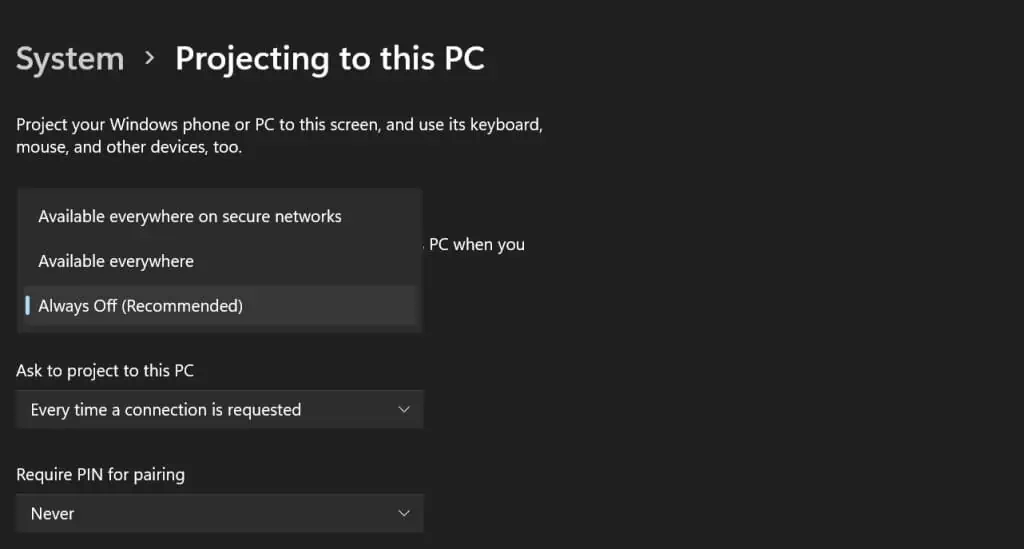There was no feature to display our content on an external device in the past. Later, the technology improved, and we finally got to connect our PCs to other hardware using wires.
Today, Microsoft has made it possible to connect Windows to external devices wirelessly. Now, we can easily project our pictures, videos, and other media on a monitor or a smartphone. However, connecting to a wireless display in Windows 11 is just anoptional feature. Therefore, you must install a program beforecasting your content on external devices.
This article will guide you on how you may connect to a wireless display in Windows 11. Moreover, we will also explain how to project media from other devices on our computers.
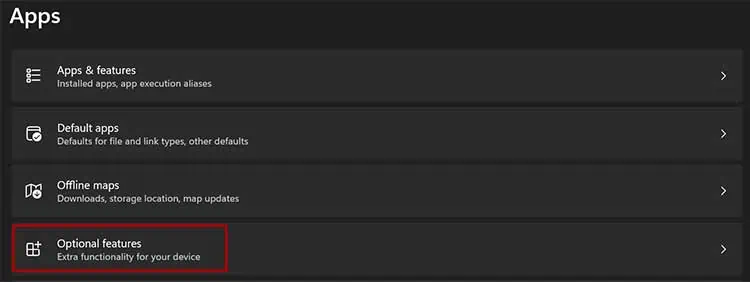
How to Connect to a Wireless Display in Windows 11
Basically, we can connect to a wireless display in Windows 11 using various techniques. We have mentioned some basic ones in this article. Using these methods, you may link your PC to another hardware and vice versa.
Using Windows Settings
Windows has an in-built feature to help you connect to a wireless display. This section will guide you step-by-step on how you may install, connect, and project your PC to an external device.
Step 1: Install Wireless Display Feature in Settings
At first, we must install theWireless Display featureif we wish to connect to a wireless display in Windows 11. Without downloading the program, we won’t be able tocast our photos and videos. So, here’s a simple guide on how you may install this feature on your PC:
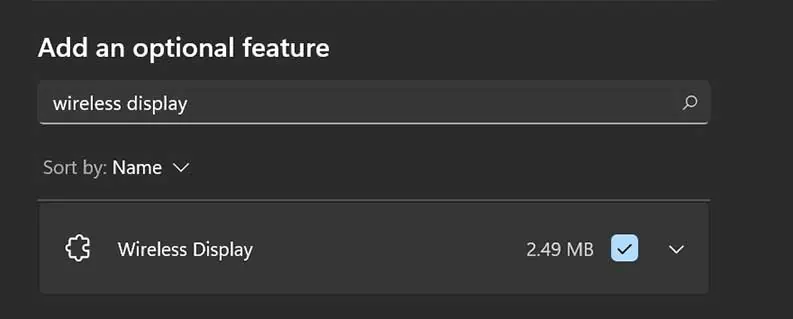
Step 2: Connect to a Wireless Display in Windows Settings
This is an in-built Windows feature accessible by three techniques. Once you enable the Connect to a wireless display option, you canconnect to external devicesin no time. Here’s how you may connect to a wireless display:
Instead of visiting the Windows settings, you may directly access the Cast feature via Quick Settings. Follow these steps if you haven’t added the program yet:
Alternatively, you may access the Cast window by pressingWindow Key and K. Moreover, you can also press Window Key and A to open the Quick settings and then choose Cast.
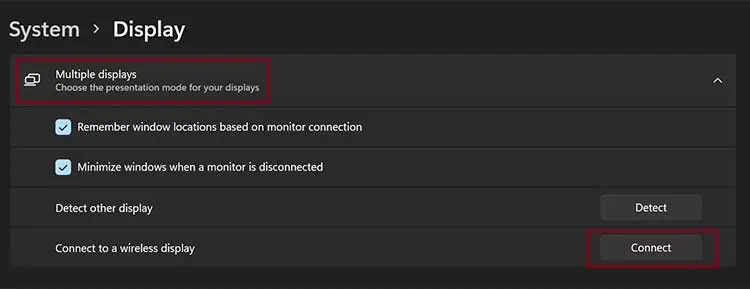
Step 3: Projecting to Your PC
Projecting to this PC is a feature that makes your computer a wireless display. Once you enable this function, you may connect Windows devices to your computer.