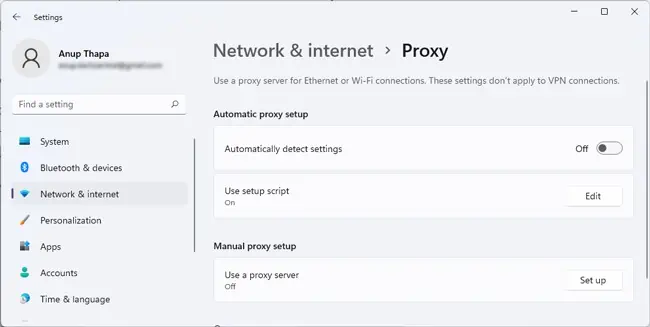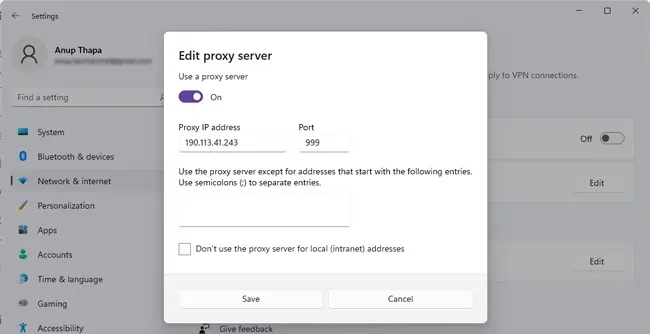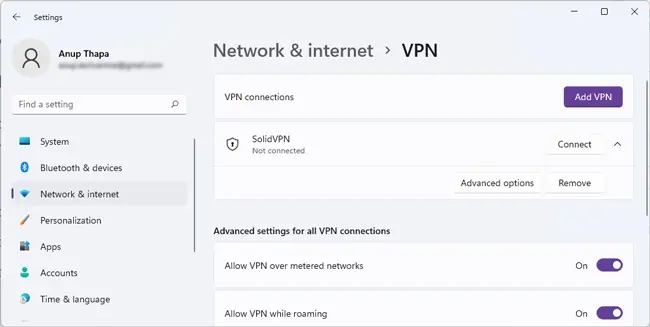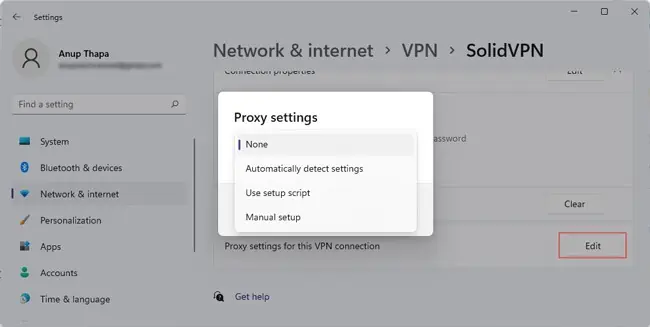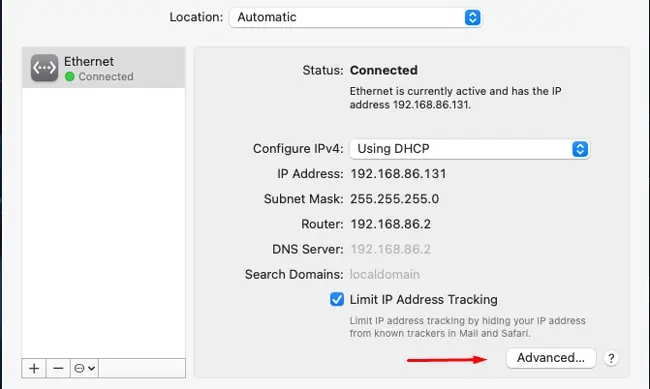A proxy server can serve various purposes, from disguising traffic origin and caching to acting as a firewall. While they’re generally not the best for security, they’re handy for other purposes like bypassing geo-restrictions and speeding up your connection.
Assuming you have the necessary credentials (Proxy Server Address and IP Address), or the address to a Proxy Configuration Script, the steps we’ve listed in this article will guide you to connect to a proxy server easily on various platforms.
How to Set Up A Proxy On Windows
Here are the ways to connect to a proxy server on Windows:

Automatic Proxy Setup
With Web Proxy Auto-Discovery (WPAD), the system tries to locate a proxy configuration script through the WebProxy class in the following order:WinINet function (InternetQueryOption) > DHCP Server > DNS
If a script is found, it’s downloaded, compiled, and run, and an appropriate proxy server is used to send requests on behalf of the system. Assuming the scripts are available, this is the easiest way to set up a proxy, as you may see. Here’s how you can enableautomatic proxy detection:
Proxy Setup With Script
If you know the address of the proxy configuration scripts we discussed earlier, you may also use it to set up the proxy directly. This will be useful if automatic detection doesn’t work. Here’s how to connect to a proxy server with this method:
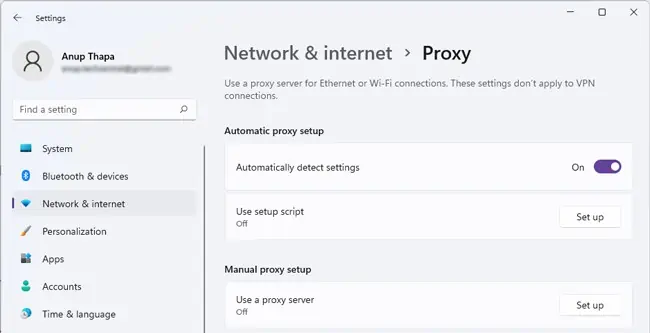
Manual Setup With Server IP
The most common proxy setup method is directly using a proxy server IP address and port for manual setup. Here’s how to connect to a proxy server using this method:
Windows Proxy settings don’t directly apply in the case of VPN connections. You must go to the VPN’s settings page and set up the proxy again separately. Here’s how you may do so:
Connect To A Proxy On Mac
Similar to Windows, Mac offers options for both automatic and manual proxy server setup. Here’s how to connect to a proxy server on macOS:
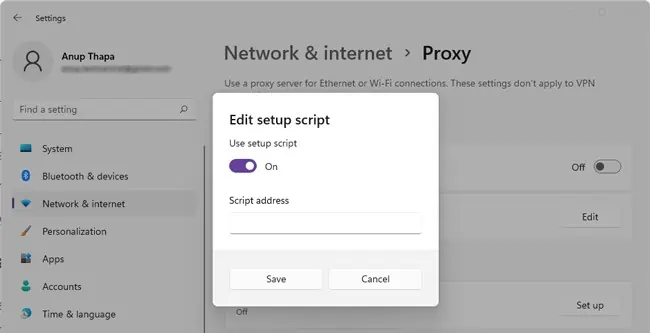
Connect To A Proxy On Linux