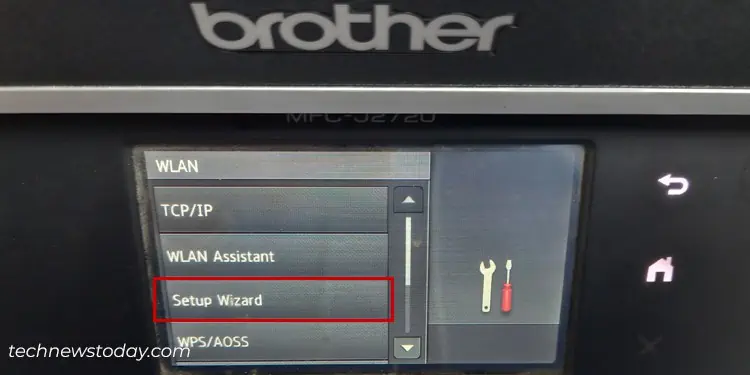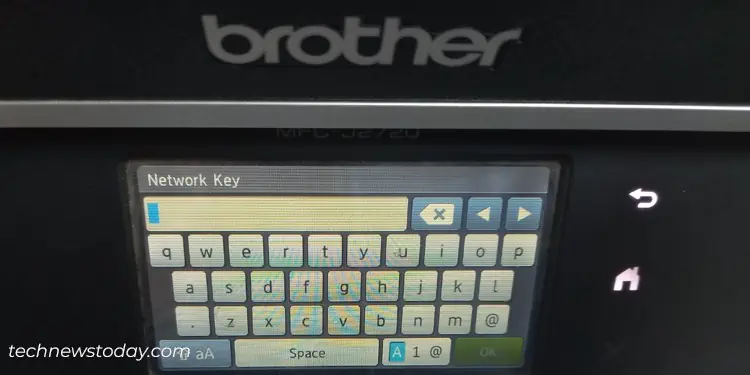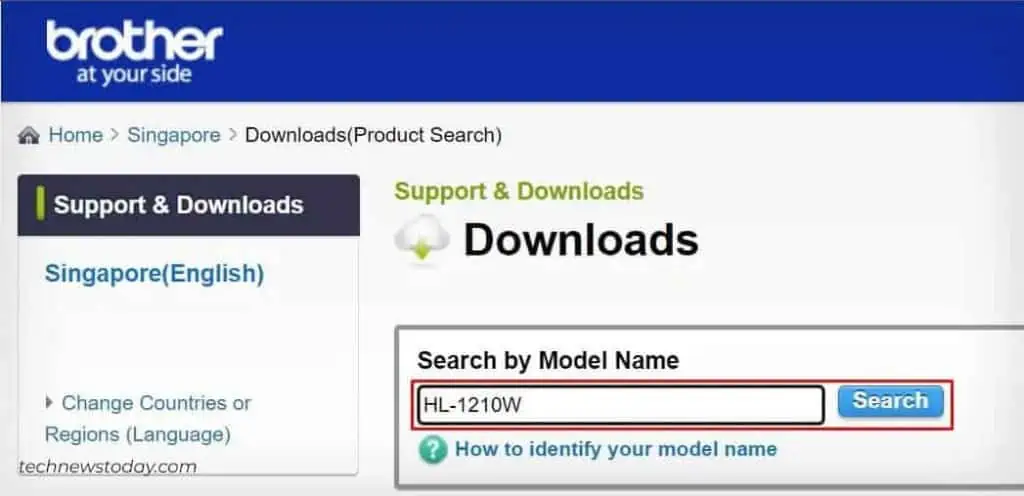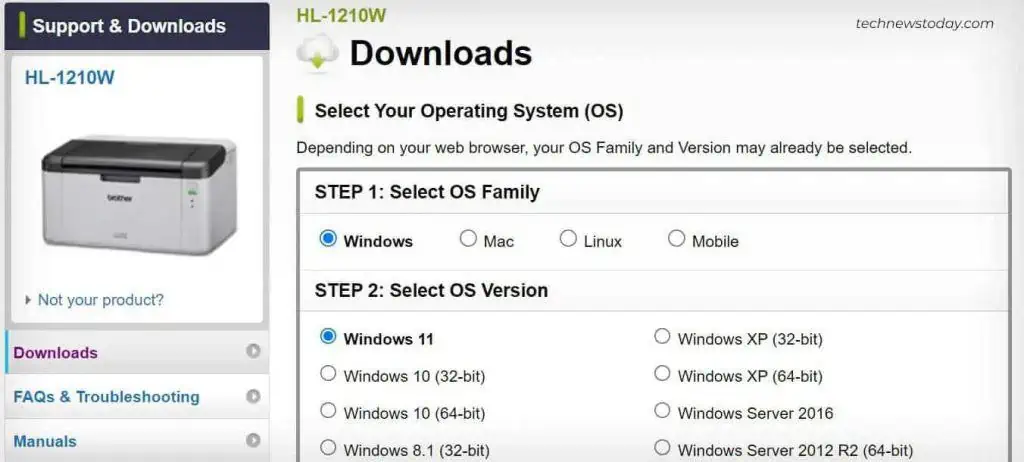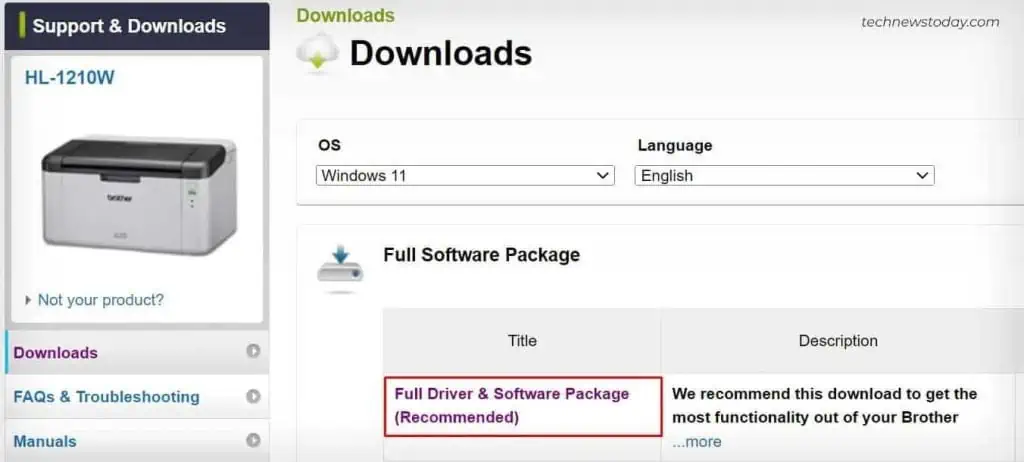If your printer has Wi-Fi capabilities, connecting it to a Wi-Fi network is a straightforward process. However, due to the wide range of printer models available today, it is equally challenging to find the exact steps for connecting a particular printer model to Wi-Fi.
Here, I’ve gathered some common methods of connecting printer to Wi-Fi that works for most printer models.
The easiest method to connect your printer to Wi-Fi is through a control panel. The control panel primarily comes in two variants—the first one with the touch screen setup and the second one with the LCD screen and button setup.
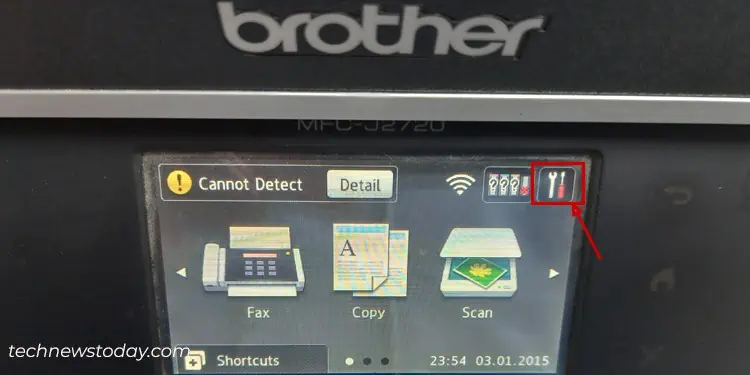
Regardless of the printer model, the process includes going to the wireless settings and connecting your printer to a preferred Wi-Fi network.
Using Printer Drivers
you may also connect your printer to Wi-Fi using the official drivers from your printer manufacturer. This method is mostly useful when you do not have an LCD screen setup on your printer. In fact, it works for all printer models regardless of the build and design.
If your router comes with a dedicated WPS button, you may also use it to connect the printer to Wi-Fi. The steps to use this method are quite similar for all the printer models. Let me demonstrate the steps on an HP Ink Tank 410 Series printer.