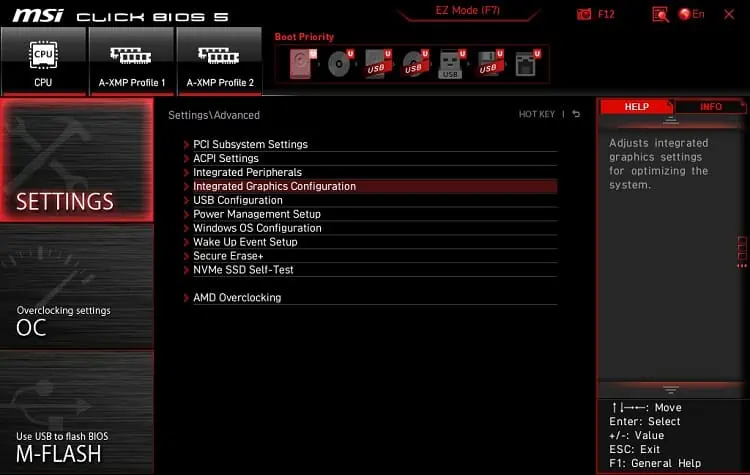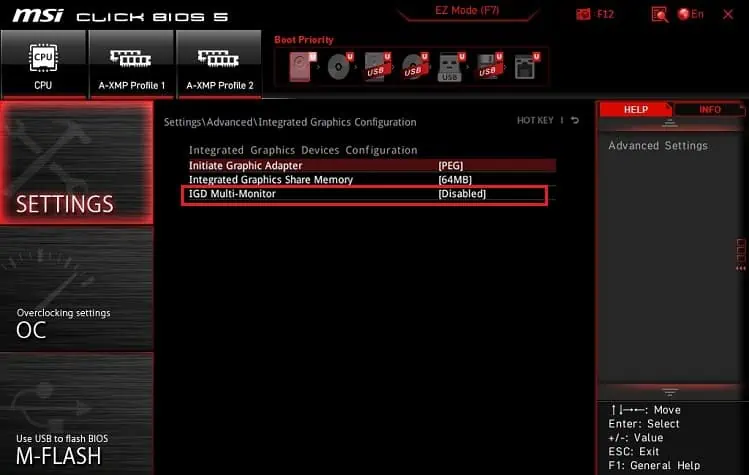Without a doubt, multiple monitors are advantageous over a single screen as they make our work easy, fast, and effective. However, hooking up two, three, or more displays can become challenging if done inaccurately.
Whether you’re an avid gamer seeking a better visual experience or a software developer trying to run numerous applications, you’ve probably wanted a multi-monitor setup. But hooking them up can be much more complex than connecting a single display.
You’ll need to check the devices’ compatibility, adopt a feasible method to join monitors, adjust their position, and tweak projection settings. Regarding the same, here’s a step-by-step guide to help you connect multiple monitors.
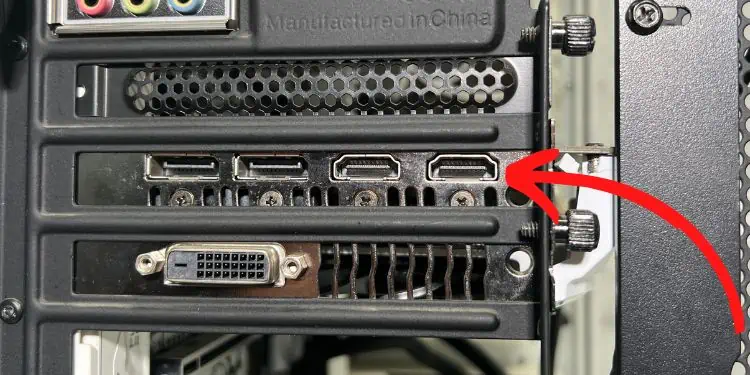
It’s essential to check the compatibility before determining the number of screens you may hook up. Connecting dual monitors is much easier and more feasible than a triple, quad, or more.
While there’s no limit to the number of screens you may hook up, you should consider thenumber of ports availableon your mainboard and graphics cards. For example, some motherboards can come with one or even more monitor ports, depending on the iGPU and the manufacturer.
Also, if you plan toconnect in a daisy-chain fashion, note that you require monitors with both input and output DisplayPort 1.2 or Thunderbolt ports. Additionally, these interfaces should support theMST (Multi-Stream Transport) feature.
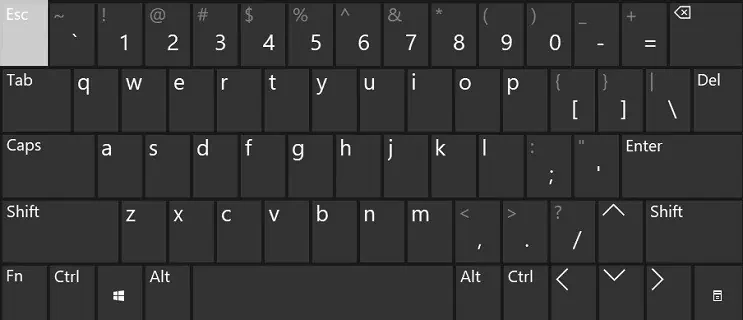
For using a wireless connection, you require aMiracast-compatible monitor. Along with that, your computer should support Wi-Fi. If nothing works for you, kindly use a wireless transmitter and receiver kit to cast or extend your display.
Enable Multi Display in BIOS [Optional]
Although motherboards have integrated graphics as a part of the unit, most users prefer adding a discrete GPU to their setup. This way, ports on both graphics cards can be utilized for connecting multiple monitors. However, they will likely not work unless you enable the multi-display setting in BIOS.
Below is a quick demonstration of how to turn on Intel’s IGD Multi-Monitor setting on an MSI motherboard:
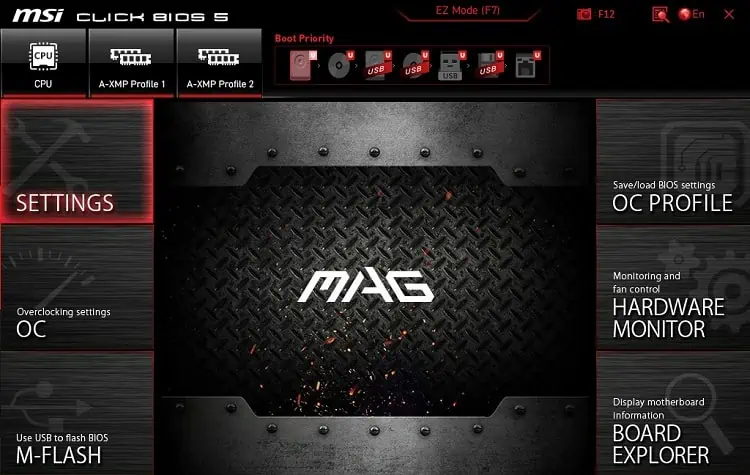
Position Your Monitors
Adjusting the monitors in the correct position helps maintain ergonomics. While arranging the screens entirely depends on your comfort, we highly recommend keeping theprimary monitor in the center.
In a dual-monitor setup, you should prefer keeping the primary screen in front of you. Then, place theother display on its adjacent right or left. For a better understanding, have a look at the figure below on how we have set up dual monitors.
Similarly, in a triple-monitor setup, you may place the primary display in the center with the other two to its adjacent left and right. While this setting is excellent, the best ergonomic option would beslightly tilting the screenstowards you, as demonstrated in the figure. Note that this requires a slightly bigger desk space.
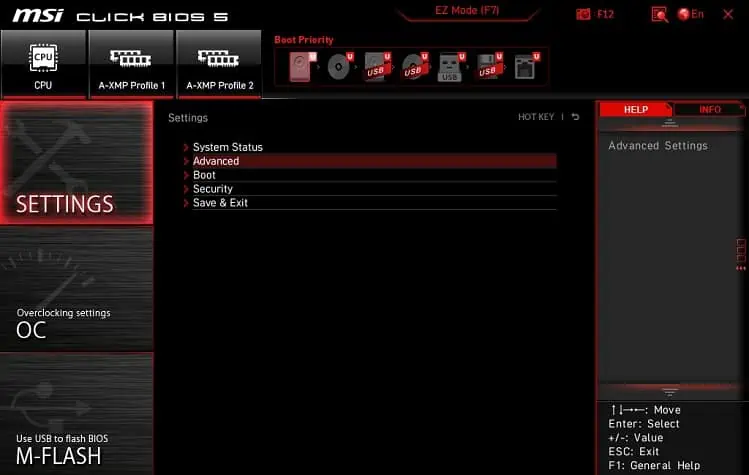
While regular users are happy with dual or triple monitor setups, four or more monitors can benefit those seeking a tremendous amount of screen space. To learn more, here’s a detailed guide to positioning andconnecting four monitors for a quad setup. you may join even five or more screens in a similar way.