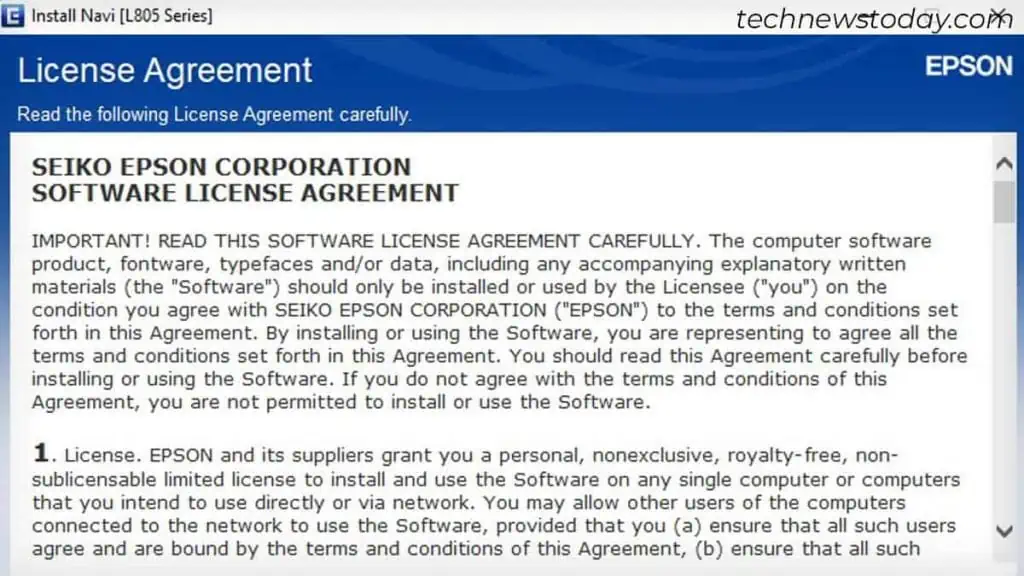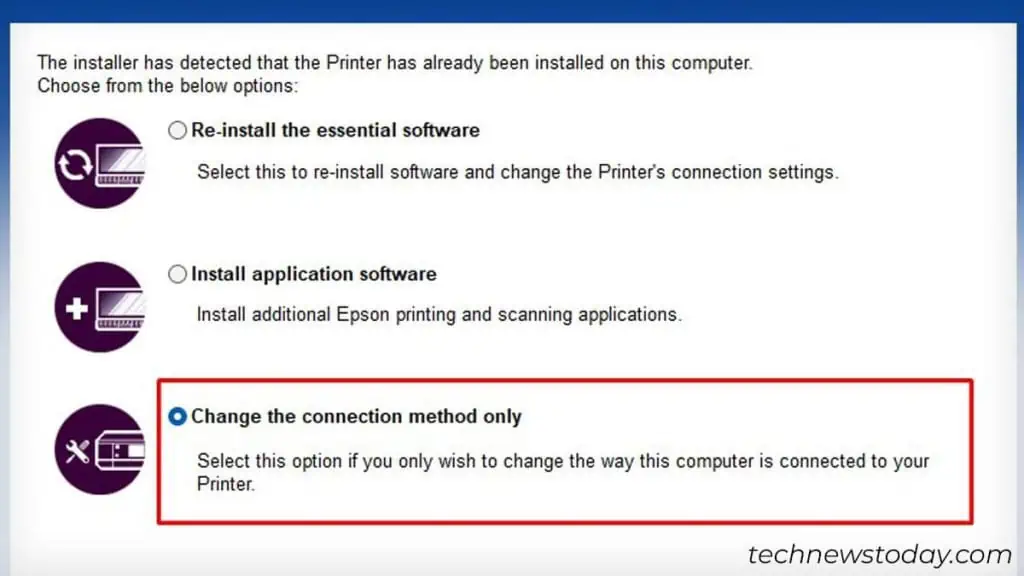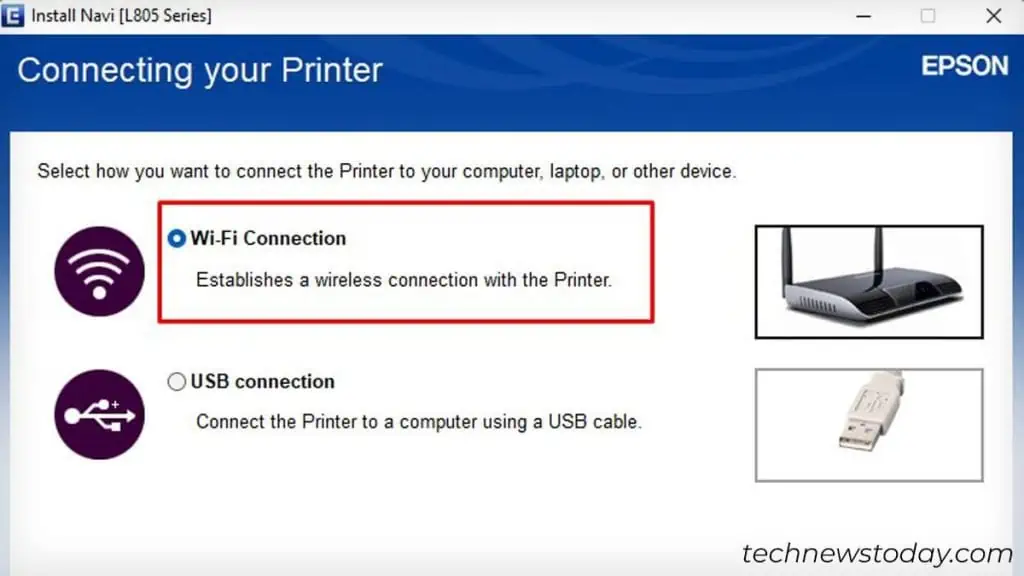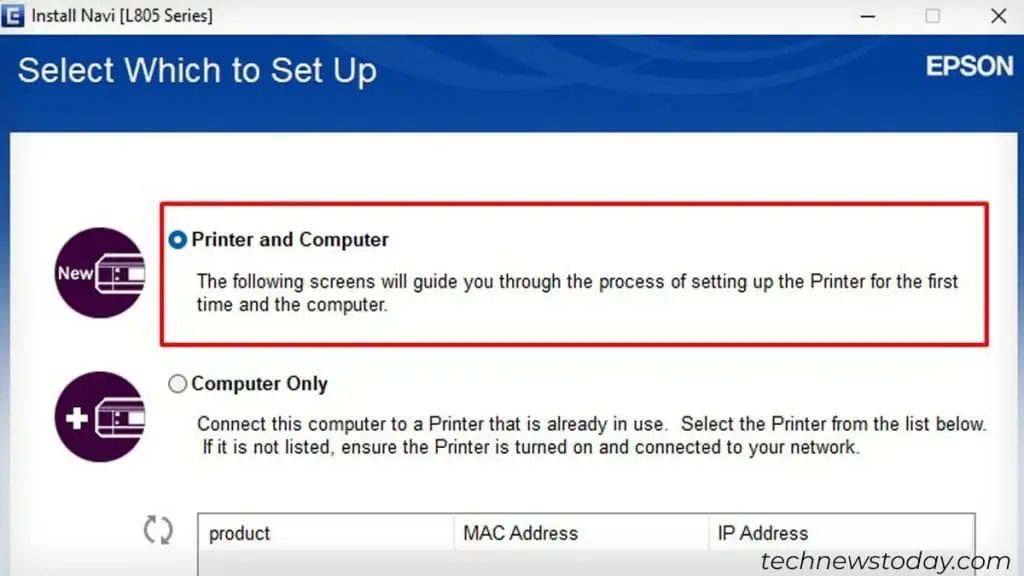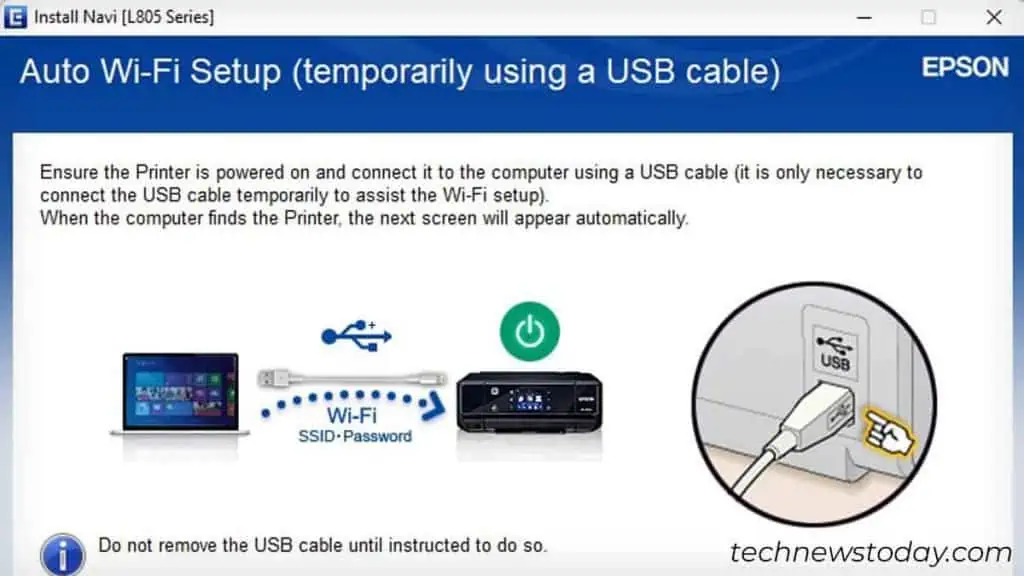To connect your Epson printer to Wi-Fi, use any of thesefour methods,
Now let’s see how each of them works.
Using Printer’s Screen
If your printer comes with a touchscreen, that’s great! Simply navigate to theWi-Fi Setup Wizard menu. Then, connect it to your preferred wireless network.
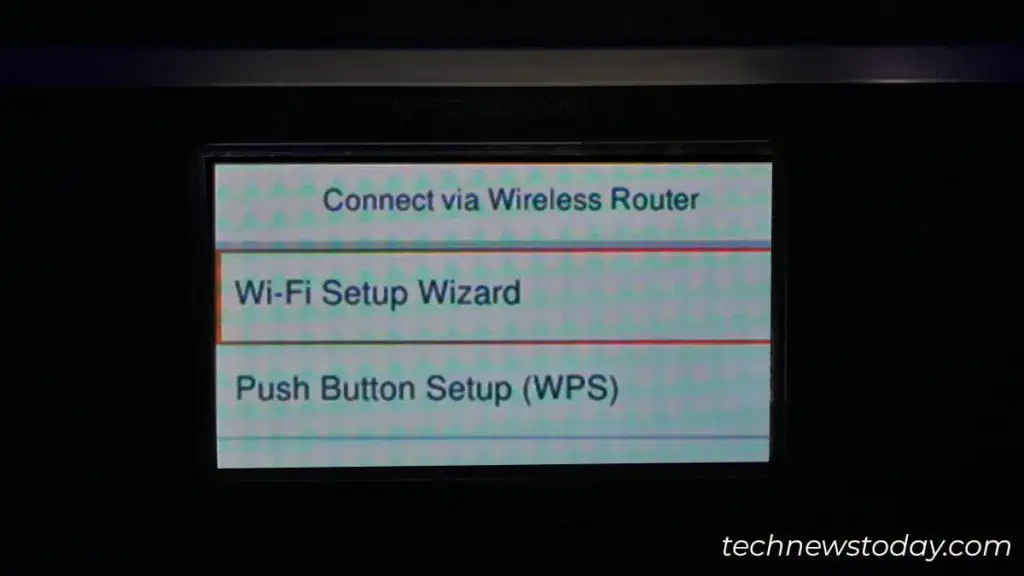
I have an Epson ET 3850 model, and this menu is located insideSettings>General Settings>Network Settings>Wi-Fi Setup. Similarly, find yours and do the needful.
Use the WPS Push Button
This method is especially helpful for those who havenon-touchscreen printers. In fact, it works for most of the Epson printers available today.
What’s more is, thatsetting up Wi-Fithis way does not even require a password. The only thing is you should haveaccess to the Wi-Fi router. Let’s go through the details.
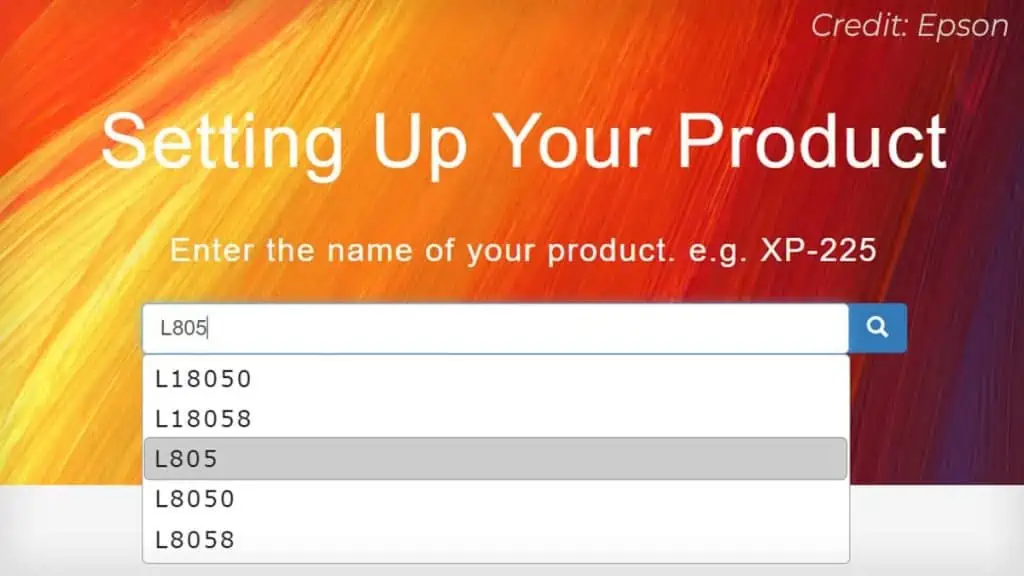
Connect to Wi-Fi Using a USB Cable
You’re probably thinking why is this guy even talking about USB cable when I just want tomake my printer wireless, right? Let me explain.
You don’t need toconnect your printerand PC forever. It’s only for a while. Once you set up the Wi-Fi, you may let go of the USB cable and enjoy wireless printing. To do it,
Via Epson Smart Panel
Interestingly, you may alsouse your smartphoneto connect Epson printers to Wi-Fi.
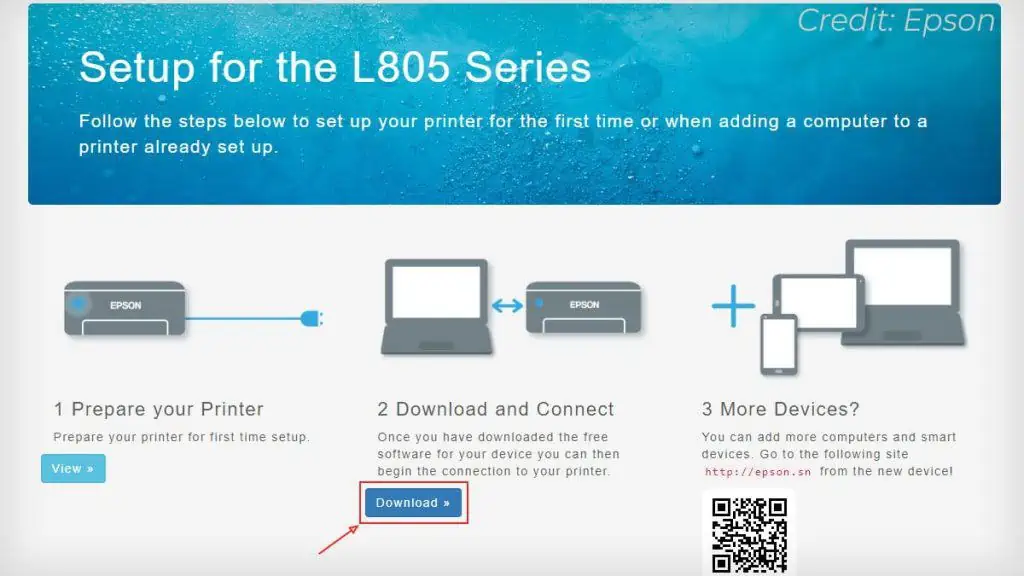
For that, first, you have to download the“Epson Smart Panel” appon your phone. Then, launch the app and follow the in-app instructions.
Before you kick off, let me clarify to you that there are only some specific printer models that support the use of this app. Even my Epson L805 is not compatible with it.