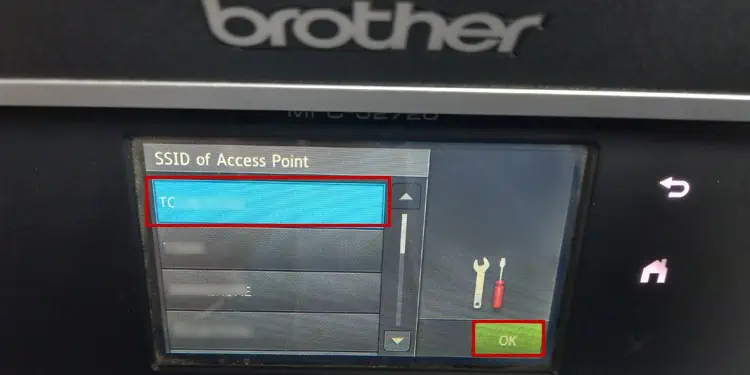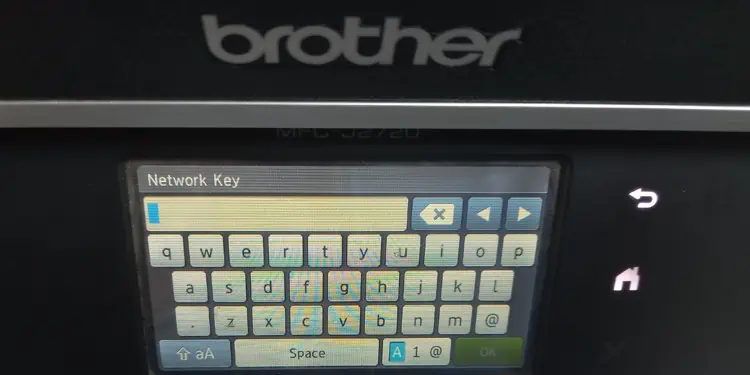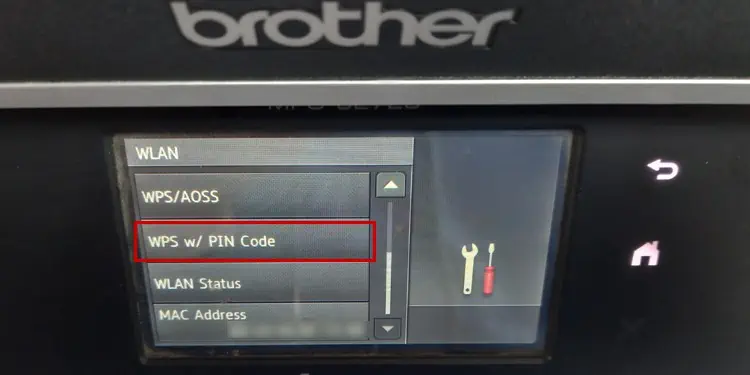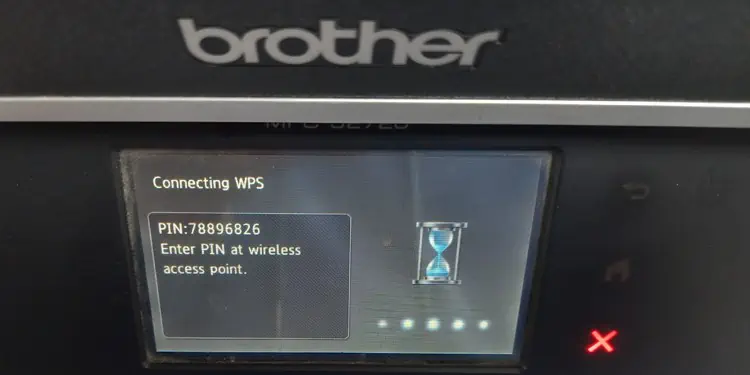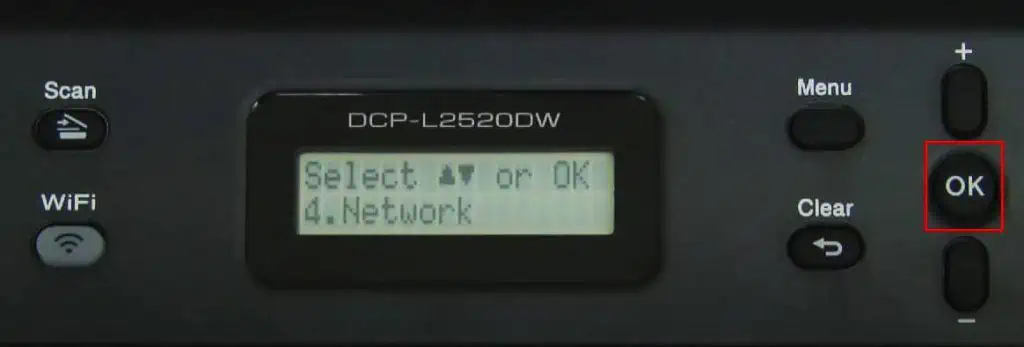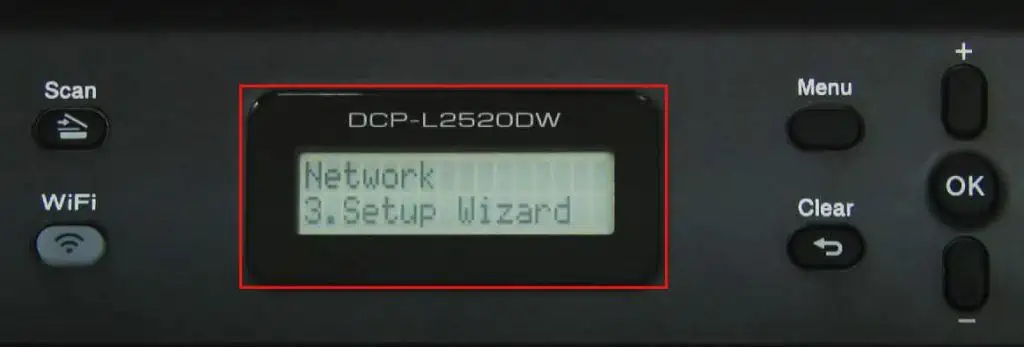Whether you are looking for wireless printing or want to share your Brother printer over a network, you should first connect it to Wi-Fi. However, the connection process varies depending on the model of your printer—and it may be a daunting task finding the exact steps.
Here, I have tried to ease the Wi-Fi connection process—for a wide range of Brother printer models.
On Printers With Touch Panel
If your printer has a touch panel, you may easily utilize the graphical user interface to go to the Wi-Fi settings and connect it to a Wi-Fi network. Here, we will see how to connect theBrother MFC-J2720 printerto Wi-Fi.
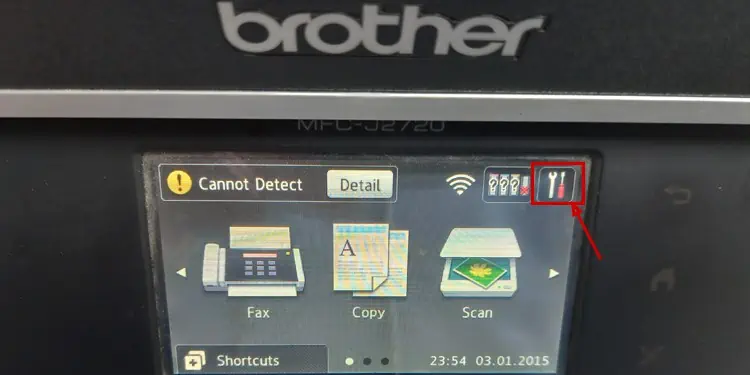
Similarly, you may also use a WPS PIN to connect such printers to Wi-Fi.
On Printers With Wi-Fi Button
If your printer has a physical Wi-Fi button with a small LCD screen, like inBrother DCP-L2520DWprinter, follow these steps to connect it to Wi-Fi.
On Printers With Go Button
If your Brother printer has a Go button on the button panel, you will also find a small WPS button in the back panel. you may use this button to connect the printer to a Wi-Fi network. One example of such a printer is theBrother HL-2270DWprinter.
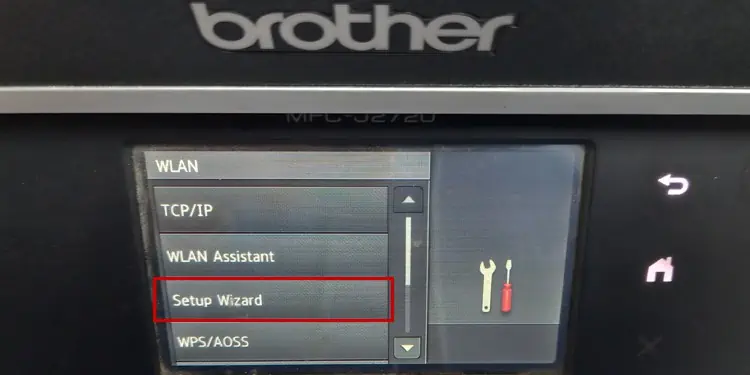
On Printers Without Go Button
On such printers, you should first download the full software package for your printer from the official website of Brother and use it to connect the printer to Wi-Fi.
This method is useful if your printer (For e.g., Brother HL-1210W printer) neither has a display panel, nor a WPS button.