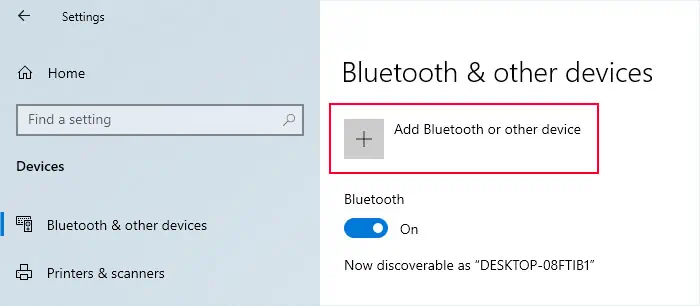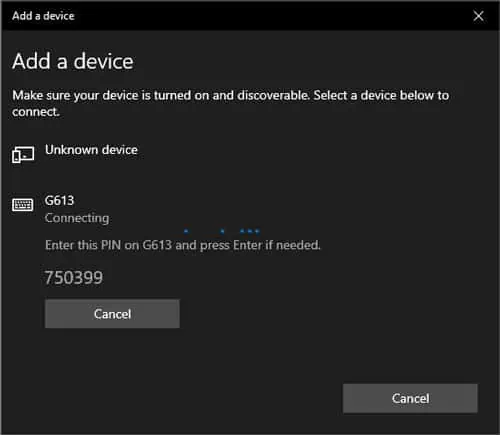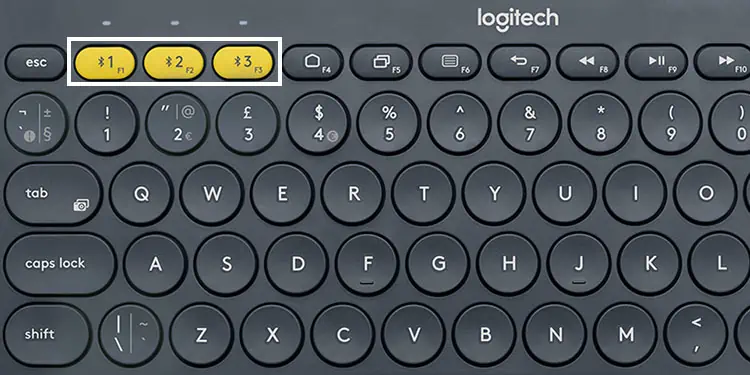Wireless keyboards are extremely useful devices that help avoid the hassle of managing cables. They are also not as limited in range as the traditional wired keyboards, so you have more flexibility for your computer setup.
Wireless keyboards come in two varieties—a 2.4GHz Radio Frequency (RF) keyboard, and a Bluetooth keyboard. So, depending on the keyboard you have, you need to use different ways to connect them to your computer. For instance, if you have a Bluetooth keyboard, you need to pair it first. And for the RF keyboard, you need to connect its receiver to your computer.
Connecting RF Keyboard
You should be able to connect and use an RF keyboard on all PCs or laptops as it doesn’t depend on additional hardware components other than the USB ports.

Step 1: Insert the USB Dongle into the Computer
2.4GHz RF keyboards require a paired receiver/transceiver to connect to a computer. you may usually find it inside the battery compartment or in the keyboard packaging.
Insert the USB dongle or receiver into your computer’s USB port. Using aUSB 2.0 portshould be enough for a keyboard but it’s also fine to use a USB 3.0 port if the receiver has a USB 3.0 connector (blue).
Some manufacturers also provide Unifying dongles that support pairing with most of their keyboards. So if you have such supporting keyboards, you may alsoconnect the Unifying dongleto the computer.

Step 2: Power Up the Keyboard and Turn It On
Now, you need to ensure the keyboard has proper power. Most keyboards use batteries (usually AAA batteries) for this purpose, so you should put them in properly.
Some keyboards may also contain rechargeable batteries. you may charge these keyboards through the USB power cable that came alongside the devices.
After that, toggle on the On/Off switch. Some keyboards also have LED indicators that glow or blink when powered up, so you should look out for those. If they don’t blink, you may not have inserted the batteries properly.
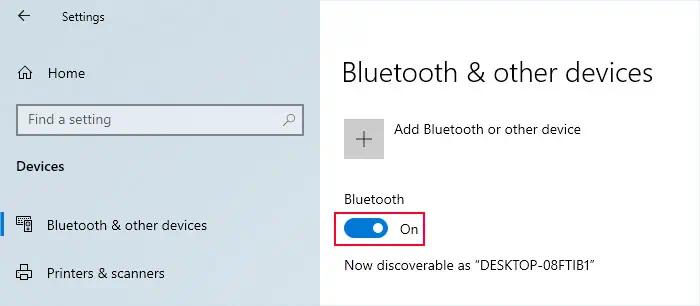
For keyboards that support both RF and Bluetooth Wireless modes, you need to set it to RF mode. You usually need to press the Wireless icon to do so.
Step 3: Use the Keyboard
Most wireless keyboards usually automatically install the necessary drivers into your computer. So you should be able to use them shortly after connecting to the PC.