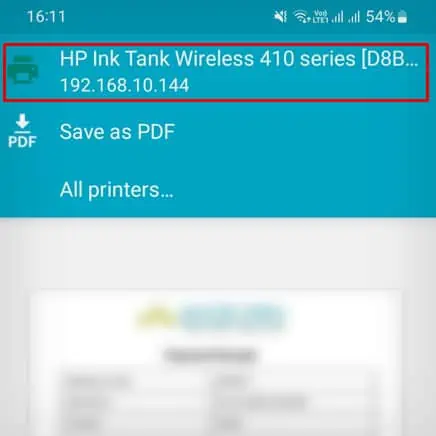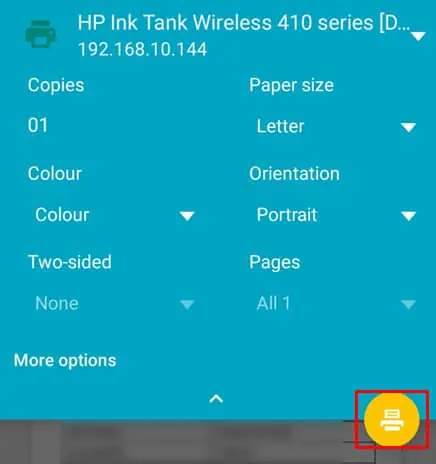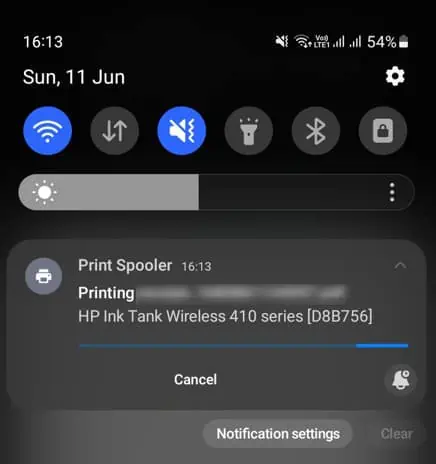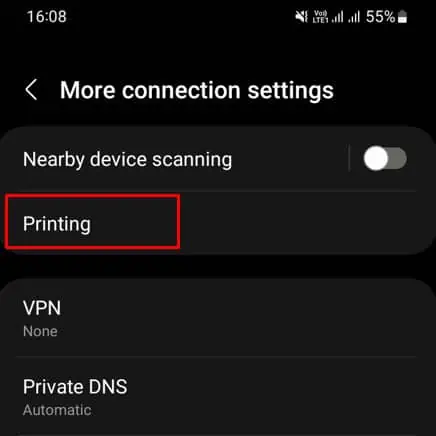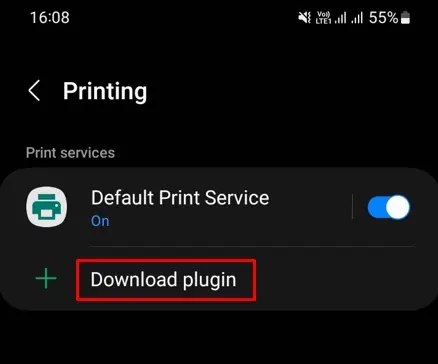Both Android smartphones and iPhones have built-in wireless technology that allows printing without the need to install additional printer drivers. Android phones utilize the Print Service plugin, while iPhones use AirPrint. Furthermore, Android phone users have the option to connect their phone to a printer using an OTG cable.
Additionally, for both platforms, you may also utilize the printer app from your manufacturer for more systematic and personalized printing.
Connect Android SmartPhone to Printer
to connect your Android Smartphone to a printer, you should first connect both of them to the same Wi-Fi network.
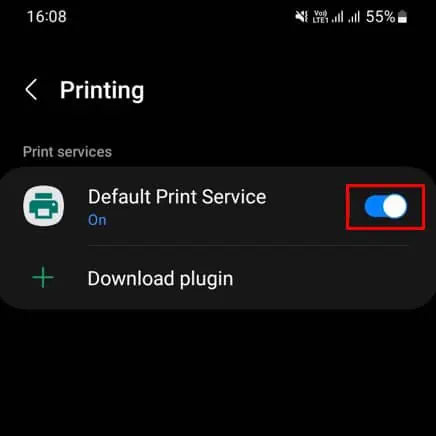
Depending on the printer’s compatibility, you may opt to use a 2.4GHz or 5GHz network. I suggest you utilize the 2.4GHz one for better signal reception.
Once the wireless connection is set up, here’s how to connect and start printing from your smartphone.
Using the Default Wi-Fi Printing Service
Android smartphones come with a dedicated printer plugin to manage and carry out printing tasks efficiently. The built-in printer plugin supports a wide range of printer models and enables you toprint wirelesslywithout the need for any additional softwares.
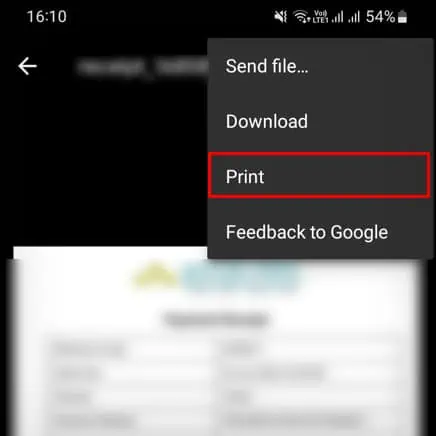
If your printer does not have wireless features, you may still connect it to your smartphone using an OTG (On-The-Go) cable. Depending upon whether your phone has a type B or type C port, you should first get a compatible OTG cable, then set up the connection and start printing.
You will also need to install a separate print service plugin from your manufacturer to use this method.
Connect iPhone to Printer
Connecting your iPhone to the printer is pretty straightforward. Connect both iPhone and printer to a 2.4GHz Wi-Fi network first. Then either use AirPrint or a manufacturer-specific app to start printing.
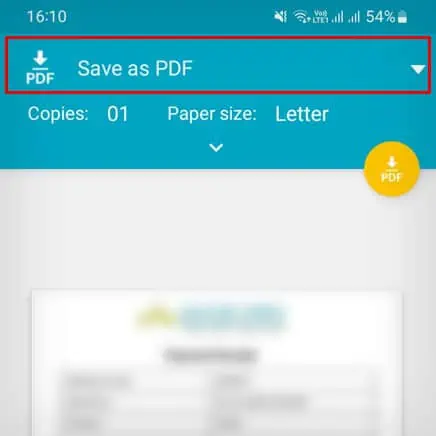
Similar to the built-in printer plugin on Android smartphones, iPhones have an AirPrint feature. However, some printer model lacks this feature.
you may easily know if your printer has an AirPrint feature at the time of printing.
Using Manufacturer’s App