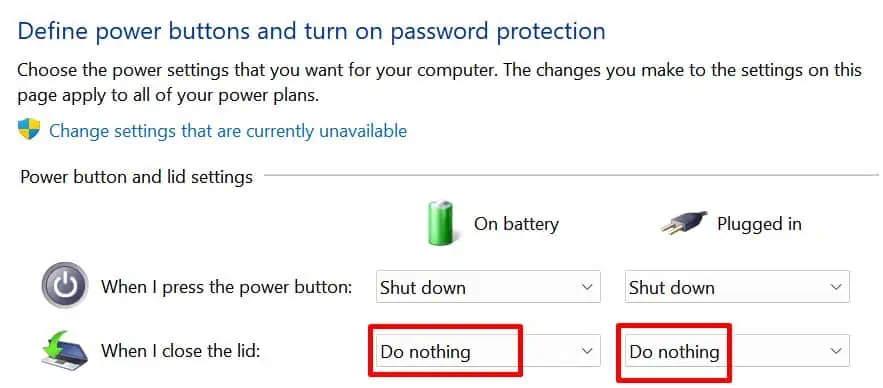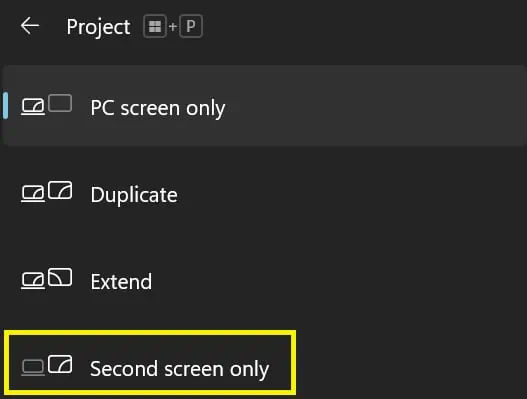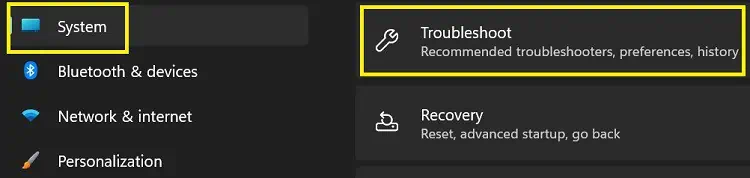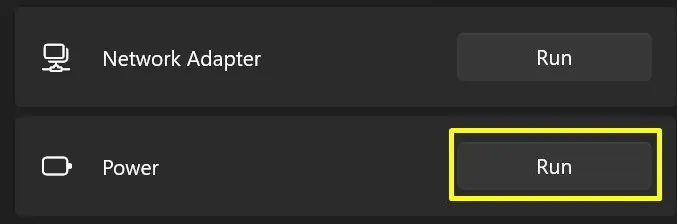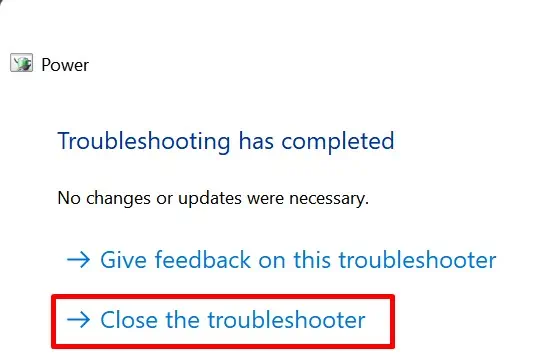If you close your laptop while using an external monitor, there are high chances the device stops casting the content. This is because yourlaptop hibernates by defaultwhen you exit the lid.
Well, most of us have faced this situation while giving a presentation or when trying to switch to a bigger screen. No matter what external device you’re using, the issue remains until and unless we change a few settings.
Indeed, you could simply leave the laptop as it is and continue working on your external monitor. However, this willdrain your laptop’s battery. Therefore, we recommend you follow the steps below and start closing the lid next time you’re casting on another device.

How Can I Close Laptop Lid and Use External Monitor on Windows 11?
Windows’ in-built feature helps you access all laptop content on an external device even when you close its lid. Let’s explore how anyone can do it on Windows 11.
Connect Windows 11 to an External Monitor
Firstly, the job is to connect our laptop to an external monitor. Depending on your device’s port, this can be done using wires like HDMI, VGA, or DisplayPort.
Here’s the step-by-step procedure to cast Windows 11 to an external monitor:
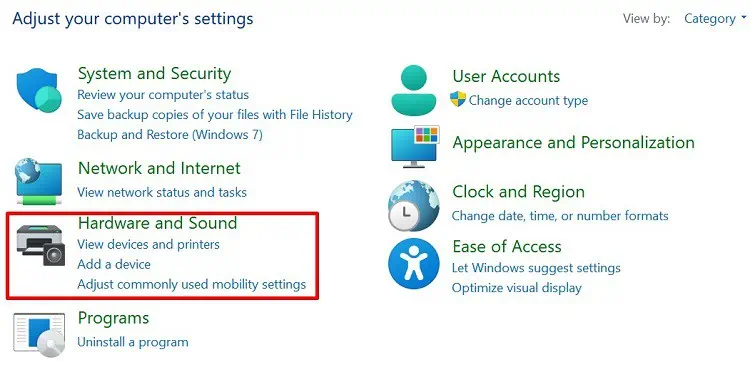
Alternatively, you may cast your laptop to a wireless display as well. To learn more about it, readour other article.
Configure Power Settings in Control Panel
Now, try closing your laptop lid. Well, you must change your power settings if the external monitor or TV doesn’t display your content. Here’s how you may change power settings in about a minute:
Alternatively, you may modify it fromChange when the computer sleepoption under Power Options in the Control Panel. If you want to explore more on how to use a TV as a monitor, we have another article ready for you.
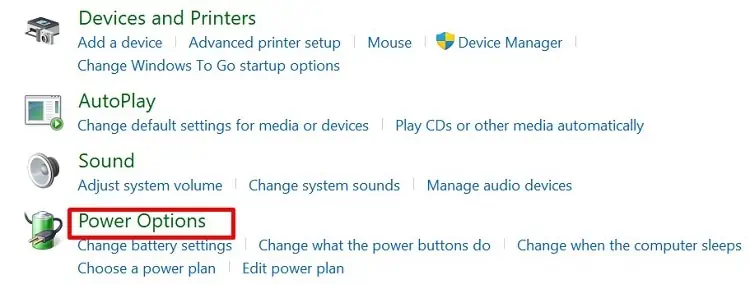
Close Your Laptop Lid and Check
Finally, you may now close your laptop’s lid. For about a second, your device might go black. Apart from that, you shouldn’t face any issues while casting on an external monitor if your close lid option is set toDo Nothing.
Interestingly, we can even take control of the system from the connected external device. So, if you have a keyboard or mouse connected to your laptop, you do not need to access the laptop’s lid again.