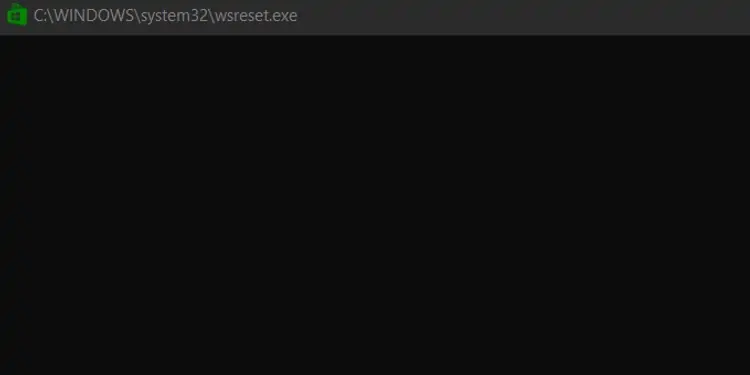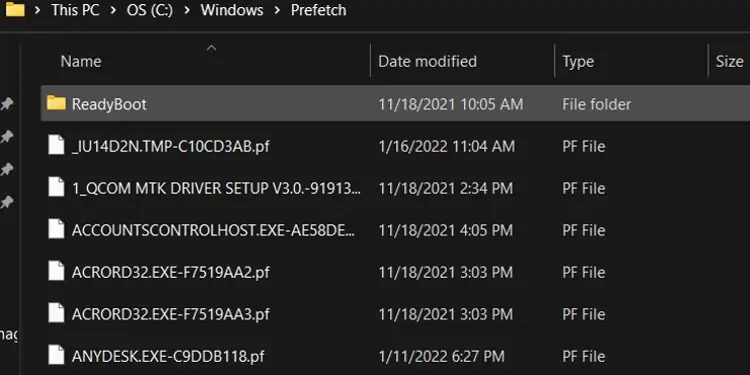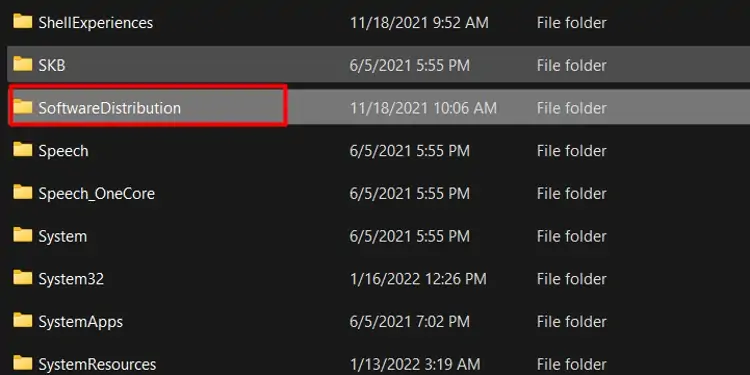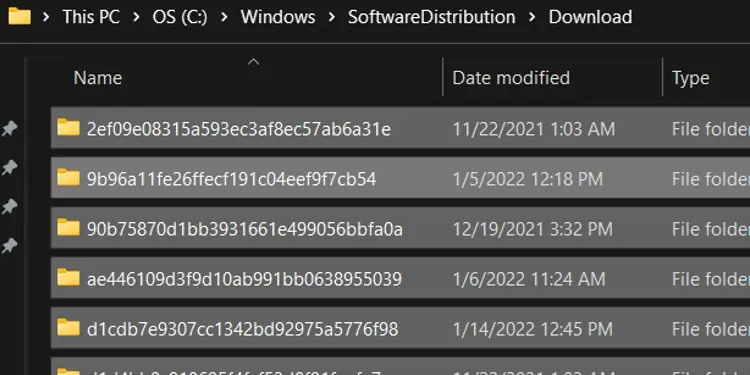Every time you open an application or visit a browser, your device stores your data, known as a cache. Doing this allows the device to process faster the next time you visit the same browser or application.
A lot of cache files get accumulated over time. When left uncleared, it can get corrupted and cause devices to slow down or applications to crash.
Windows stores various different caches under different locations. So, let’s see how to clear the cache on Windows.
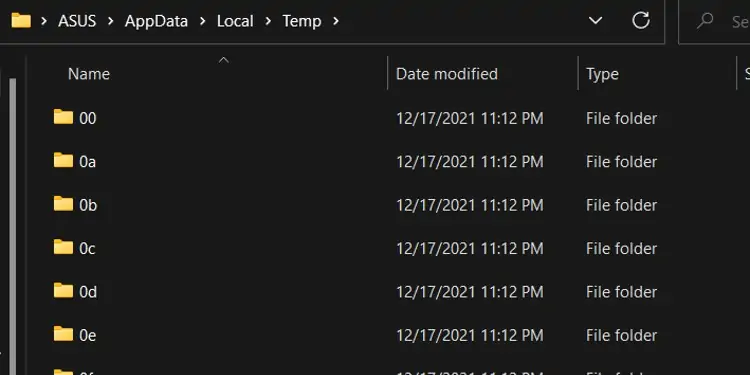
How to Clear Cache on Windows?
To clear the cache on Windows, you may go through the different caches in the different locations they are stored and clear them accordingly:
Windows can store a lot of temporary files that are not required anymore. Most of them are saved under the local files cache.
you may follow the steps below to find them:
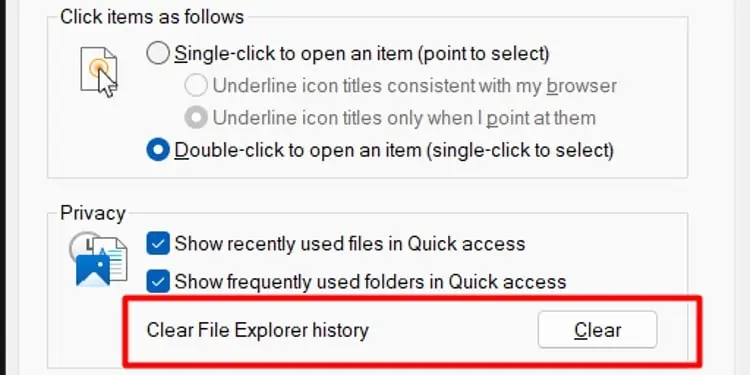
The File explorer cache is related to the various files and folders in your device.
To delete the file explorer cache, you may follow the steps below:
Domain Name System (DNS) Cache
DNS cache stores data related to the recently visited website. It saves the domain name and IP address of the website that is viewed from the device.
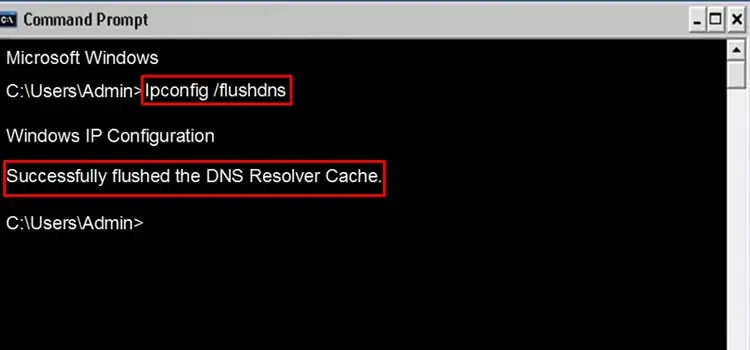
To delete the DNS cache, you may follow the steps below:
Location history is saved by software and applications that use your location information.
To delete location cache; you may follow the steps below:
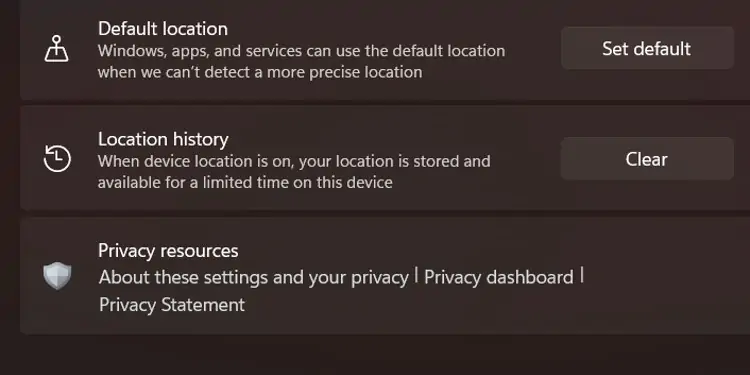
The Windows Store cache saves files related to the different applications and software downloaded from Windows Store. To delete the Windows Store cache, you may follow the steps below: