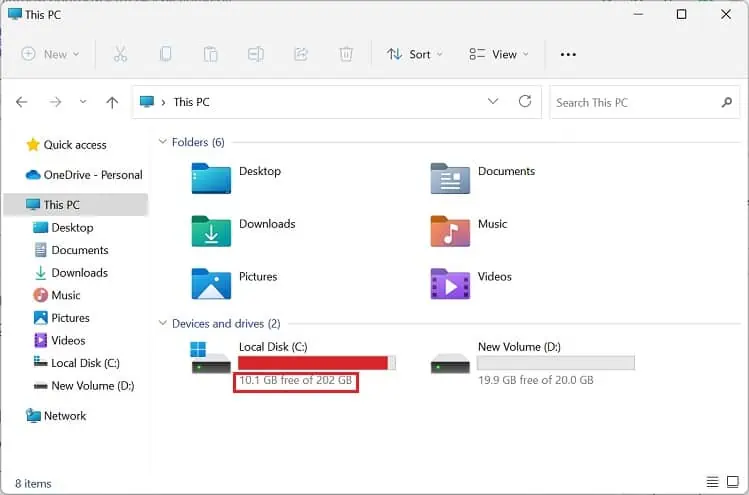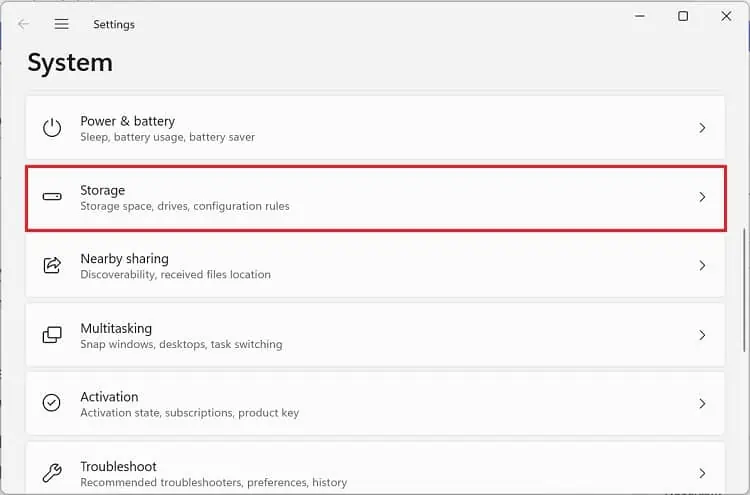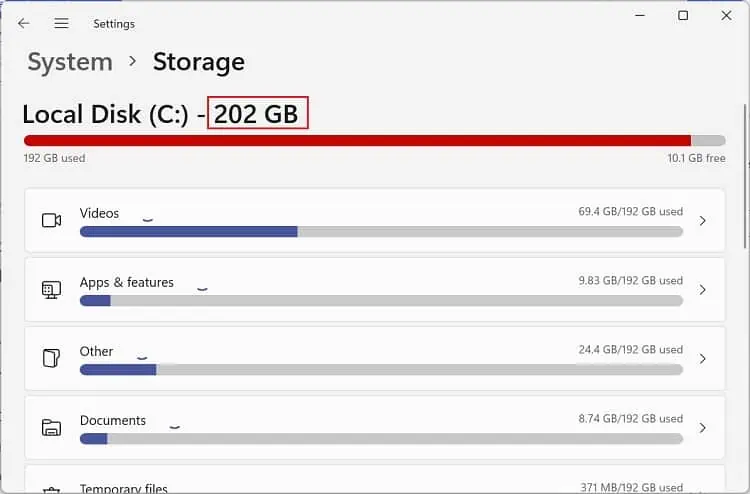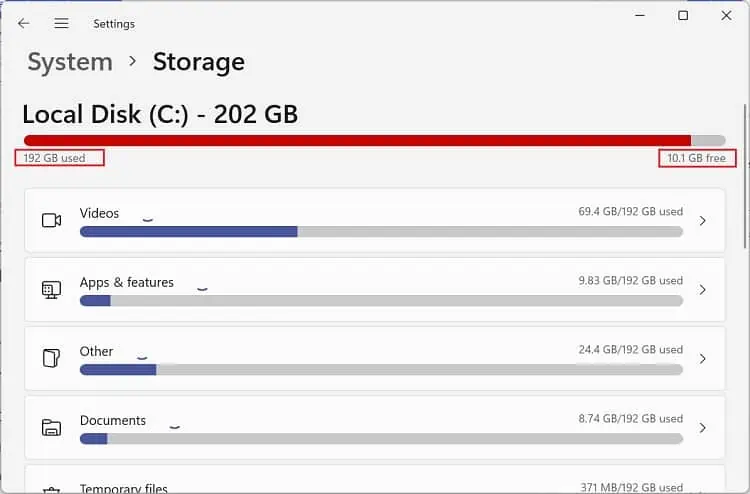When your hard disk is low on storage, you may be unable to save your data, download new programs, perform an OS update, or, worst case, the PC performance is hampered.
As prevention is better than cure, we recommend checking the hard disk space regularly. This way, you may identify the right time tofree up your hard drive, which can, in turn, help your computer run smoothly.
What is Hard Disk Space?
Often, users get confused with the terms – hard disk space and memory. While the former simply indicates yourHDD or SSD’s storage, the latter refers to the RAM (Random Access Memory), where the computer stores actively running programs for quick retrieval.
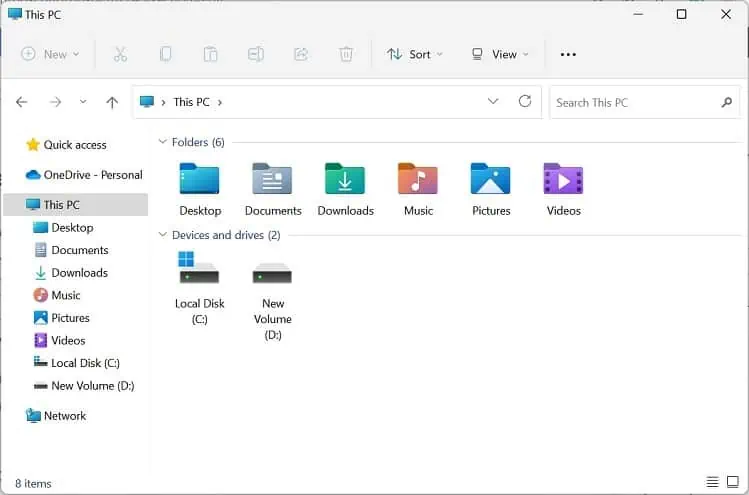
In short, hard disk space is all about the videos, apps, features, documents, and temporary files you store on your physical drive. While HDDs consist ofspindles of magnetic discsto store data, SSDs useNAND flash memoryto do so.
These days, you may find different hard drives with distinct storage capacities ranging anywhere from 16 GB to more than 20 TB. Nonetheless, they always appear to beless than they are advertised. This is mainly because manufacturers use decimal bytes to calculate storage capacity, while computers use binary values.
For example, if you get a 100 GB hard drive, you might expect100 × 1000 × 1000 × 1000 = 100,000,000,000bytes of disk space. However, if you check it manually, your PC will only show a total capacity of around 93.132 GB (100,000,000,000 / (1,024 × 1,024 × 1,024)).
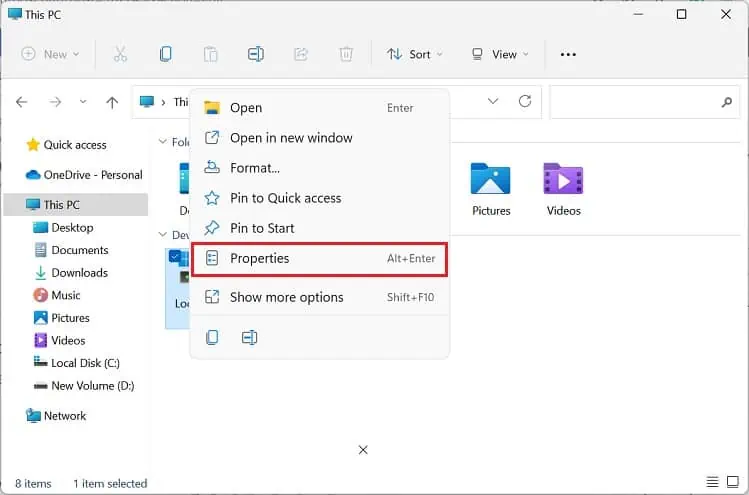
Important Tip:If your hard disk lacks free space, Windows won’t be able to defrag the files and folders. Hence, you may experience aslow and laggy computer. To avoid this, we recommend leaving 10 to 15 percent of free space on the Windows drive.
How Can I Check Hard Disk Space in Windows 11?
Checking hard disk space (total, used, and free) is an effortless process. In fact, Microsoft Windows lets you do so using various methods. As such, this section will assist you in checking the hard disk storage space and partitions using File Explorer, Windows Settings, System Information, Windows Terminal, and theDisk Management utility.
File Explorer or Windows Explorer is the doorway to all your computer’s files, documents, and folders. Along with that, you will be able to check various properties, including the free, used, and total disk space:
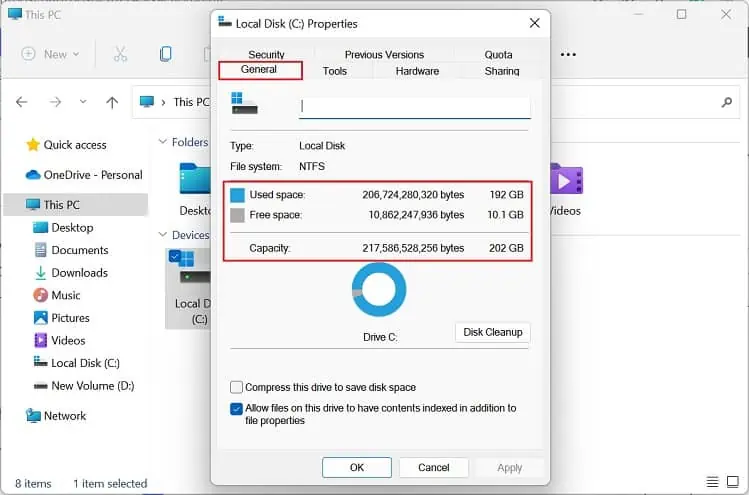
Instead of moving to the Properties,you may also check the disk space directly from the usage bar.But if this is missing on your File Explorer, here’s how you can get it:
Although this technique is useful for identifying each partition’s space, the only way to check the drive’s total storage is byadding all the partitions. In the case of two partitions, you’ll need to add the disk space of each of them toget the total storage of your hard drive.Even doing thiswon’t get an accurate resultas there could be other hidden or recovery partitions.
Another simple approach for checking hard disk space is using the built-inWindows Settings application.Here, you may also identify the storage exerted by your documents, apps, and other files. Kindly follow the below steps on how you can do just that:
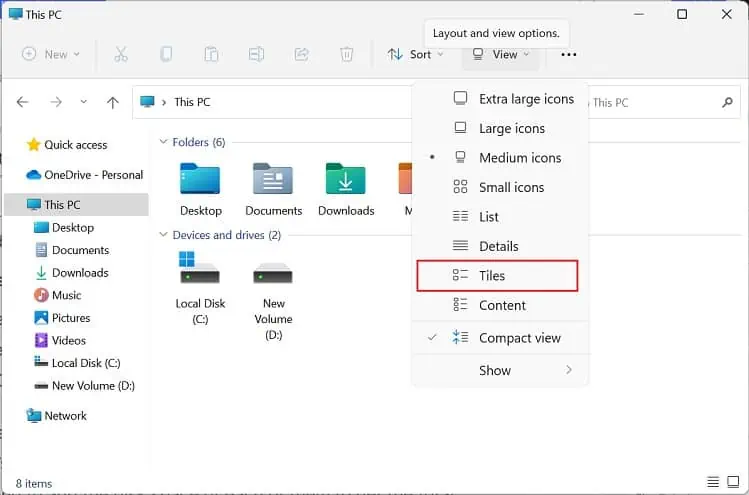
If you have partitioned your hard drive, you’ll need to navigate to a separate section to get their details: