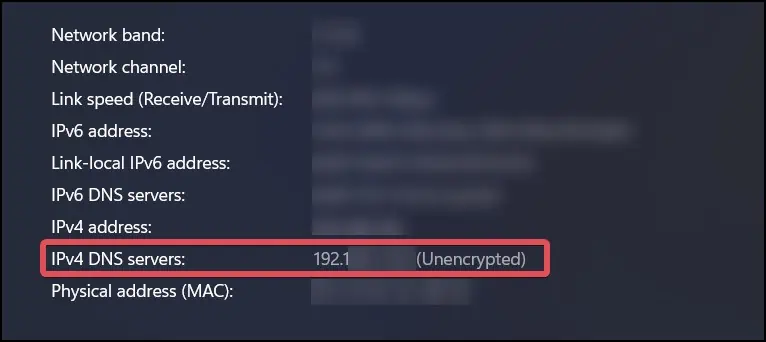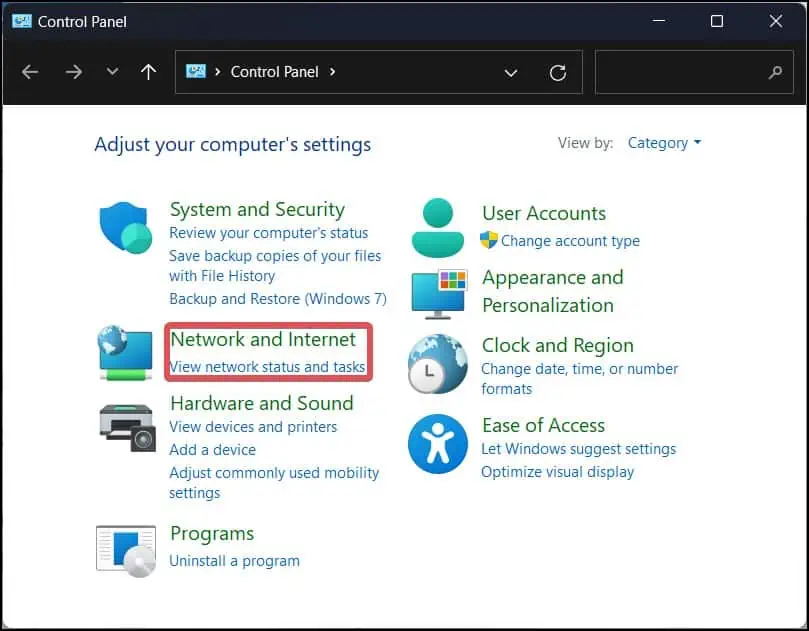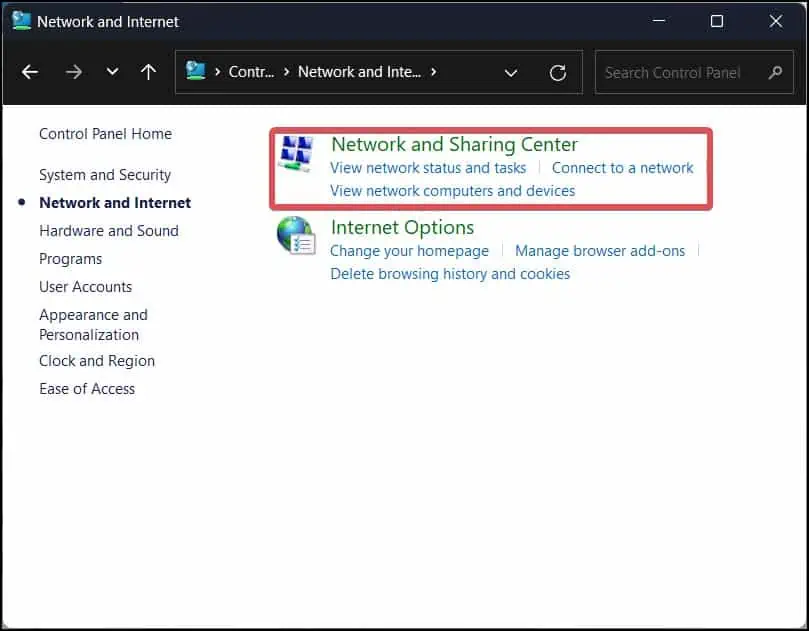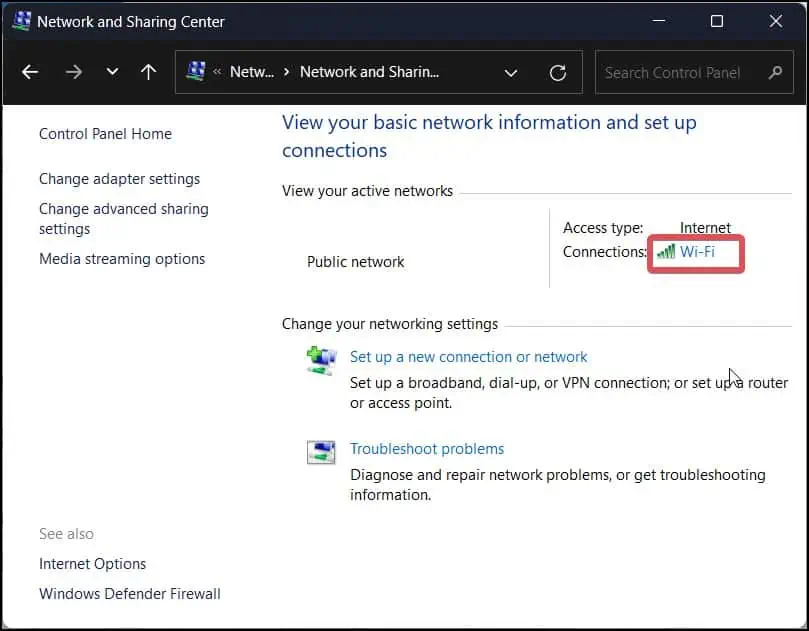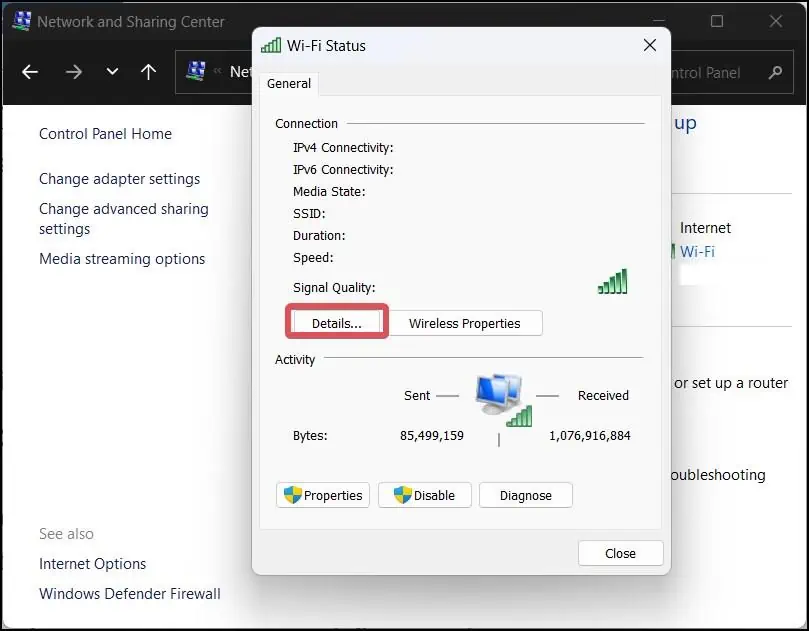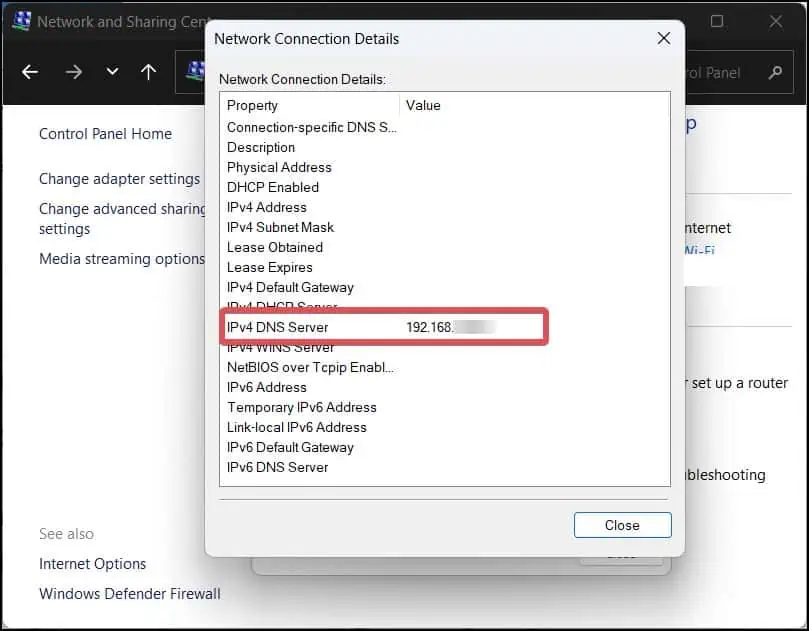Domain Name System (DNS) works as a phone book in the network where it translates the hostname into the IP addresses. For instance, if we enter a domain name (For example,www.google.com) in our web browser, the DNS server receives the request and changes it into a machine-readable IP address format.
The DNS server that your devices use is, by default, established by your ISP. However, you may also change the DNS server to your desired one (Google, Cloudfare, or others) on your devices.
If you want to check what DNS your Windows device uses, there are multiple Command-line and GUI-based utilities to help you with this.
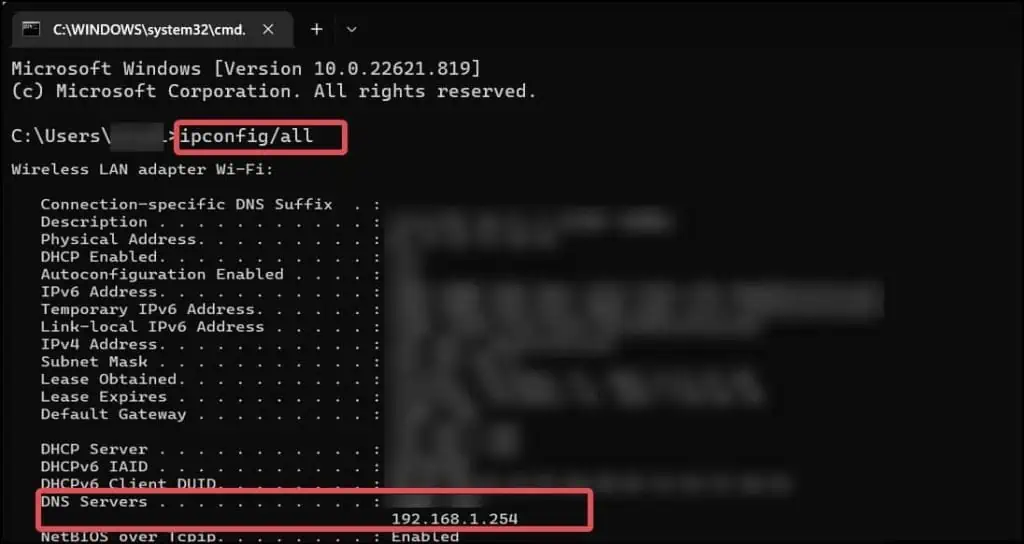
IPconfigis a great command line tool if you want to inquire about the network configurations on your device. It can give you detailed information on the network adapters, Device IP address, subnet mask, gateway, and even the DNS.
From the Network Settings
The Network settings on Windows is an ideal GUI for configuring thenetwork connectionson your device. This Settings section can also be used to gather information about the network.
From the Control Panel
If you want to change the DNS to your preferred choice, you may do it from the Ethernet or Wi-fi Status section as well.
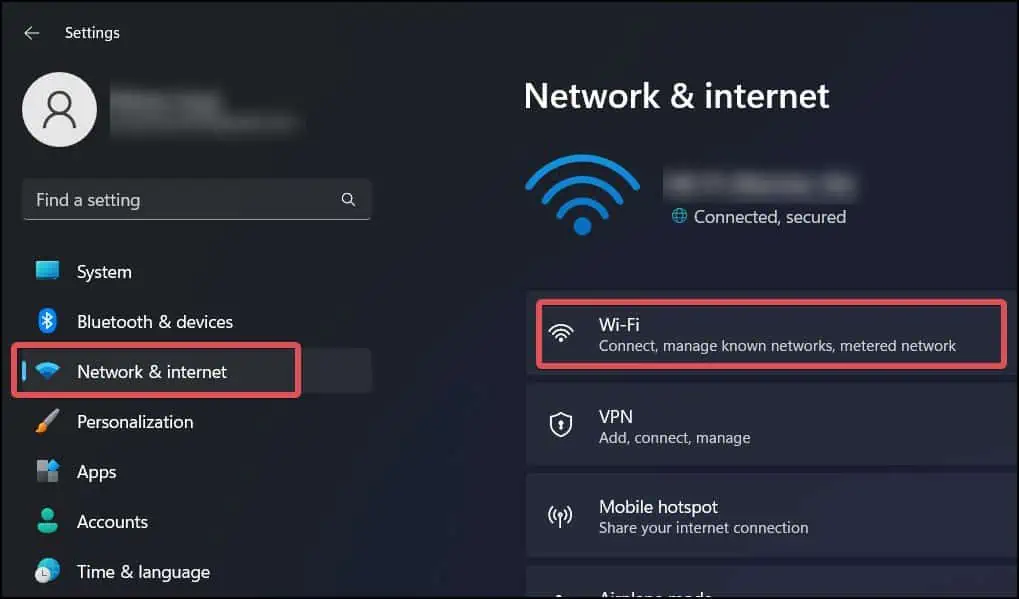
If you preferusing PowerShell,it is possible to find the DNS server using a cmdlet as well.
you may also use thenslookupcommand for this purpose. This will only also give you the details of the DNS and its IP.
Check the DNS on your Router
you may check the Primary and Secondary DNS from theRouter’s settingsas well. The routers utilize the ISP-assigned DNS server by default. However, you could also change it and make all the devices connected to the router work under the configured DNS.