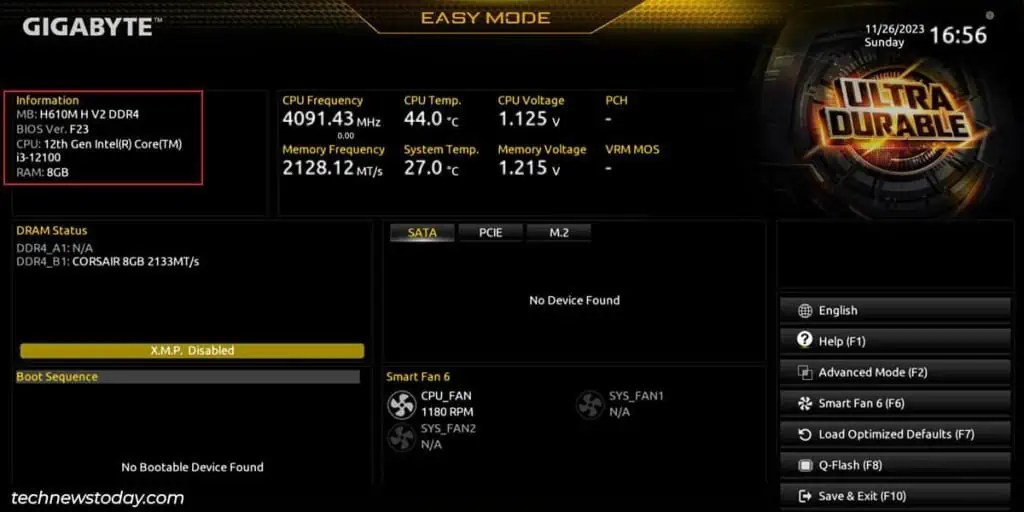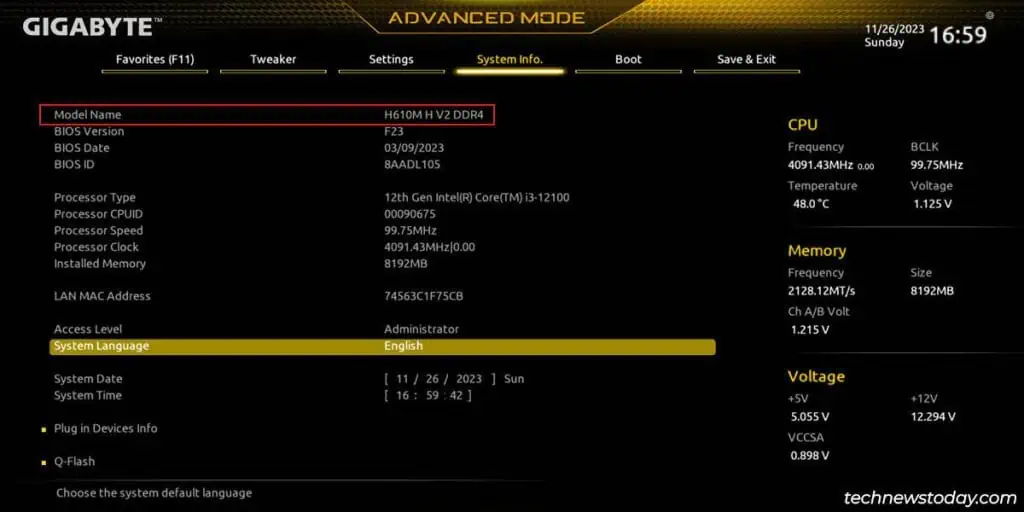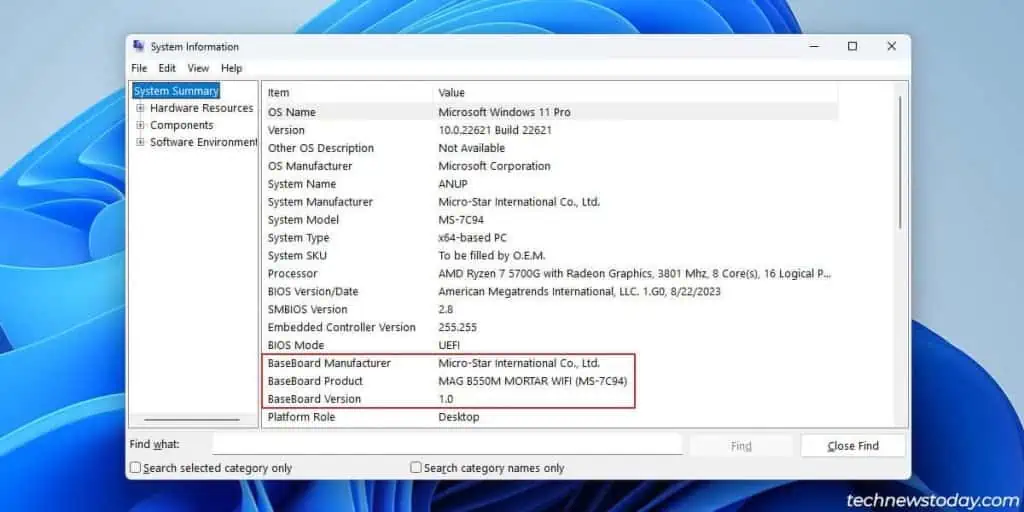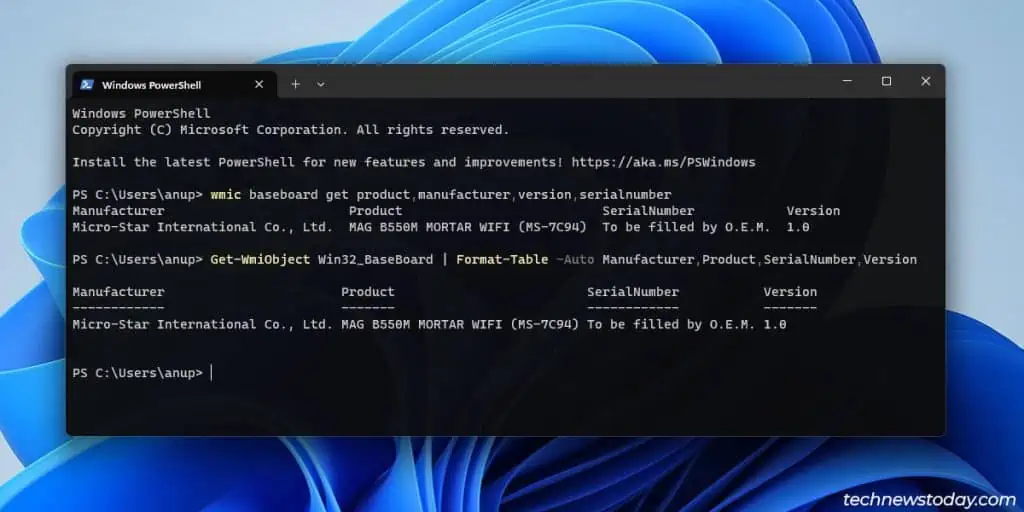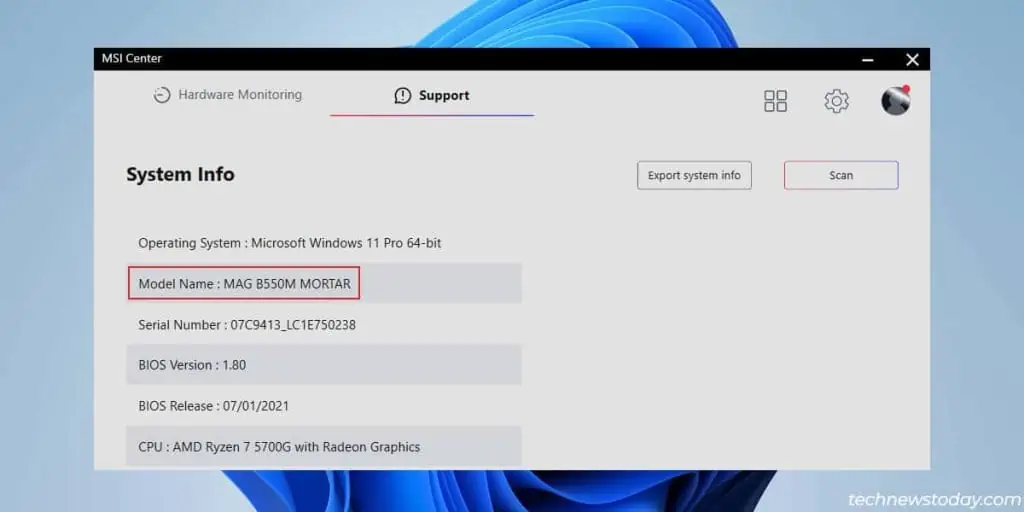When you want toupdate the BIOSorupgrade some of your components, the motherboard info is one of the first things you’ll need.
Themotherboard modelis the key detail for most people and there are multiple ways to find it:
Often, thePC doesn’t bootand people don’t know how to get the motherboard details when the PC won’t start. In such cases, you may start byphysically inspecting the board.

Aside from the board, you may also check other related items to know what motherboard you have. These include yourpurchase historyandreceipts,motherboard box, oruser manual.
TheBIOS/UEFIis your system’s firmware interface. Even when theOS doesn’t load, most PCs can still boot to the BIOS.
Open the System Info Utility
TheSystem Informationutility is the easiest way to find key system details in Windows. To open it,

WMIC is a command-line utility for managing and accessing system data through the Windows Management Instrumentation (WMI) infrastructure.
In our case, we can use it to view info like the motherboard manufacturer, model, serial number, and version.
If you have OEM utilities likeMSI CenterorGigabyte SIVinstalled, you may launch those to check what motherboard you have.

Alternatively, third-party profiling tools likeCPU-ZorHWiNFOalso work great. In fact, they oftenprovide more advanced details and statsthan the OEM apps.